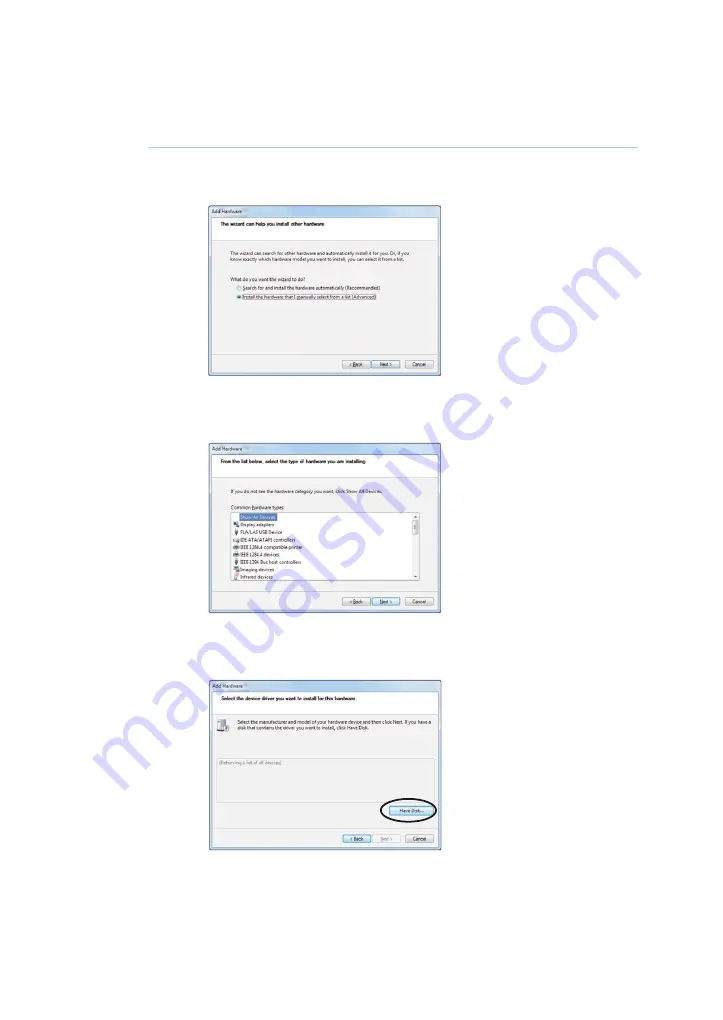
Aðgerð
Þrep
Select Install the hardware that I manually select from a list (Advanced)
and click Next.
6
Select Show All Devices and click Next.
7
Click Have Disk.
8
60
Getting Started with Typhoon FLA 7000 28-9607-64 AD
3 Uppsetning
3.5 Uppsetning hugbúnaðar
3.5.4 Installing 64-bit Typhoon FLA 7000 control software for Windows 7
















































