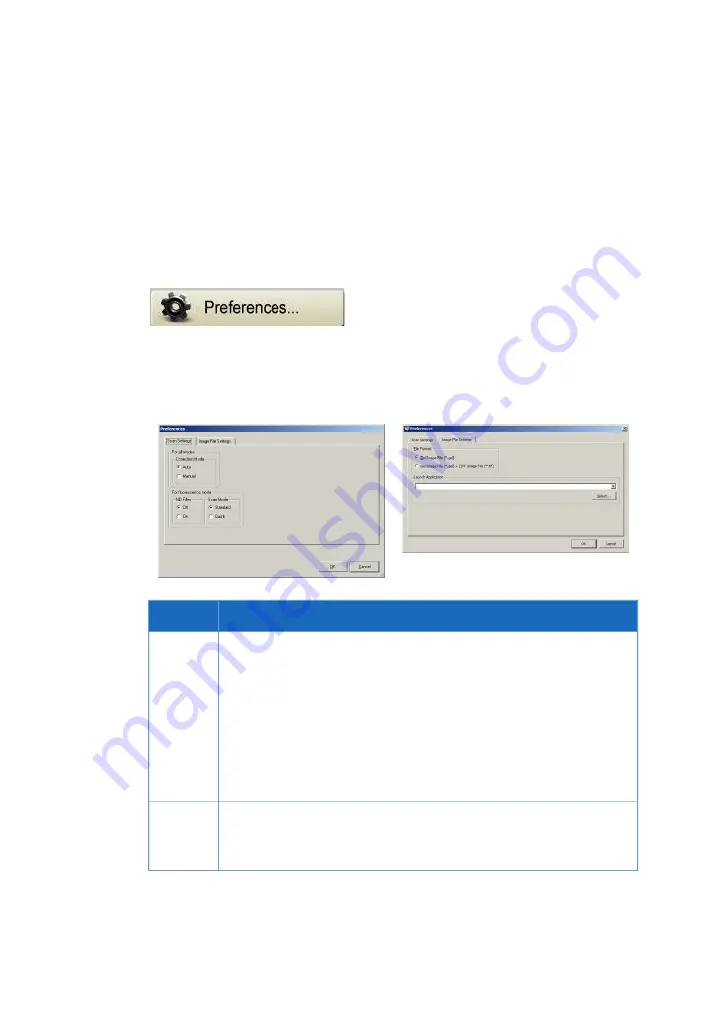
á bls. A
Other settings
Preferences
Click the Preferences... button in the main window to display a tabbed dialog box, where
various options related to sample reading can be viewed and changed. Not all options
are relevant in all scanning modes.
Lýsing
Setting
Auto: Use specific image shading correction data that were adjusted in
accordance with each laser.
Correcti-
on Mode
Manual: The correction method must be selected individually in the
Reader Settings window.
Efnisyfirlit
The correction mode settings list is registered by a serviceman. Please
contact the dealer where you purchased Typhoon FLA 7000, or contact
GE.
Enables the use of an ND filter to adjust the light intensity. Use the ND
filter if the signal from the sample is very strong.
ND Filter
Select On to enable the ND filter. Select Off to disable the ND filter.
102
Getting Started with Typhoon FLA 7000 28-9607-64 AD
A Other settings















































