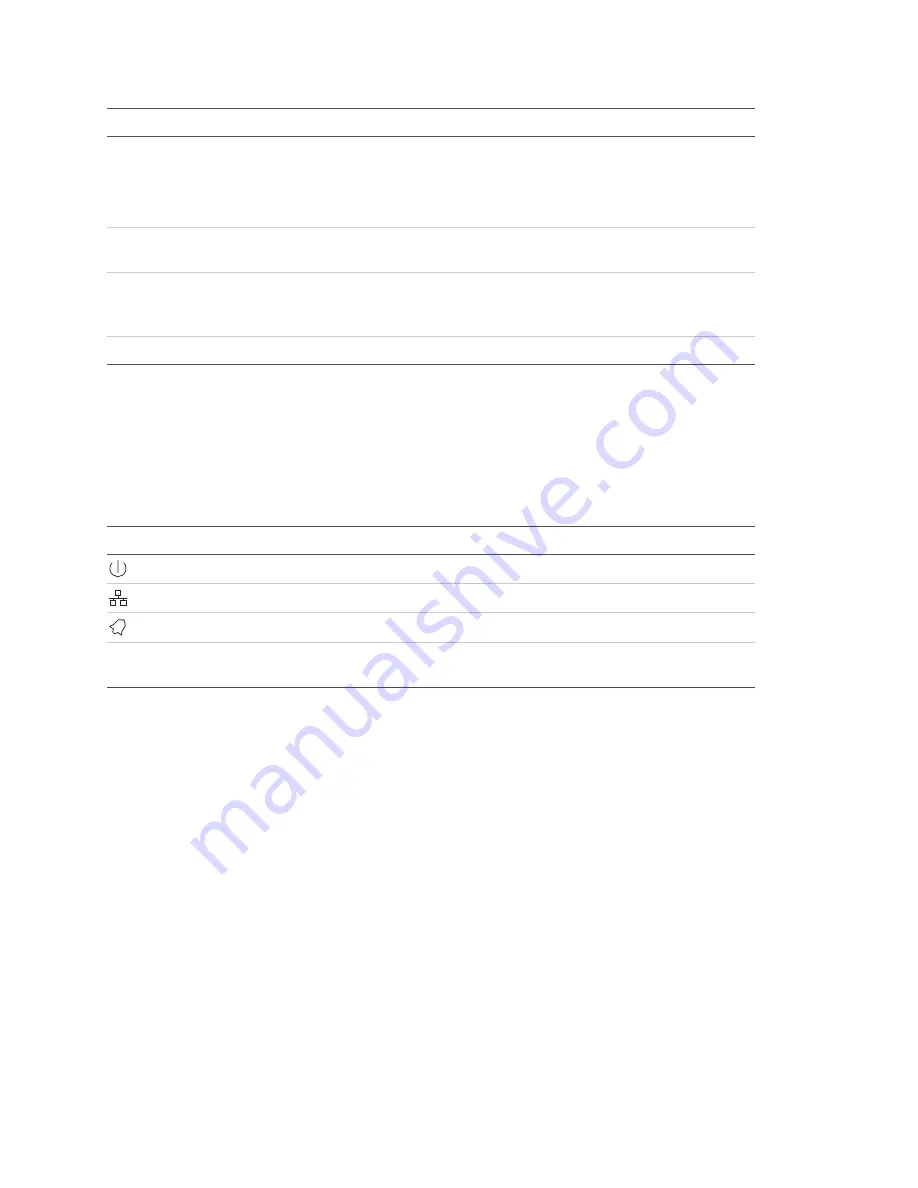
Chapter 3: Operating instructions
12
TruVision DVR 30 User Manual
Item
Name
Description
6
Archive button
Begin archiving or displays the Archive screen.
Press once to begin copying a video segment for export
while in playback mode. Press again to stop copying. See
“Archiving recorded files” on page 34 for more information.
7
Status LEDs
Display device status and conditions. See “Status LEDs”
below for more information.
8
Function buttons
Change the TVR 30 operating mode. For example, press
PTZ to go into PTZ mode. See “Operating modes” on page
17 for more information.
9
Playback controls
Control video playback speed.
Status LEDs
The LEDs on the front panel of the DVR are described as follows.
Table 3: Status LED descriptions
LED
Name
Description
Power
Steady indicates that the correct power is connected to the unit.
Network
Blinking indicates that the DVR is connected to a network.
Alarm
Steady indicates that an alarm is triggered.
REC
Record
Blinking indicates that the TVR 30 is recording. Steady indicates hard
drive failure.
Using the mouse
Use the USB mouse provided with the TVR 30 to carry out the same operations as the
front panel and remote control. Connect the mouse to the TVR 30 by plugging the
mouse USB connector into one of the USB ports on the front panel. The mouse is
immediately operational and the pointer should appear.
Click the left mouse button to enter or confirm a selection. This is similar to pressing
Enter button on the front panel. Click the right mouse button to the exit setup menus
and save the settings. Use the scroll wheel to change values.



















