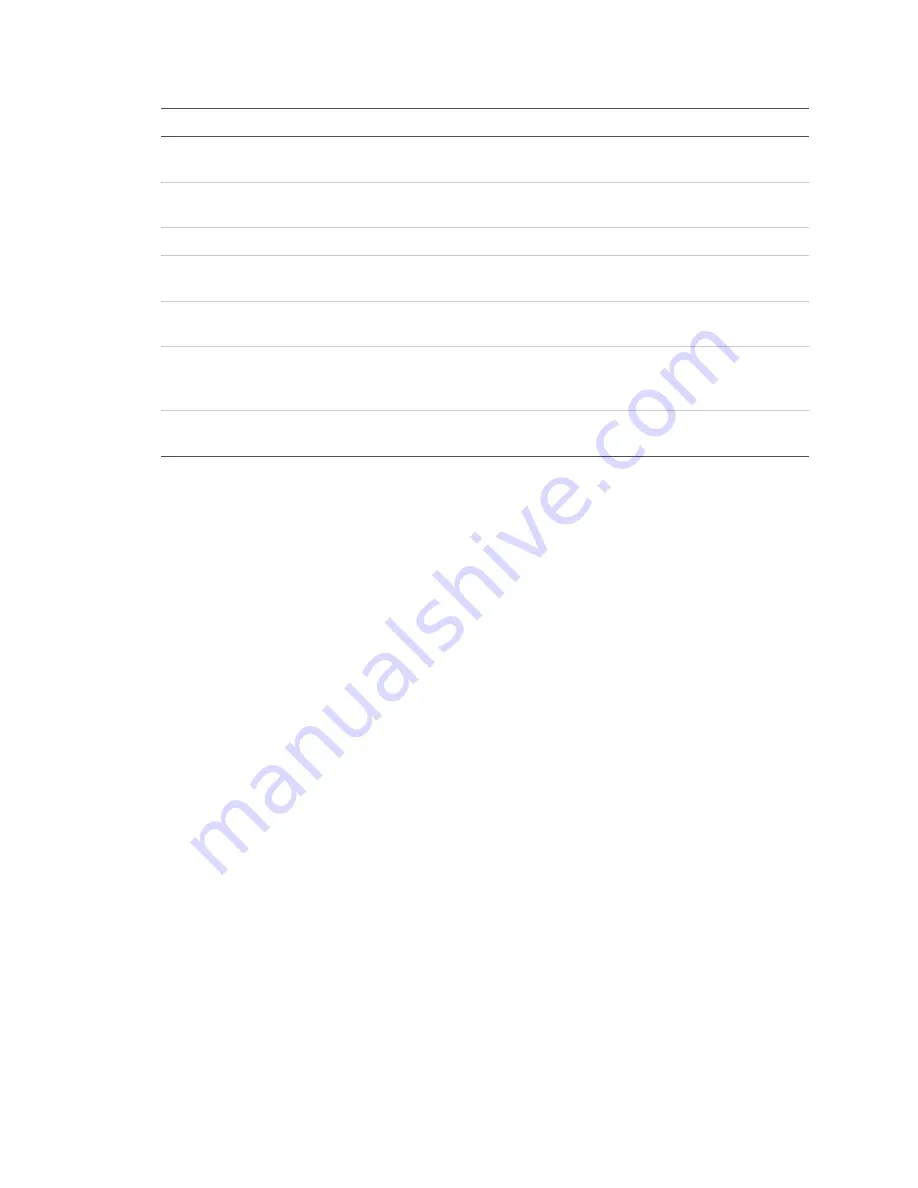
Chapter 3: Operating instructions
TruVision DVR 30 User Manual
19
Command
Description
Schedule
Configures recording and schedule settings including recording quality, and
schedule definitions.
Alarms
Configures alarm settings including alarm input, relay output, video loss
detection, remote alert, prealarm, and post-alarm seconds.
Users
Configures users, passwords, access privileges, and defines privilege levels.
Network
Configures standard network settings including IP address, e-mail
notifications, DDNS setup, and advanced network settings.
Display
Configures display settings including sequence order, dwell time, on-screen
alerts, display formats, and transaction overlay.
System
Configures system settings including system date and time, audio output,
device name, RS-485 settings, RS-232 settings, firmware upgrade, hard
drive settings, boot log, and shutdown.
Info
Displays the unit’s system information including model ID, network address,
firmware version, and MAC addresses.
Using the main menu
Use the mouse or directional arrow keys to navigate through the menu commands
and display the configuration screens. To display the main menu, click the Menu
button on the mouse toolbar or press the Menu button on the front panel or remote
control.
Navigating through dialog screens
Each dialog screen includes various options and buttons as seen in Figure 7 on page
20. The frame surrounding an option or button indicates that this option (or button) is
currently selected.
Use the mouse to select any option or button on the screen. You can also use the
directional arrow buttons (Up, Down, Left, or Right) to navigate through the options.
Changes to screen settings can be entered in various ways as shown in Table 9 on
page 20.
Saving your changes
Closing a screen, either by clicking the X button at the top right corner or by right-
clicking, automatically saves and applies your changes. You cannot cancel or undo
any changes you have entered in a dialog screen.












































