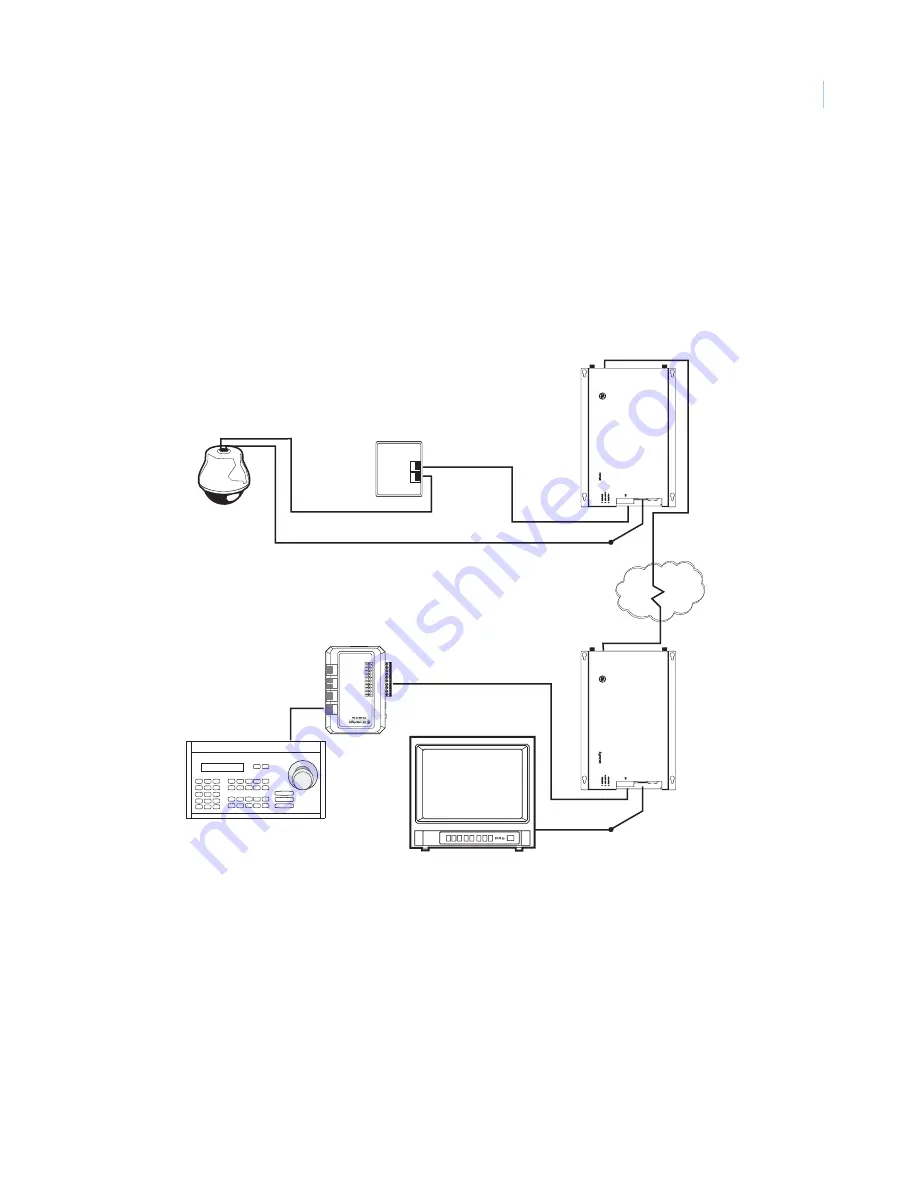
Chapter 3
WebServer
27
Serial pass through settings
The
Serial pass through settings
page allows you to use the SymNet1 to pass RS485 commands between
devices such as a KTD keypad and a dome camera. Two SymNet1s are required for this type of setup. One is
set up as a transmitter and the other as a receiver (
In the system described in this section, SymNet1 1 is configured as a receiver for serial pass-through data and
as a sender to stream video to SymNet1 2. SymNet1 2 is configured as a sender for serial pass-through data and
as a receiver for the streaming video for SymNet1 1.
Figure 17. Serial pass thru diagram
CyberDome
SymNet1 1
SymNet1 2
KTD-405 keypad
CCTV monitor
ProBridge
I/O box 1043406
5
6
1
3
1
4
2
7
Содержание SymNet1
Страница 1: ...SymNet1 User Manual ...
Страница 8: ...SymNet1 User Manual viii ...
Страница 42: ...SymNet1 User Manual 34 ...
Страница 48: ...SymNet1 User Manual 40 ...
















































