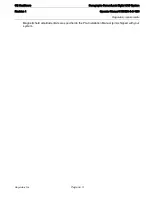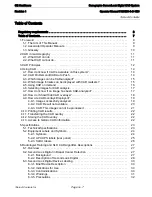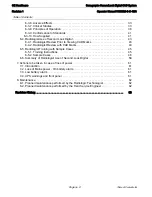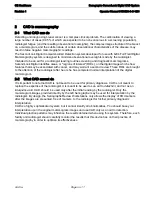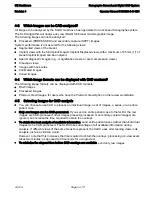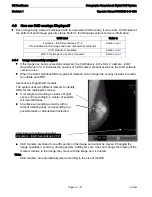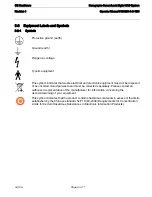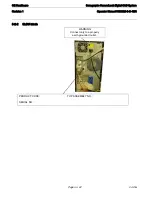GE Healthcare
Senographe SecondLook Digital CAD System
Revision 1
Operator Manual 5189820-5-C-1EN
CAD.fm
Page no. 19
4-7 Printing CAD results
• Make the CAD overlay visible and print the image using the Print screen option on the review
workstation. Any CAD markers and labels present are printed.
4-8 Transferring the CAD overlay
• The CAD overlay can be pushed to other Senographe review workstations. If the corresponding
images are also present on the workstation, the CAD results can be displayed.
4-9 Storing the CAD overlay
• The CAD overlay itself can be saved as an image of type RTSS.
• Displayed images (RAW, processed and Premium View) with CAD overlays can be stored as SCPT
images.
4-10 Access to historic CAD information
• If you may require access to CAD information at a later date (after current images have been deleted
from the system), there are two possibilities:
- Save images with associated CAD overlays as SCPT images.
- Save the raw images so that they can be processed again when required.