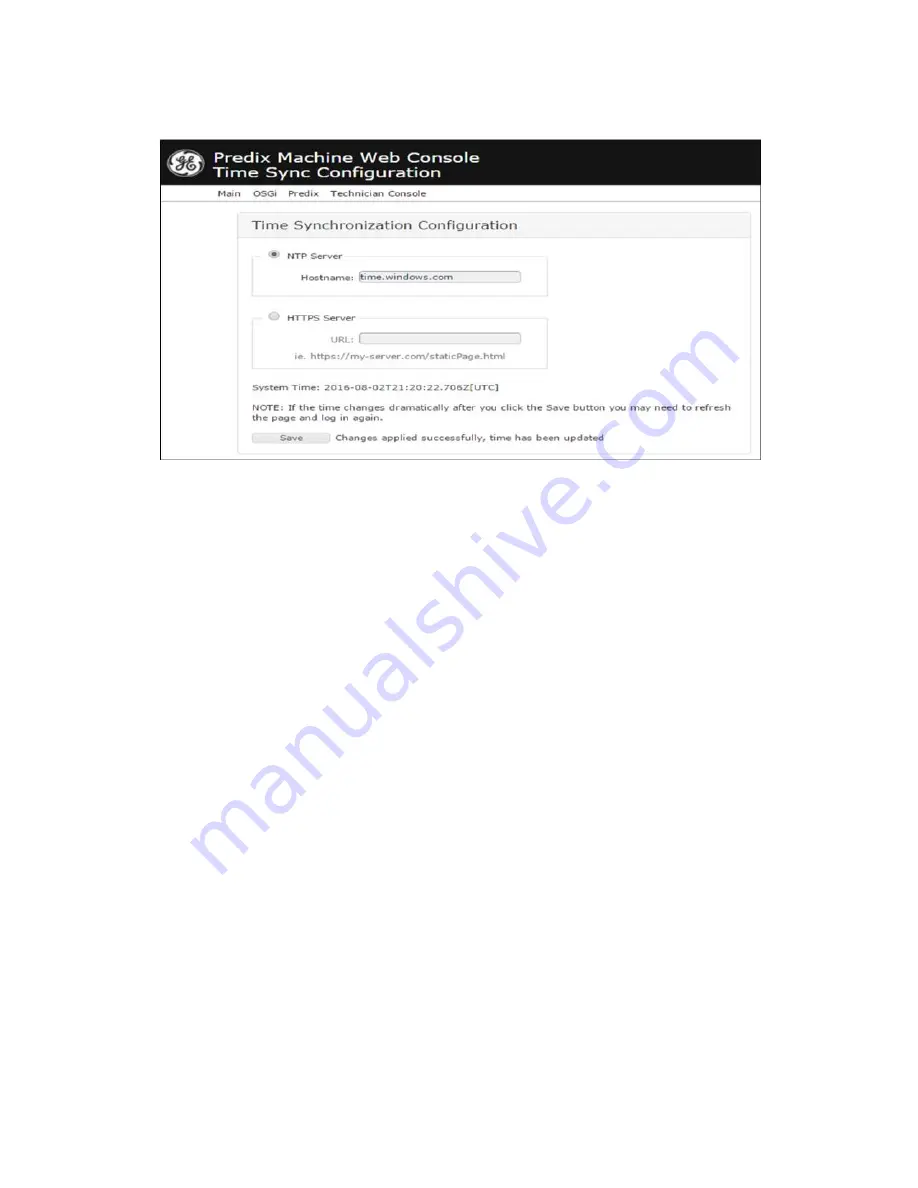
23
IC695CPE400 Rackless CPU w/Field Agent Quick Start Guide
GFK-3002A
4.3.3.3.1.
Using NTP Time Synchronization
By default, time synchronization is configured to use the time.windows.com NTP
Server. If a valid network path to the Internet exists, time will be synchronized when
the Field Agent boots and continuously while running. The current date and time on
the Field Agent is displayed above the Save button on the Time Sync Configuration
page when the page loads, and can be updated by pressing the Save button or
reloading the page.
To change the NTP server to use for time synchronization enter the new NTP server
URL in the NTP Server textbox and press the Save button. If the new server was
successfully configured, a success statement will be displayed and the updated time
will be displayed. If the time and date was more than 20 minutes out of date prior to
time synchronization occurring after pressing the Save button, the Web Console
session may end and an error message may be presented indicating that the
session’s timeout had been reached. Log back into the Web Con
sole to verify the time
was updated as expected.
4.3.3.3.2. Using HTTPS Time Synchronization
Time synchronization can also be configured to use an HTTPS web server's time by
pulling it from the header of the web page it serves. To configure HTTPS time
synchronization, select the HTTPS Server radio button on the Time Sync Configuration
page, enter a valid HTTPS URL, and press the Save button. If a network proxy is in use,
this time synchronization method will only work with HTTPS URLs that do not require
a network proxy in order to reach them.



















