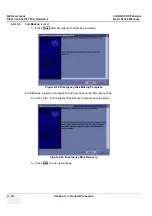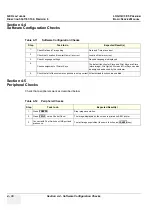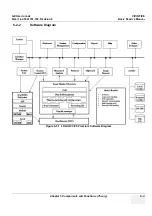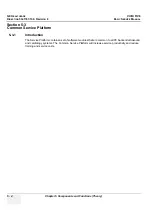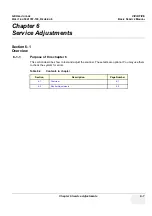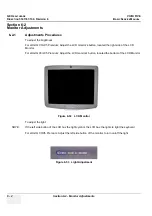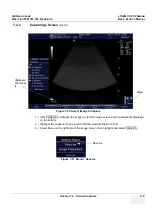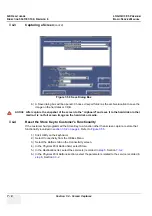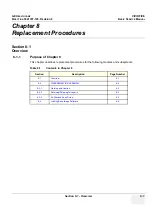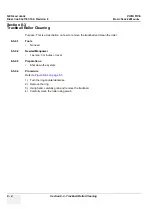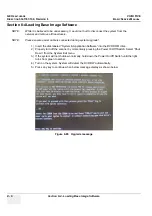GE H
EALTHCARE
LOGIQ C3/C5 P
REMIUM
D
IRECTION
5341787-100, R
EVISION
8
B
ASIC
S
ERVICE
M
ANUAL
7 - 6
Section 7-4 - Screen Captures
Section 7-4
Screen Captures
There may be times when the customer or field engineer will want to capture a presentation on the
screen. This is accomplished by first saving the image(s) to the clipboard using a Print or Store Key.
The Store key is the factory default print key to accomplish a secondary Screen Capture. However, the
customer may have customized the Store Key function.
7-4-1
Check and Record the Store Key Function
Check the function of the Store Key in the event that the customer may have made some custom
settings.
1.) Click
Utilit
y on the keyboard.
2.) Select
Connectivity
from the Utilities Menu.
3.) Select the
Buttons
tab on the Connectivity screen.
4.) In the
Physical Print Buttons
field, select Store.
The Connectivity/Buttons Screen will be displayed like the one shown in
Figure 7-55 on page 7-4
.
If Store key is not set to Whole Screen, as shown in
Figure 7-55
, proceed to step 5 to record the
customer’s customized settings.
5.) In the Destinations section, record the service that is displayed.
6.) In the
Physical Print Buttons
section, record the parameters related to the service.
7-4-2
Setting the Store Key to Screen Capture
If the Store Key is not set to screen capture:
1.) While on the Connect screen, with the Buttons tab displayed, go to the
Destinations
list.
2.) From the list select
Copy To Dataflow
. Press [>>] to add the selection to the
Printflow View
section.
3.) Ensure that the
Physical Print Buttons
section for capture Area is set to Whole Screen,
secondary Capture and No Image Compression.
4.) The Store Key should now be set up for whole screen capture, sending the screens to the
image buffer (clipboard).
7-4-3
Capturing a Screen
The following is a generic process to capture any screen from the scanner:
1.) Navigate to and display the image/screen to be captured.
2.) Press
STORE
. This will place a snapshot of the screen on the “clipboard” displayed at the
bottom of the scan image display.
Содержание LOGIQ C3 Premium
Страница 1: ...GE Healthcare LOGIQ C3 C5 Premium Basic Service Manual Part Number 5341787 100 Revision 8...
Страница 2: ......
Страница 11: ...GE HEALTHCARE LOGIQ C3 C5 PREMIUM DIRECTION 5341787 100 REVISION 8 BASIC SERVICE MANUAL ix ZH CN KO...
Страница 167: ......