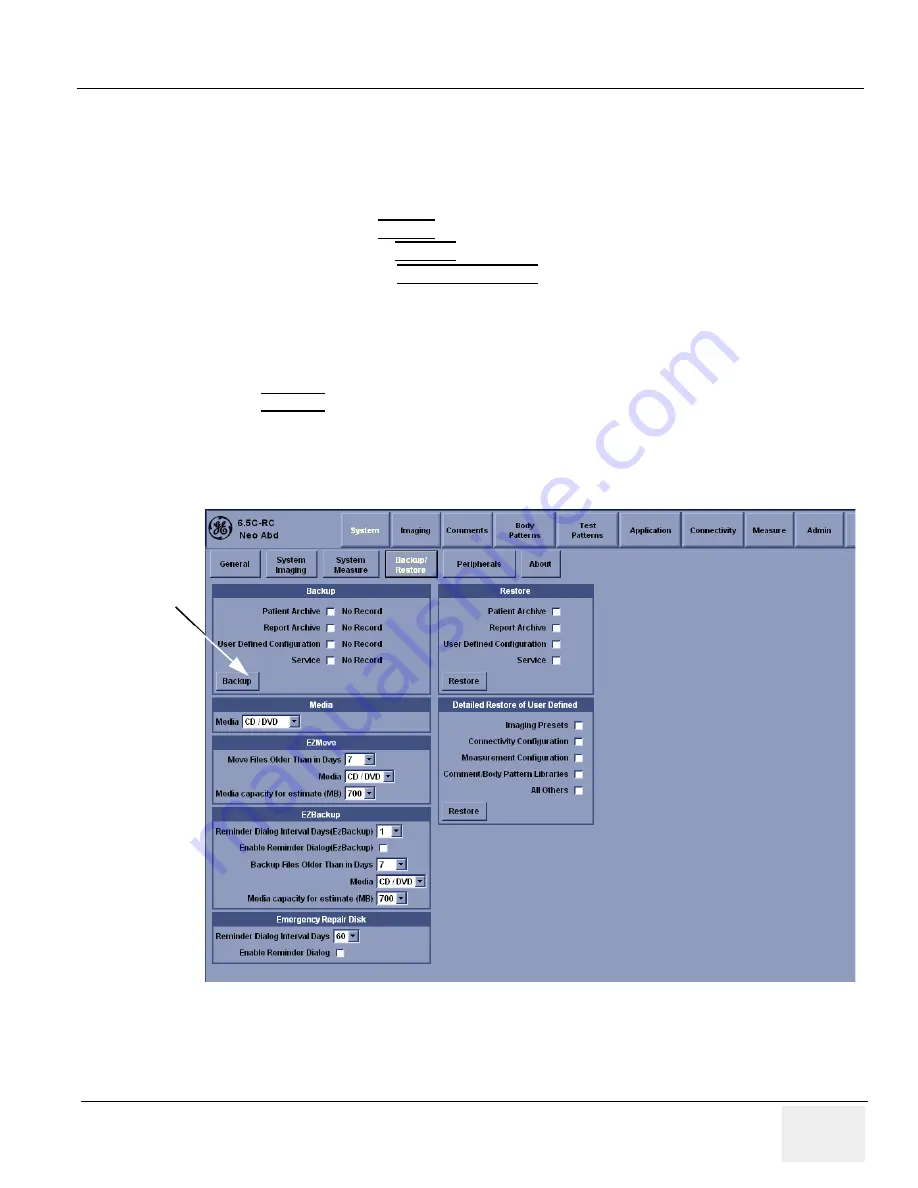
GE
D
IRECTION
5273008-100, R
EVISION
9
LOGIQ C S
ERIES
B
ASIC
S
ERVICE
M
ANUAL
Chapter 4 Functional Checks
4 - 27
4-3-14-2
Backup System Presets and Configurations
NOTE:
Always backup any preset configurations before a software reload. This ensures that if the presets need
to be reloaded, after the software update, they will be the same ones the customer was using prior to
service.
1.) Insert a formatted CD into the drive.
2.) On the Keyboard, press
UTILITY
.
3.) On the LCD display, press
SYSTEM
.
4.) On the LCD display, select
BACKUP/RESTORE
.
NOTE:
If you are not logged in as GE Service or with administrator privileges, the Operator Login
window is displayed. Log on with administrator privileges.
5.) In the Backup list, select Patient Archive, Report Archive and User Defined Configuration.
6.) In the Media field, select CD/DVD (or USB memory device).
7.) Select
BACKUP
.
The system performs the backup. As it proceeds, status information is displayed on the Backup/Restore
screen.
Figure 4-18 Backup/Restore Menu
Check here to
backup
presets and
configurations
Содержание LOGIQ C Series
Страница 1: ...GE LOGIQ C Series Basic Service Manual Part Number 5273008 100 Revision 9...
Страница 2: ......
Страница 11: ...GE DIRECTION 5273008 100 REVISION 9 LOGIQ C SERIES BASIC SERVICE MANUAL ix ZH CN KO...
Страница 163: ......






























