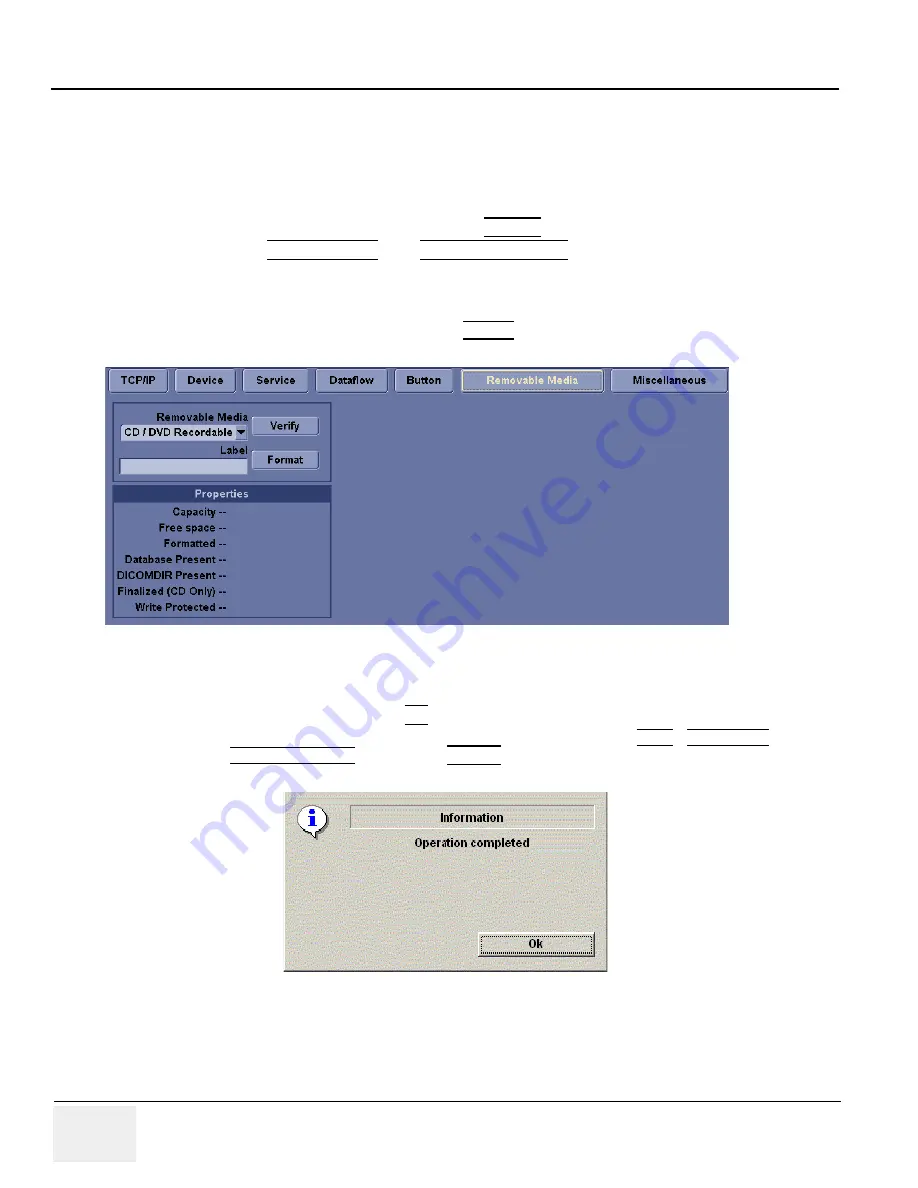
GE
D
IRECTION
5273008-100, R
EVISION
9
LOGIQ C S
ERIES
B
ASIC
S
ERVICE
M
ANUAL
4 - 26
Section 4-3 - General Procedure
4-3-14
Backup and Restore Database, Preset Configurations and Images
4-3-14-1
Formatting Media
NOTE:
The system may crash if use a DVD for Archive/Backup/EZBackup/Restore, so always use a
CD-R or USB HDD for Archive/Backup/EZBackup/Restore. DVD only can be used for upgrade.
1.) To format the backup media, select the
UTILITY
button on the Keyboard.
2.) Select
CONNECTIVITY
, then
REMOVABLE MEDIA
. Properly label and Insert the backup
media.
3.) Select the media type from the drop down menu.
4.) Enter the label for the media as shown in Figure 4-16. It is best to use all capital letters with no
spaces or punctuation marks. Press
Format
.
5.) The Ultrasound system displays a pop-up menu, as shown in Figure 4-17. When the formatting
has been completed, press
OK
to continue.
6.) If desired, verify that the format was successful by returning to Utility->Connectivity-
>Removable Media and selecting
VERIFY
as shown in Figure 4-16.
Figure 4-16 Format and Verify Media
Figure 4-17 Format Successful Pop-up Menu
Содержание LOGIQ C Series
Страница 1: ...GE LOGIQ C Series Basic Service Manual Part Number 5273008 100 Revision 9...
Страница 2: ......
Страница 11: ...GE DIRECTION 5273008 100 REVISION 9 LOGIQ C SERIES BASIC SERVICE MANUAL ix ZH CN KO...
Страница 163: ......






























