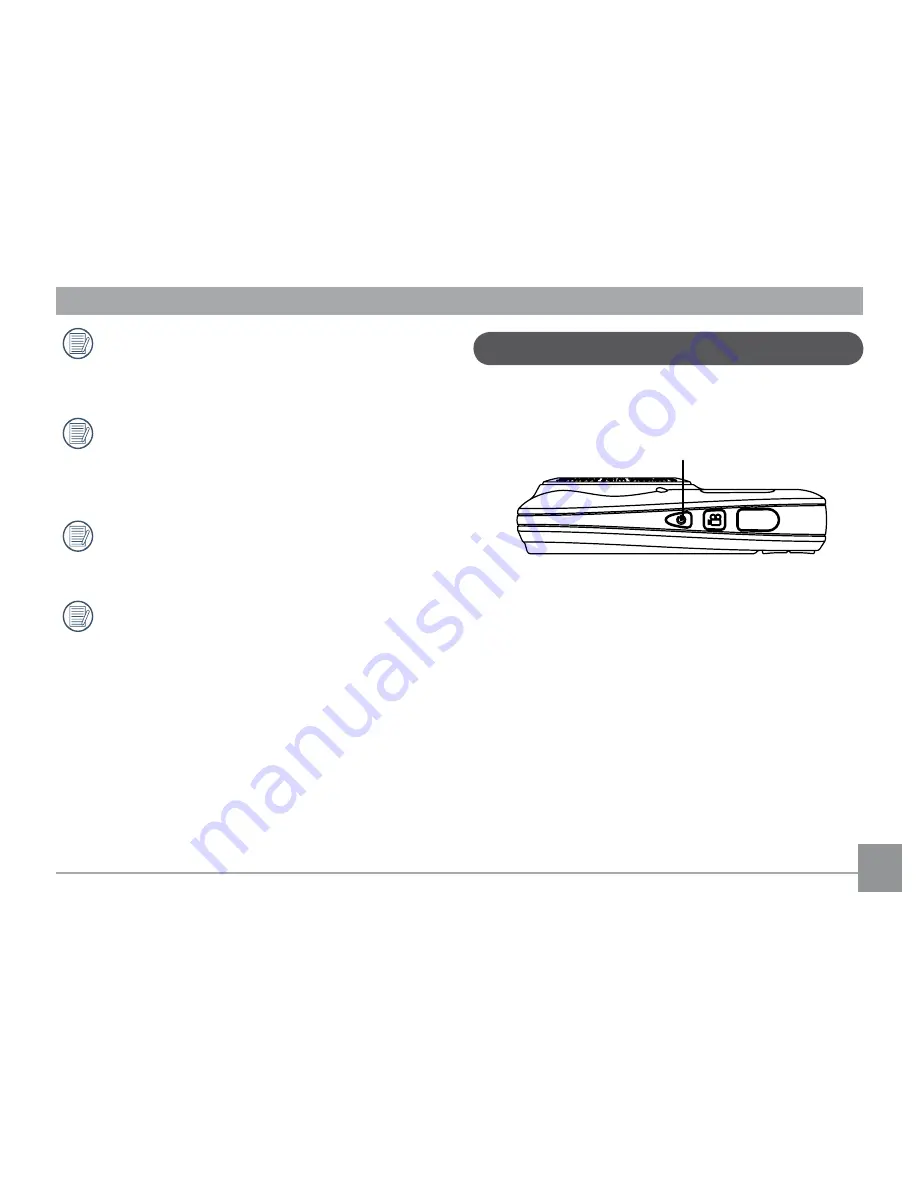
12
13
Extensive, continuous use of the camera can cause
battery to overheat. Please always use caution when
removing the battery.
Optional SD / SDHC cards are not included. The use
of 64 MB to 32 GB memory cards from recognized
manufacturers such as SanDisk, Panasonic and Toshiba
are recommended for reliable data storage.
To remove the SD / SDHC card, open the battery
compartment and gently push the card to release it.
Pull the card out carefully.
More than 30,000 photos are stored on the SD card.
Turning On and Off
Press the Power button to turn the camera on. To turn the
camera off, press the Power button again.
Power Button
When the camera is turned on, it will default to the shooting
mode last used. You can use the Mode button on the back to
switch between modes.
Содержание J1458W
Страница 11: ...Camera Views Front View Back View Right View 2 4 3 1 8 7 6 5 9 10 11 12 13 14 15...
Страница 15: ...12 12 4 Close the battery compartment 3 Insert an SD SDHC card not included into the memory card slot as shown...
Страница 84: ...http www ge com digitalcameras 2012 General Imaging Company Printed in China imagination at work Follow us on...
















































