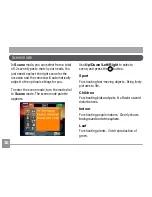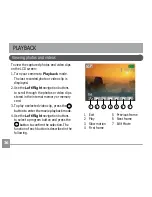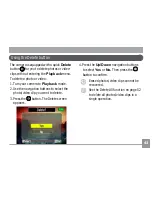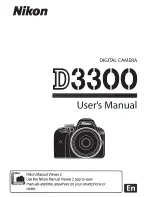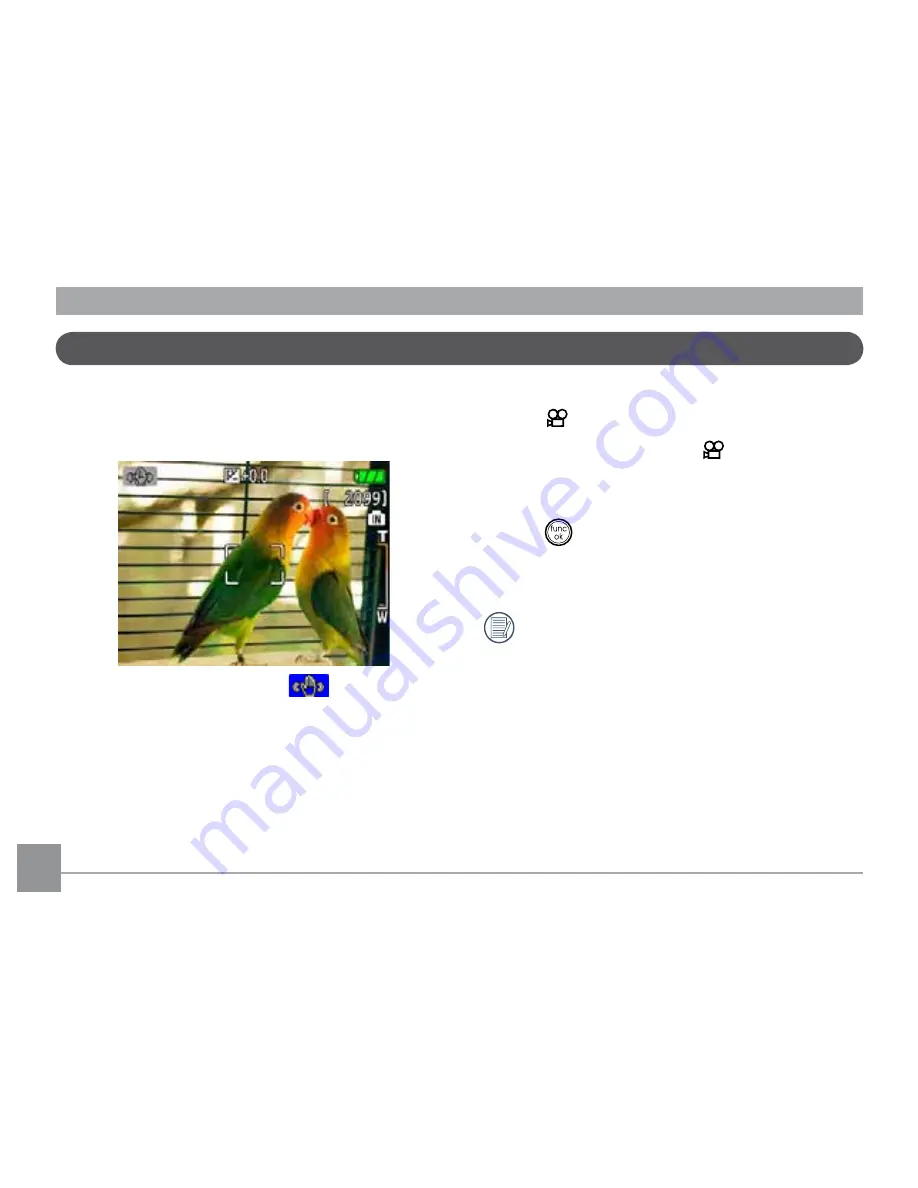
34
,PDJH6WDELOL]DWLRQPRGH
6HWWLQJWKH,PDJH6WDELOL]DWLRQIXQFWLRQ
under ( ) mode.
1.Switch the mode dial to ( ) mode.
2.Press
Menu
, and use
Up/Down
to select
WKH,PDJH6WDELOL]DWLRQVHWWLQJV
3.Press to confirm the setting, and then
start shooting the movie.
6WDELOL]DWLRQGXULQJ0RYLHPRGHLVRQO\
available when the Frame Rate is set to 15
fps"
7KH,PDJH6WDELOL]DWLRQPRGHFRPEDWVWKH
HIIHFWRIKDQGVKDNHDQGDOORZV\RXWRWDNH
pictures that would otherwise be blurred.
1.Switch the mode dial to ( ) mode.
2.Press
Shutter
halfway to focus on the
subject.
3.Press
Shutter
fully to capture the image.