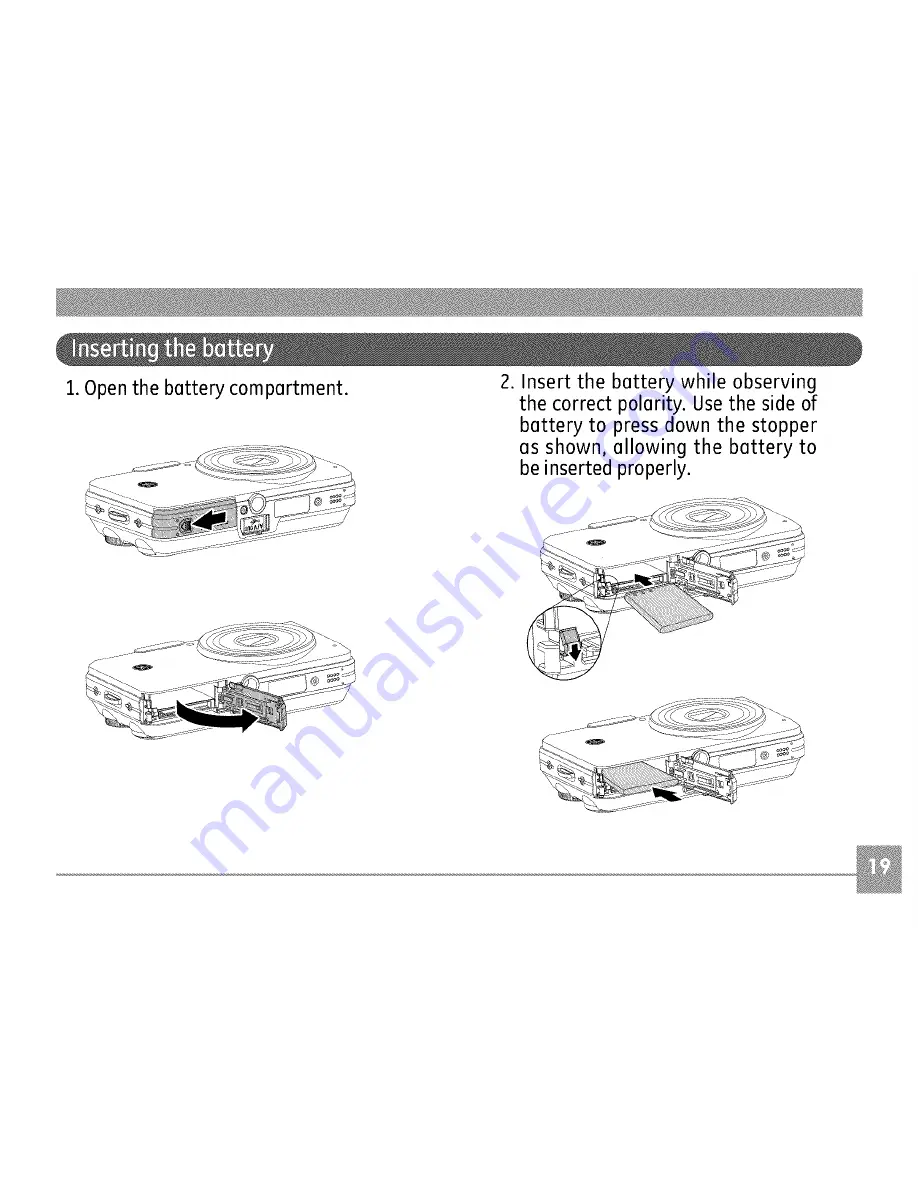Содержание G
Страница 1: ...GE DigitalCamera G Series IG2 A Series I A735 A835 AI030 AI230 E Series I E840s EI035 E1235...
Страница 2: ......
Страница 12: ...F rontView OackView 0 l_x optical zoom 67S 27ram 1 3 S 5 IS Ri lht View o o_ o...
Страница 14: ...Front View f Back View_ t Right View...
Страница 16: ...Front View _ _ Right View _ _...
Страница 18: ...Front View Back View Right View __ _...
Страница 20: ...Front View Back View r Right View...
Страница 24: ...3 Closethe battery compartment 1 Open the battery compartment _ Battery capacity decreases with usage...
Страница 115: ...Printedin China...