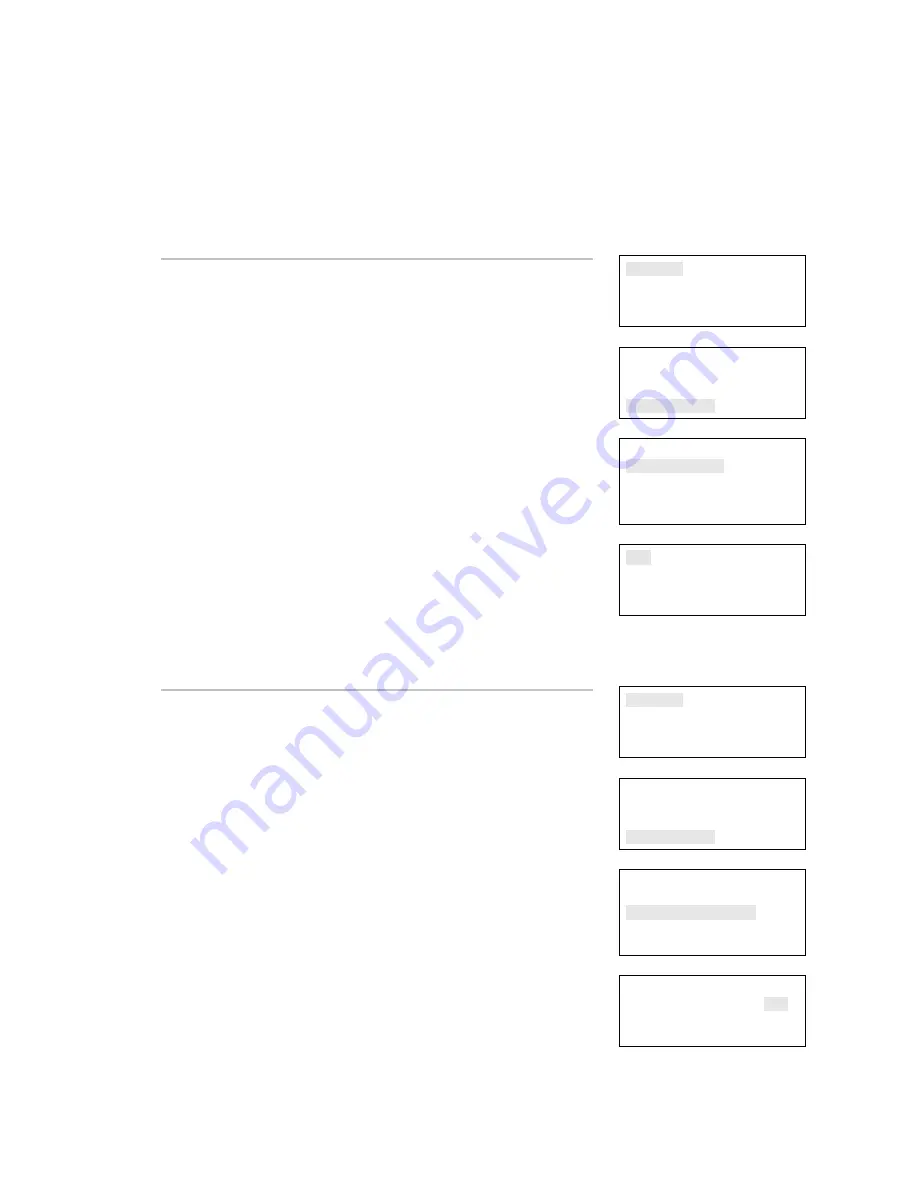
Chapter 4: Reports
EST iO64 and iO500 Technical Reference Manual
181
• Requesting a report while another report is being printed or
displayed on the LCD display stops the current report (even if it
has not finished) and starts the new report that you requested.
•
You cannot do a Response Quality diagnostic report while a loop
initialization is taking place.
Reports
Test
Control
Program
⇩
Reports
Internal Status
Device Details
Diagnostics
⇩
Diagnostics
Comm Retries
Response Quality
⇩
To view a Comm Retries diagnostic report:
1. Press the Menu button.
2. Choose
Reports.
3. Choose
Diagnostics.
4. Choose Comm Retries.
5. Choose
either:
LCD: The report is displayed on the LCD display.
— or —
Printer: The report is printed on the connected printer. If you do
not have a printer, this option is not available.
6. If you selected LCD, when finished viewing the report, press
Cancel twice to return to the reports menu.
7. Choose another report to view or to exit menu mode, press the
Menu button.
LCD
Printer
Reports
Test
Control
Program
⇩
Reports
Internal Status
Device Details
Diagnostics
⇩
Diagnostics
Comm Retries
Response Quality
⇩
To view a Response Quality diagnostic report:
1. Press the Menu button.
2. Choose
Reports.
3. Choose
Diagnostics.
4. Choose Response Quality.
5. Enter the quality percentage (0 to 100).
This is a communication percentage value that is used to
display the device's minimum recorded pulse strength
percentage. Enter 80 to see the devices that are
communicating up to 80 percent of their maximum pulse
strength. Enter 50 to only see the devices that are
communicating up to 50 percent of their maximum pulse
strength (devices communicating better than 50% would not be
listed in the report).
6. Choose
either:
Response Quality
Quality % 000






























