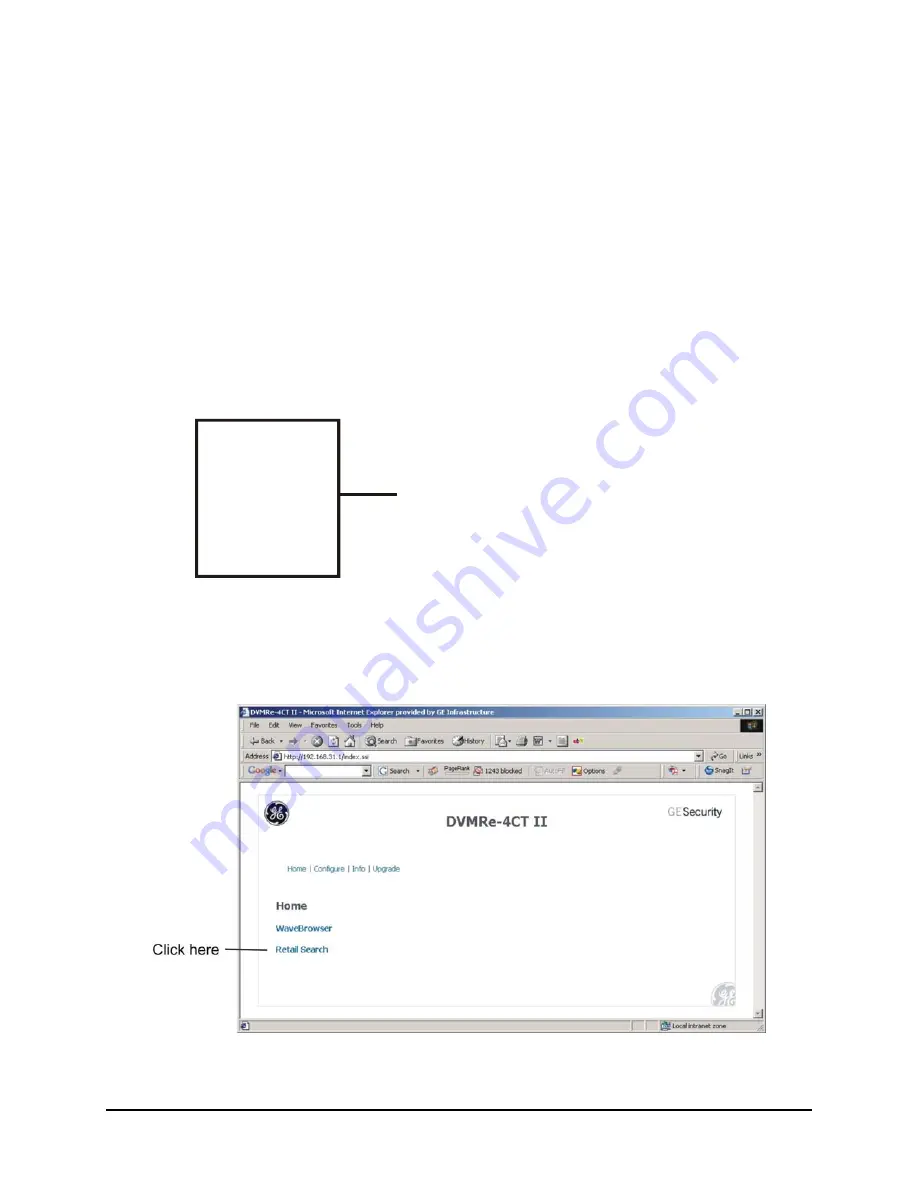
5.4 Retail Search
The local retail search feature is provided for customers who wish to search video for specific products
from the front panel of the DVMRe. The customer can select from predefined product names from
predefined categories. To use this feature you must create a text file containing the categories (product
types) and product names (sub levels) that you want to search. This file is then uploaded to the DVMRe
via the web interface.
Text File Format
To create a retail search text file open Notepad or any other simple text editor. The file must be saved as
a text only file. The meta-character # is used in this text file to identify a category. All strings below a
category are interpreted as sub levels of that category until another category appears. The creator of the
retail text file is responsible to put the categories and sub levels into correct order. The DVMRe will not
sort the strings. A category has to have at least one sub level. The customer has to store this file as a .txt
file named retail_search.txt.
Example:
filename: retail_search.txt
#Ice_Cream
Vanilla
Chocolate_Chip
#Soda
Vanilla
Root_Beer
Orange
#Beer
Draft
Light
Extra_Light
Uploading/Downloading the retail_search .txt File
The retail search text file can be uploaded to the DVMRe unit via the Web interface. The index.ssi page
will contain a link to the retail search page. Open the embedded web browser by typing the DVMRe’s IP
address in the address field of your Internet browser.
0150-0313B 76
DVMRe
CT II
Содержание DVMRe CT II
Страница 1: ......
Страница 96: ...0150 0313B ...
















































