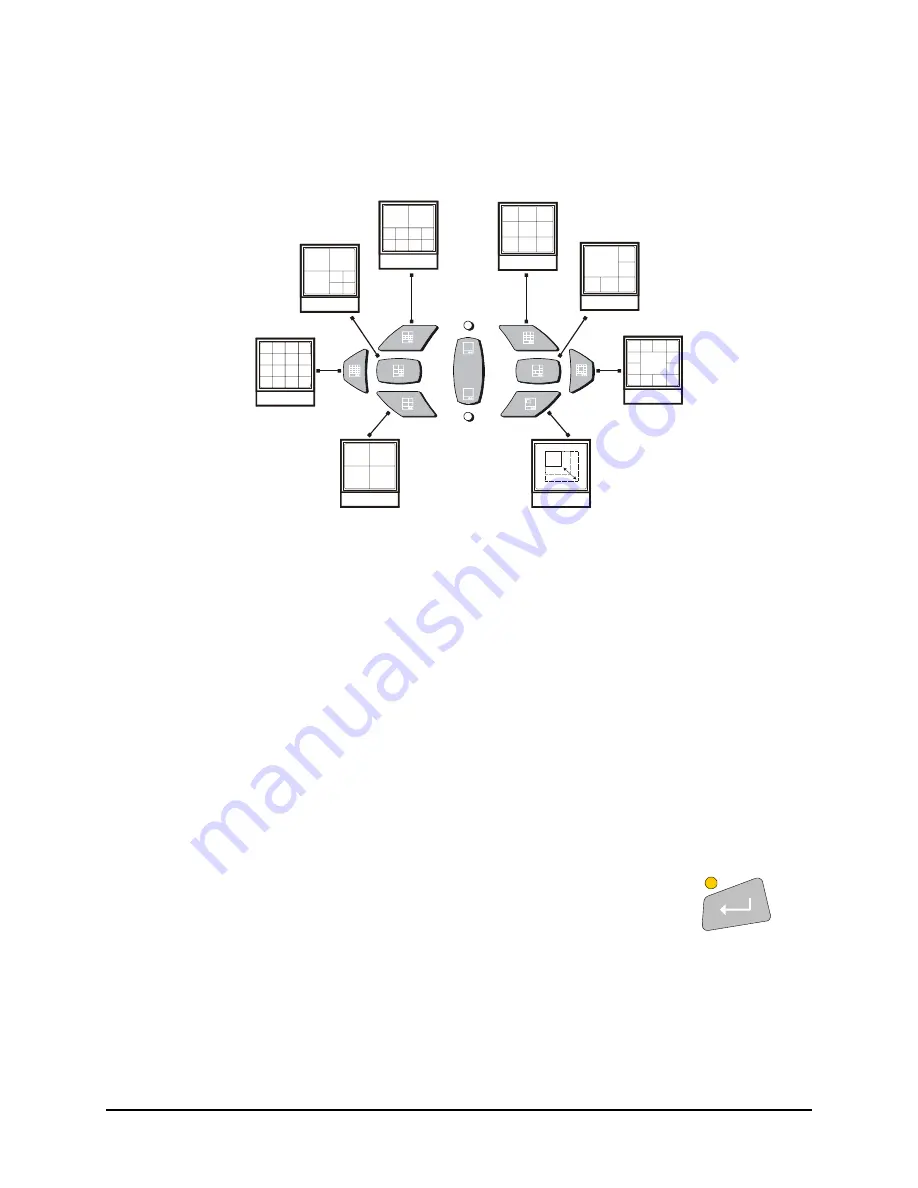
2.6 Display Options
Available Multiscreen Displays
Press the
Multiscreen
buttons to activate the multiscreen display. Pressing the individual multiscreen
button will display the corresponding multiscreen.
B
A
B
A
16-Way
7-Way
10-Way
Monitor A
Monitor B
4-Way
13-Way
6-Way
9-Way
PIP
The multiscreen display is limited to the number of camera inputs on the unit.
Sixteen-Channel unit:
Capable of displaying all multiscreens.
Ten-Channel unit:
Only capable of displaying 10-way through 4-way multiscreen and PIP.
Four-Channel unit:
Only capable of displaying 4-way multiscreen and PIP.
The camera assignments for each multiscreen is retained (in non-volatile memory) for both Live and
Playback multiscreen mode on Monitor A, as well as Live multiscreen mode on Monitor B.
PIP:
Use the Jog/Shuttle to adjust the location and size of the PIP display. Please note that the PIP
display is only available on Monitor A in Live mode, when Monitor B is in fullscreen display mode. PIP
is disabled when SVHS is enabled on Monitor B (See Camera Setup).
2.7 Active Cameos
A cameo is defined as any cell within a multiscreen display. Active Cameo mode allows the user to
access and edit each cameo individually.
Entering Active Cameo Mode
While viewing a multiscreen, enter Active Cameo mode by pressing the
Enter
button. Active Cameo mode is indicated on-screen by flashing the number
and titles of the active cameo and the LED above the Enter button is lit. By
default, the top left cameo is activated.
Enter Button
0150-0313B 22
DVMRe
CT II
Содержание DVMRe CT II
Страница 1: ......
Страница 96: ...0150 0313B ...
















































