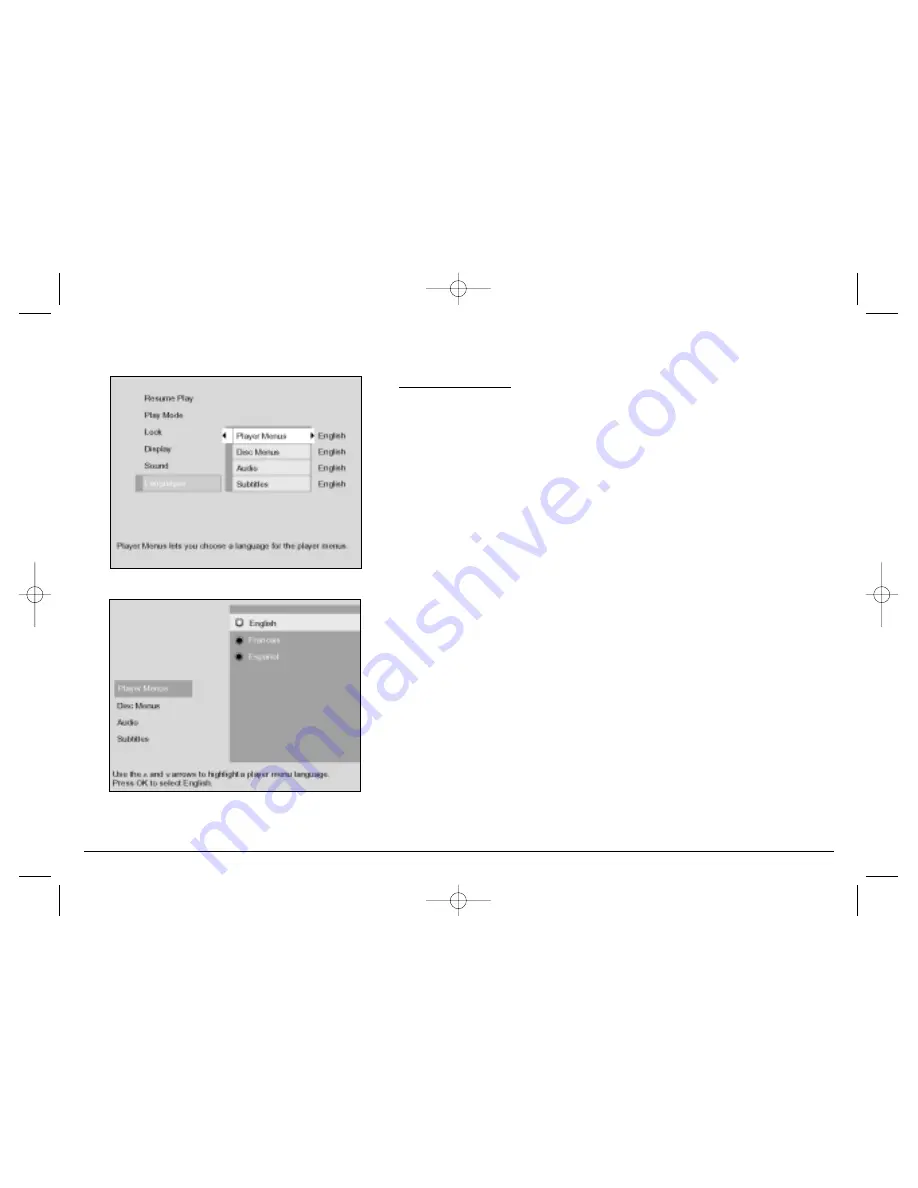
Graphics contained within this publication are for representation only. Your unit might differ slightly.
43
Chapter 4: DVD Menu System
Languages Menu
The Languages menu enables you to set preferred language options for the DVD
Player’s menu system, disc menus, the dialog (audio) of titles, and the subtitles.
Player Menus
You can change the language of the DVD player’s on-screen menus.
1. From the Main Menu, (player on, no disc playing), highlight Languages and press
the OK button on the remote (the Languages options appear).
2. If Player Menus isn’t already highlighted, press the up arrow button on the
remote control to highlight it, and press OK (the languages appear).
3. Press the down (or up) arrow buttons to highlight the language in which you
want the menus to appear, and press OK.
4. To return to the main menu, press the left arrow button until the main menu
appears on the screen.
Disc Menus
You can set your language preference for disc menus.
Note: The DVD player can’t override some disc language preferences; the preference you set might
be ignored. If the language isn’t available on the disc you put in your DVD player, the disc’s default
language will be chosen.
1. From the Main Menu, (player on, no disc playing), highlight Languages and press
the OK button on the remote (the Languages options appear).
2. Press the down arrow button on the remote to highlight Disc Menus, and press
OK (the languages appear).
3. Press the down (or up) arrow buttons to highlight the language in which you
want the disc menus to appear, and press OK (the Languages menu appears with
your choice next to the Disc Menus option).
4. To return to the main menu, press the left arrow button until the main menu
appears on the screen.
15909540 FINAL 7/25/02 8:11 AM Page 43
Содержание DGE505N
Страница 58: ...15909540 FINAL 7 25 02 8 11 AM Page 56 ...















































