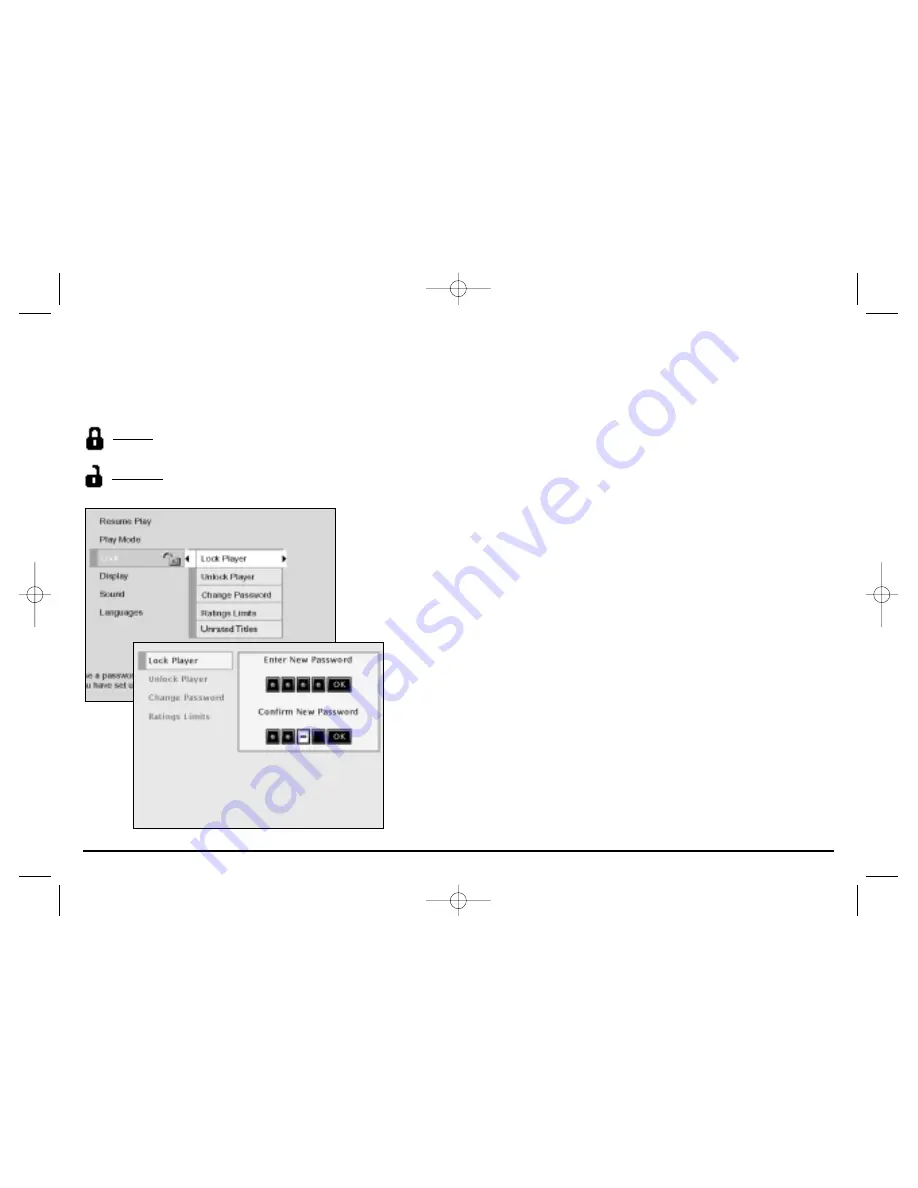
34
Graphics contained within this publication are for representation only. Your unit might differ slightly.
Chapter 4: DVD Menu System
The Lock Menu
You can set up ratings limits and lock your player in order to control the type of content people watch on your DVD Player. The padlock icon on the
Lock menu indicates whether the player is locked or unlocked.
Locked:
You need to enter the password in order to play discs that have a higher rating than what you’ve allowed. When the player is locked,
nobody can access the Lock menu without entering the password.
Unlocked:
No password required to play discs. Even if you’ve set ratings limits, they won’t be enforced when the player is unlocked.
Locking your DVD Player
1. The first time that you lock the player, you need to set the password first. You’ll
also need to set the ratings limits (go to page 36).
2. If you’re playing a disc, press STOP (the DVD Player’s main menu appears).
3. Press the down arrow button until Lock is highlighted, and press OK (the Lock
menu items appear).
4. Highlight Change Password, and press OK. Use the number buttons on the remote
control to enter your personalized password.
5. Press the arrow up button until Lock Player is highlighted. Press the OK button.
6. To return to the main menu, press the left arrow button (you’ll notice the Lock
menu’s icon appears as a locked padlock. Once the player is locked, you’ll need to
enter the password everytime you access the Lock menu.
Note: The player is shipped without rating limits set. You need to set Ratings Limits (go to page 36)
and lock the player in order for the player to prevent people from playing discs with certain
ratings.
15909540 FINAL 7/25/02 8:11 AM Page 34
Содержание DGE505N
Страница 58: ...15909540 FINAL 7 25 02 8 11 AM Page 56 ...
















































