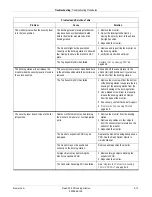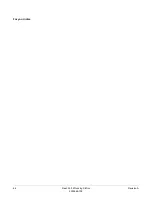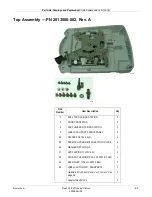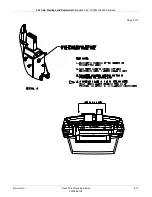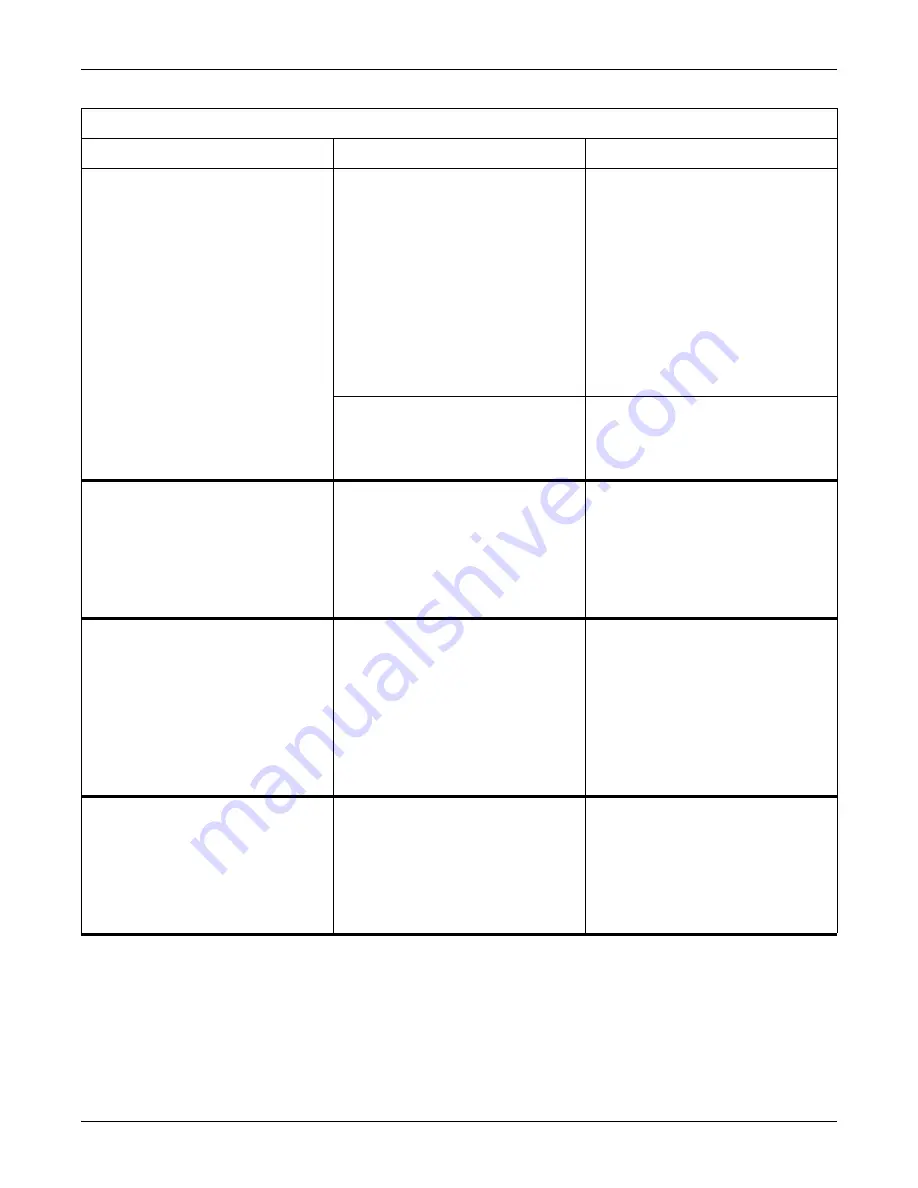
Revision A
Dash Port 2 Docking Station
5-11
2000966-138
Troubleshooting: Troubleshooting Procedures
The monitor is not properly secured to the
docking station.
The docking station’s clamping mechanism
is not properly engaged or is defective.
See
10.
1. Verify the security lever starts in the far
right position BEFORE placing the
monitor onto the docking station.
2. Verify the monitor is seated properly on
the docking station.
3. Move the security lever to the far left
position.
4. If the monitor cannot be properly
secured to the docking station,
The monitor’s GCX plate or footpad is
either missing or not installed correctly.
See the assembly drawings provided in the
Dash Patient Monitor’s Service Manual to
verify that the GCX plate and footpad are
installed correctly.
The text and waveforms on the remote
display appear broken-up.
The remote display’s horizontal and
vertical adjustments are not synchronized
with the monitor’s video output. As a result,
not all of the pixels required to make a
complete text or waveform image are being
displayed.
1. Allow the remote display to automatically
adjust to the video signal. See
2. If the text and waveforms continue to
appear broken-up, manually adjust the
remote display’s video signal. See
No picture appears on the remote display
and the following conditions apply:
The remote display’s illuminated LED
is flashing amber.
The docking station’s illuminated
communication indicator is green.
The remote display or the docking station
is defective.
1. Connect the docking station to a known
good remote display.
2. If the picture appears on the remote
display, replace the defective remote
display.
3. If a picture does not appear, then the
docking station’s PCB must be replaced.
See,
“Replace the Connector Assembly
No picture appears on the remote display
and the following conditions apply:
The remote display’s illuminated LED
is flashing amber.
The docking station’s illuminated
communication indicator is amber.
The docking station is defective.
1. Remove the docking station and connect
a known good docking station.
2. If a picture appears on the remote
display, then the docking station’s PCB
must be replaced. See,
Connector Assembly FRU or PCB FRU”
Problems and Solutions Table
Problem
Cause
Solution
Содержание Dash Port 2
Страница 1: ...Dash Port 2 Docking Station Service Manual 2000966 138 RevisionA ...
Страница 7: ...Revision A Dash Port 2 Docking Station 1 1 2000966 138 1 Introduction ...
Страница 8: ...1 2 Dash Port 2 Docking Station Revision A 2000966 138 For your notes ...
Страница 15: ...Revision A Dash Port 2 Docking Station 2 1 2000966 138 2 Equipment Overview ...
Страница 16: ...2 2 Dash Port 2 Docking Station Revision A 2000966 138 For your notes ...
Страница 27: ...Revision A Dash Port 2 Docking Station 3 1 2000966 138 3 Installation ...
Страница 28: ...3 2 Dash Port 2 Docking Station Revision A 2000966 138 For your notes ...
Страница 41: ...Revision A Dash Port 2 Docking Station 4 1 2000966 138 4 Maintenance ...
Страница 42: ...4 2 Dash Port 2 Docking Station Revision A 2000966 138 For your notes ...
Страница 59: ...Revision A Dash Port 2 Docking Station 5 1 2000966 138 5 Troubleshooting ...
Страница 60: ...5 2 Dash Port 2 Docking Station Revision A 2000966 138 For your notes ...
Страница 73: ...Revision A Dash Port 2 Docking Station 6 1 2000966 138 6 Part Lists Drawings and Replacement ...
Страница 74: ...6 2 Dash Port 2 Docking Station Revision A 2000966 138 For your notes ...
Страница 100: ...A 2 Dash Port 2 Docking Station Revision A 2012659 002 For your notes ...
Страница 103: ...Revision A Dash Port 2 Docking Station B 1 2012659 002 B Appendix B Remote Display ...
Страница 104: ...B 2 Dash Port 2 Docking Station Revision A 2012659 002 For your notes ...
Страница 107: ... ...