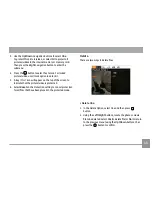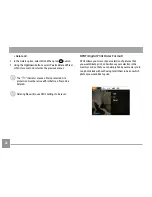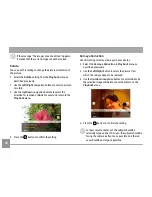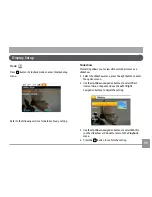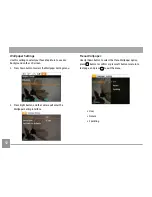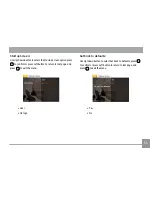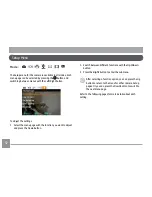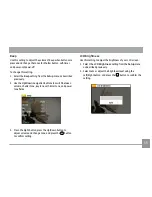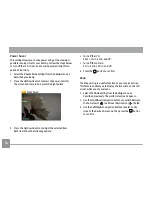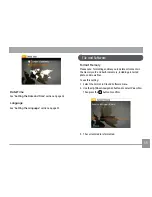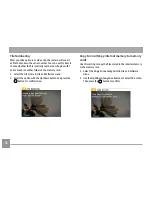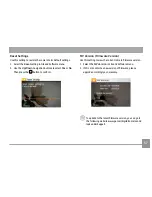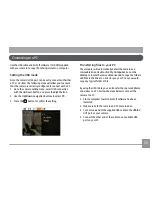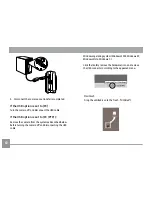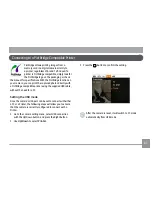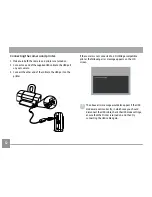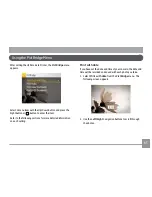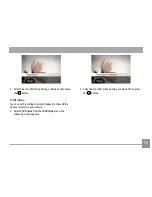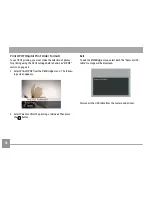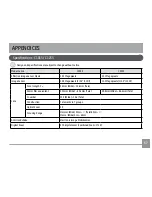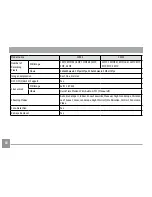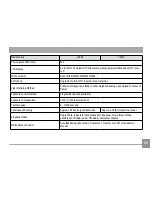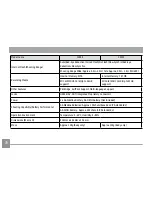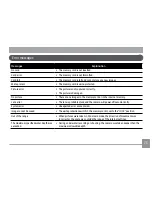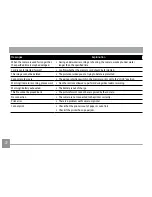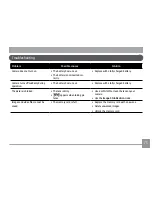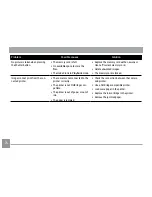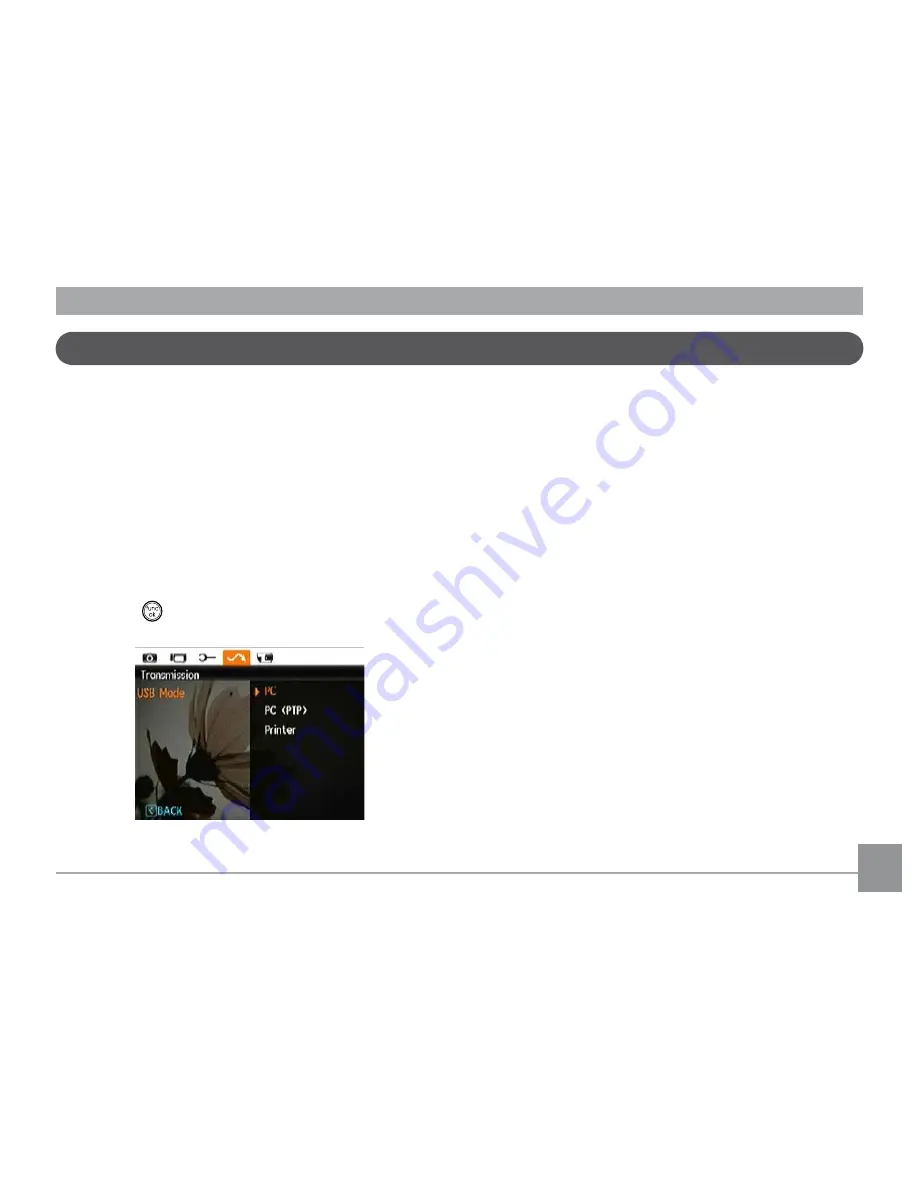
58
59
58
59
Connecting to a PC
Use the USB cable and ArcSoft software (CD-ROM) supplied
with your camera to copy (transfer) pictures to a computer.
Setting the USB mode
Since the camera’s USB port can be set to connect with either
a PC or a Printer, the following steps will allow you to ensure
that the camera is correctly configured to connect with a PC.
1. Go to the camera setting menu, select USB connection
with the Up/Down button, and press the Right button.
2. Use the
Up/Down
navigation buttons to select
PC
.
3. Press the
button to confirm the setting.
Transferring files to your PC
The computer will automatically detect the camera as a
removable drive. Double-click
My
Computer
icon on the
desktop to locate the removable drive and to copy the folders
and files in the drive to a directory on your PC as you would
copy any typical folder or file.
By using the USB cable, you can transfer the captured photos
and videos to a PC. Follow the steps below to connect the
camera to a PC.
1. Start a computer to which ArcSoft software has been
installed.
2. Make sure both the camera and PC are turned on.
3. Connect one end of the supplied USB cable to the USB/AV
OUT port on your camera.
4. Connect the other end of the cable to an available USB
port on your PC.
Содержание C1033
Страница 11: ...Camera Views Front View Back View Right View 1 2 3 4 7 6 5 8 9 10 11 12 13 14 15...
Страница 14: ...11 11 4 Close the battery compartment 3 Insert an SD SDHC card not included into the memory card slot as shown...
Страница 78: ...http www ge com digitalcameras 2010 General Imaging Company Printed in China...