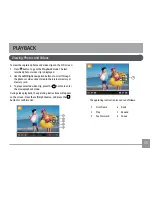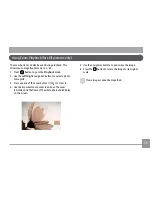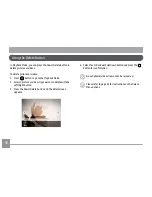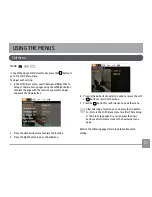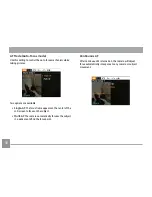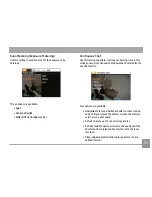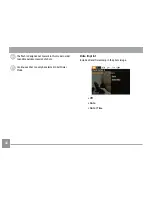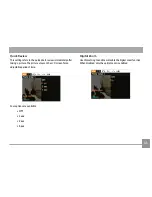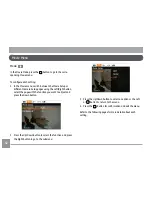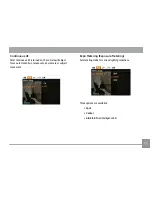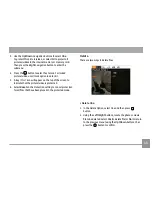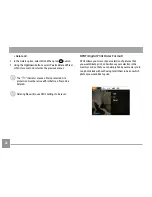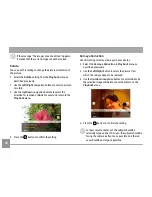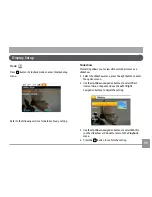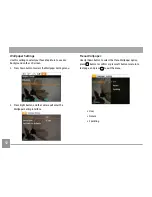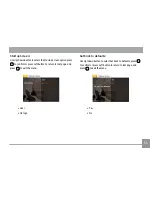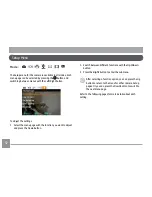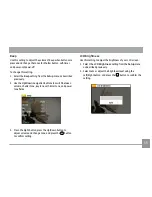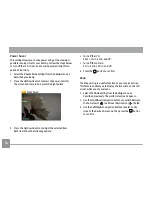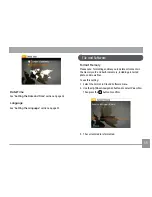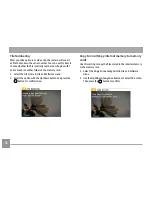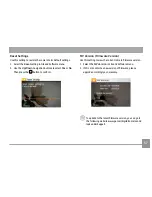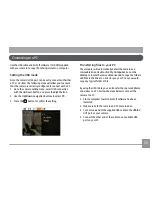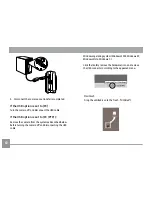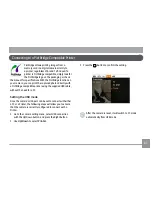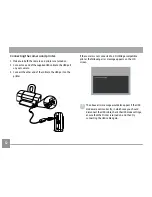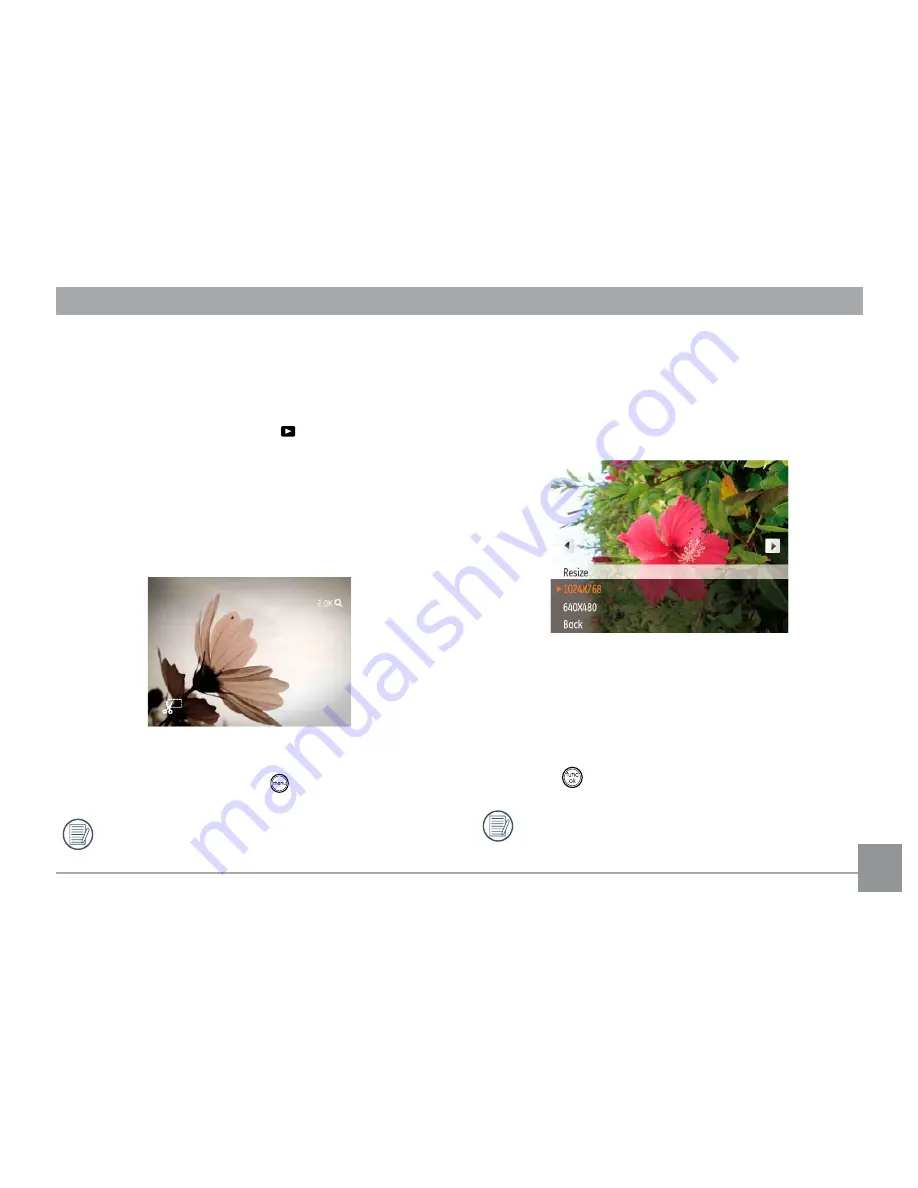
47
Trim
The Trim setting allows you select an area of the photo you
want to keep and then save it as a new photo.
To trim a picture:
1. Select the
Trim
setting from the menu.
2. Using the
Left/Right
buttons, locate the photo that you
want to crop and have it displayed on the LCD.
3. Use the zoom buttons and navigation buttons to adjust
the trimming box to fit the location and size of the new
picture.
4. Press the
Shutter
button to save what you see on the LCD
screen as a new picture, or the
button to cancel and
return to the
Playback
menu.
The image can not be clipped again when it is clipped to
640X480.
Resize
This setting allows you to resize a picture to a specified
resolution, and saves it as a new picture.
1. Select the
Resize
setting from the
Playback
menu as
described previously.
2. Use the
Left/Right
navigation buttons to select a picture
to resize.
3. Use the
Up/Down
navigation buttons to select a
resolution (
1024X768
or
640X480
) to resize the image or
Back
to cancel and return to the
Playback
menu.
4. Press the
button to confirm the setting.
Resizing an image creates a new file that contains the
image in the size you select. The file with the original
image also remains in memory.
Содержание C1033
Страница 11: ...Camera Views Front View Back View Right View 1 2 3 4 7 6 5 8 9 10 11 12 13 14 15...
Страница 14: ...11 11 4 Close the battery compartment 3 Insert an SD SDHC card not included into the memory card slot as shown...
Страница 78: ...http www ge com digitalcameras 2010 General Imaging Company Printed in China...