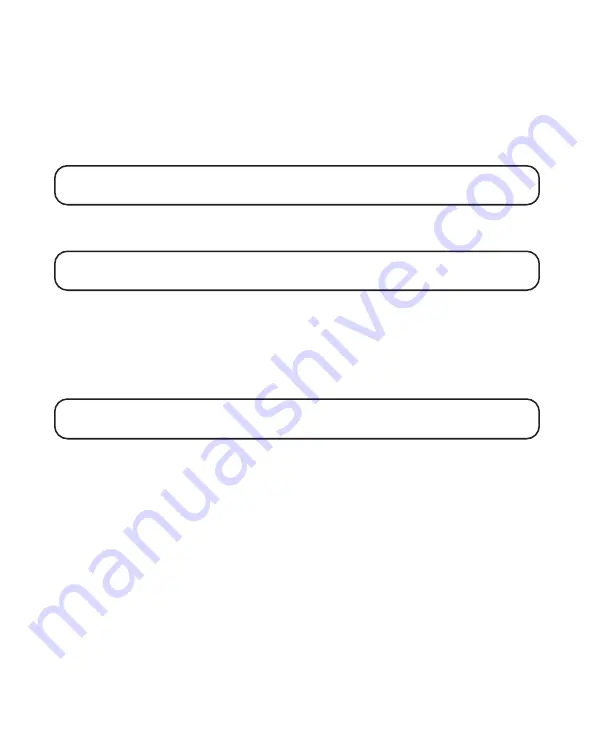
14
L
OCAL
A
REA
C
ODE
1. Press the MENU/EXIT button.
2. Use the REVIEW up or down arrow button to scroll to
SET AREA CODE.
3. Press the SELECT button.
ENTER NUMBER is displayed.
4. Use the touch tone pad on your phone to enter your area code.
NOTE:
If you make a mistake, press CLEAR to clear all three digits and re-
enter the area code.
5. When you are finished, press the SELECT button to confirm. If you want
to start over, press MENU/EXIT to return to the
SET AREA CODE menu.
NOTE:
You may press the MENU/EXIT button at any step to change options
or exit the current menu.
R
EGIONAL
A
REA
C
ODES
Depending on your location, you may need to set regional area codes.
Setting Regional Area Codes helps the phone determine the number
format to display when a valid Caller ID signal is received. Call records
matching any of the set regional area codes are displayed as 10 digits.
NOTE:
If the number is not displayed correctly, the phone may not be able to
dial back the number properly. You can store up to 6 regional area codes.
You may need to set regional area codes if you reside in an area that:
• uses multiple area codes
• uses overlapping area codes
• requires 10-digit dialing.
1. Press the MENU/EXIT button.
2. Use the REVIEW up and down arrow button to scroll to
ADVANCE
FEATURE.
3. Press the SELECT button.
4. Use the REVIEW up and down arrow button to scroll to
REGIONAL
CODES.















































