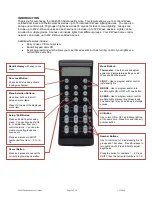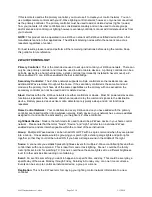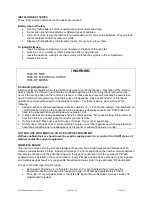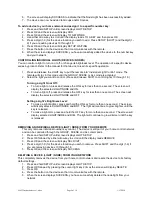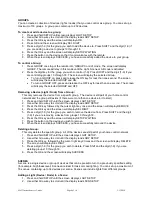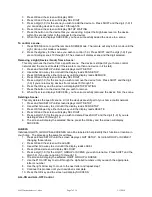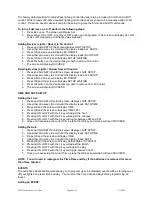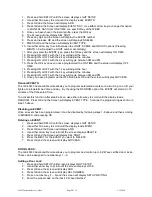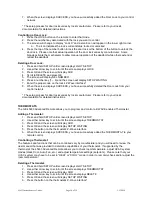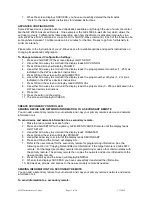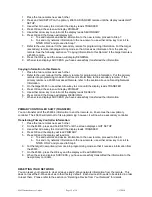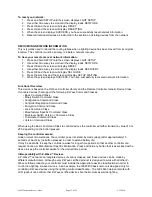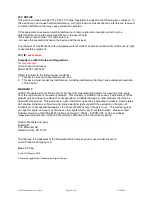45633 Instructions rev 1-a.doc
Page 6 of 14
1/13/2010
GROUPS
You can create a collection of devices (lights / nodes) that you can control as a group. You can set up a
maximum of 18 groups. A group can contain up to 232 devices.
To create or add a device to a group:
1. Press and hold SETUP until screen displays LGHT SETUP
2. Use either Arrow key to scroll until the display reads GRP SETUP
3. Press the OK key and the screen will display ADD
4. Press OK and the screen will display SEL DIGIT
5. Press a digit (1-9) for the group you wish to add the device to. Press SHIFT and the digit (1-9) if
you are adding a device to groups 10 through 18.
6. Press the OK key and the screen will display SETUP WAITING
7. Press the button on the device so that it communicates with the remote.
8. When the screen displays SUCCESS, you have successfully added the device to your group.
To control a Group:
1.
Press GROUP once to put the remote into “GROUP Control” mode. The screen will display
GROUP. The remote will stay in this mode until the Light, Scene or All mode is activated.
2. Press the digit key for the group you wish to control (1-9). Press SHIFT and the digit (1-9) if you
are controlling groups 10 through 18. The screen will display the selected Group.
To turn a GROUP on, press and release the ON key for less than one second. The screen
will display the selected GROUP and ON.
To turn a GROUP OFF, press and release the OFF key for less than one second. The screen
will display the selected GROUP and OFF
Removing a Device (Light / Node) from a Group:
This only removes the device from a specific group. The device is still part of your home control
network and the group still exists (if there were more than one device in it to start).
1. Press and hold SETUP until the screen displays LGHT SETUP
2. Use either Arrow key to scroll until the display reads GRP SETUP
3. Press the OK key followed by the cursor right key once and the screen will display REMOVE
4. Press the OK key and the screen will display SEL DIGIT
5. Press a digit (1-9) for the group you wish to remove the device from. Press SHIFT and the digit
(1-9) if you are removing a device from groups 10 through 18.
6. Press the OK key and the screen will display SETUP WAITING
7. Press the button on the device you wish to remove.
8. When the screen displays SUCCESS, you have successfully removed the device.
Deleting a Group:
This only deletes the specific group. All of the devices are still part of your home control network.
1. Press and hold SETUP until the screen displays LGHT SETUP.
2. Use either Arrow key to scroll until the display reads GRP SETUP
3. Press the OK key, followed by the cursor right key 2 times and the screen will display DELETE
4. The screen will display SEL DIGIT
5. Press a digit (1-9) for the group you wish to delete. Press Shift and the digit (1-9) if you are
deleting groups 10 through 18.
6. Press the OK and the screen will display SUCCESS.
SCENES
A scene is a single device or group of devices that can be preset to turn to a previously specified setting
(for example, brightness level). Scenes are ideal for task or mood lighting. You can set up a maximum of
18 scenes, containing up to 32 devices per scene. Scenes can include lights from different groups.
Adding a Light (Device / Node) to a Scene:
1. Press and hold SETUP until the screen displays LGHT SETUP.
2. Use either Arrow key to scroll until the display reads SCN SETUP