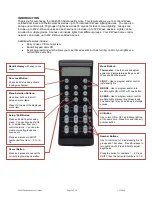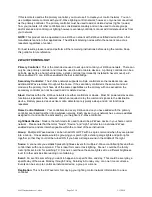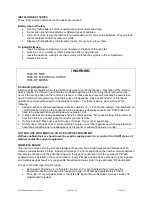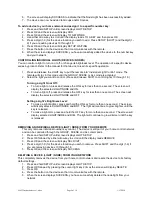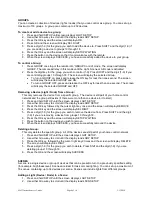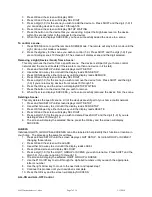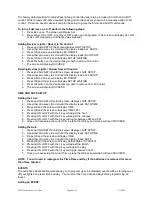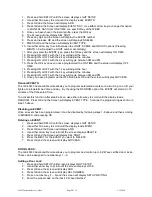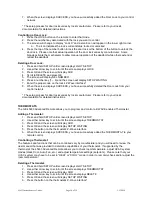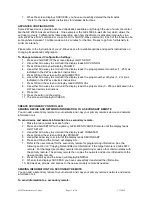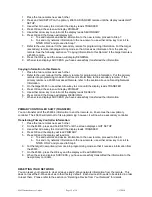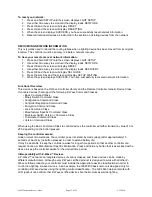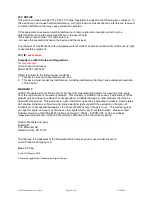45633 Instructions rev 1-a.doc
Page 4 of 14
1/13/2010
Wall mounted Z-Wave devices installed in metal junction boxes will suffer a significant loss of
range (approximately 20%) since the metal box blocks a large part of the RF signal.
Effects of Home Construction on Wireless Range Between Z-Wave Enabled Devices
Note: The distances shown in the table below are typical examples. Actual performance in your home will
vary.
From the Remote (or repeating Z-Wave module) to destination device:
Type of Construction
Wood Frame w/Drywall
Brick, Tile or Concrete
Plastic J-
Boxes*
Metal J-
Boxes
Plastic J-
Boxes*
Metal J-
Boxes
Number of Walls
or Obstacles
0** 100'
80'
100'
80'
1
70'
56'
60'
48'
2
49'
39'
36'
29'
3
34'
27'
21'
17'
* For Plug-in Modules or In-Wall Devices Installed in Plastic Junction Boxes
** Line of Sight / no obstructions
Please Note:
Z-Wave home control networks are designed to work properly alongside 802.11 wireless
computer networks, Bluetooth and other 2.4GHz or 5.8GHz devices. Some baby cams, wireless video
devices and older cordless phones using the 900MHz frequency range may cause interference and limit
Z-Wave functionality.
Many 900MHz products have a switch to select channel “A” or “B”. You may find
that one of these channels will cause less interference than the other.
NOTES ON NETWORK MANAGEMENT
1. Add a node, group or scene can also be referred to as include a node, group or scene.
Remove a node, group or scene can also be referred to as Exclude a node, group or scene.
2.
If the screen displays FAILURE during the setup or programming process, you have
pressed an invalid key or the desired action has not been successfully completed Please
try again. Some Z-Wave devices may have to be within two feet of the remote during the
setup process.
ADDING A DEVICE (NODE / LIGHT) TO THE NETWORK
In order to control the lights, they must be Z-Wave enabled and you must first add them to your home
network. There are two ways to do this.
1. Add lights to your remote so that they can be controlled individually using the number keys
(maximum of 18). Adding a device to your remote also adds it to your network. If the device
number you are trying to add is already associated with another device, the previous information
is lost.
2. Add devices to your home network without assigning them to a specific number key. These
devices can only be controlled through the GROUP, SCENE or ALL commands.
To add a device to your home network WITHOUT assigning it to a specific number key:
1. Press and hold SETUP until the screen shows LGHT SETUP
2. Press and Release OK and the screen will display ADD
3. Press OK once; the screen will now display TO NETWORK
4. Press OK and the screen will display SETUP WAITING
5. Press the button on the device so that it communicates with the remote.