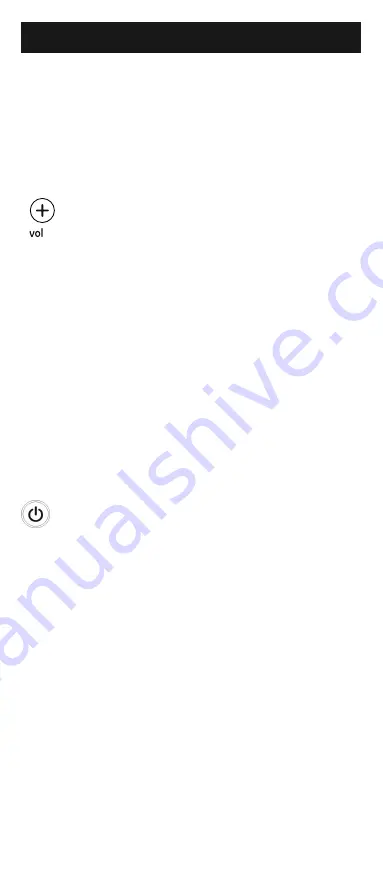
9
Programming Your Remote
Did the device turn off?
• If
YES, you have found a code for the
device.
Press and release the same device
button you pressed in Step 3.
This will
store the code in the remote. Go to step 7.
• If
NO, continue to press and release the
VOL + button until the device turns off to
test the other 9 codes from Step 4.
Be sure to wait approximately
3 seconds
after each VOL + button press to allow
the device time to respond to the code.
When the device turns off, you have
found a code for your device.
Press and
release the same device button pressed
in Step 3.
This will store the code in the
remote. Go to Step 7.
Notes:
• The VOL – button can be used to go backwards through
each batch of 10 codes.
• The red indicator light will flash 2 times after testing the
first or last code in each batch of 10.
7. Use the remote to turn the device back on.
Test the buttons on the remote to see if the
device responds as you would expect. If the
buttons do not operate the device, return to
Step 2 and repeat this process to search for a
better code to operate the device.
8. Repeat this process for each device you wish
to control.
Controlling Combo Devices
Some combo devices (e.g. TV/VCR, TV/DVD, DVD/VCR,
etc.) will require you to set up two different device
buttons to control both parts of the combo device.
For example, if you have a TV/DVD combo, you may
need to set up one code under the
TV button to
control the TV and a separate code under the
dvd
button to control the DVD.
Содержание 33712
Страница 4: ...4 Button Functions tv cbl dvd aud strm app1 app2 b ray 1 3 4 5 9 10 16 14 18 2 7 12 11 6 17 13 8 15 ...
Страница 15: ...15 33712 Control Remoto Universal Manual de Instrucciones ...
Страница 18: ...18 Funciones de los Botones tv cbl dvd aud strm app1 app2 b ray 1 3 4 5 9 10 16 14 18 2 7 12 11 6 17 13 8 15 ...
Страница 29: ...29 ...





























