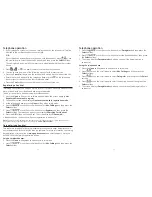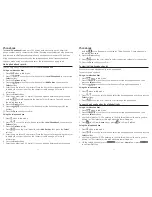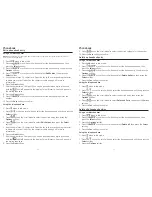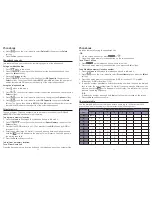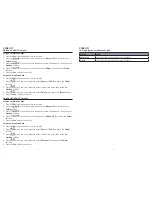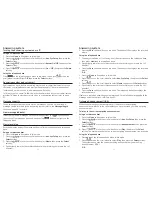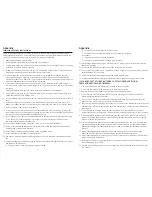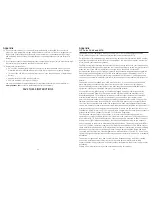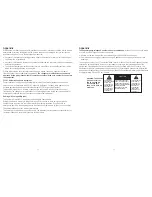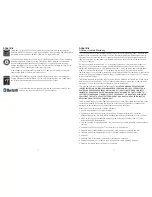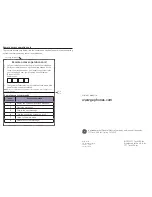Appendix
Appendix
68
69
14. Do not store this product, or the battery(ies) provided with or identified for use with this
product, in high-temperature areas. Batteries that are stored in a freezer or refrigerator for
the purpose of extending shelf life should be protected from condensation during storage
and defrosting. Batteries should be stabilized at room temperature prior to use after cold
storage.
15. If your product uses rechargeable battery(ies), charge the battery(ies) only in accordance with
the instructions and limitation specified in the user’s guide.
16. Battery safety precautions
•
Do not burn, disassemble, mutilate, or puncture. Like other batteries of this type, toxic
materials could be released which might cause injury to persons or property damage.
• To reduce the risk of fire or personal injury, use only the supplied battery or replacement
battery.
•
Keep batteries out of the reach of children.
•
Remove batteries if storing over 30 days.
Use only the supplied rechargeable battery or replacement battery. Visit our website at
www.gephones.com
to order a replacement battery if necessary.
SAVE THESE INSTRUCTIONS
FCC Parts 15, 68 and ACTA
This equipment is in compliance with parts 15 and 68, FCC Rules and Regulations and the
Technical Requirements for Telephone Terminal Equipment published by ACTA.
On the bottom of this equipment is a label indicating, among other information, the US number
and Ringer Equivalence Number (REN) for the equipment. You must, upon request, provide this
information to your telephone company.
The REN is useful in determining the number of devices you may connect to your telephone line
and still have all of these devices ring when your telephone number is called. In most (but not all)
areas, the sum of the RENs of all devices connected to one line should not exceed 5.
A plug and jack used to connect this equipment to the premises wiring and telephone network
must comply with the applicable FCC Part 68 rules and requirements adopted by the ACTA. A
compliant telephone cord and modular plug is provided with this product. It is designed to be
connected to a compatible modular jack that is also compliant. See installation instructions for
details.
This equipment is not intended to be used with Party Lines. If your home has specially wired
alarm equipment connected to the telephone line, ensure the installation of this product
does not disable your alarm equipment. If you have questions about what will disable alarm
equipment, consult your telephone company or a qualified installer.
If this equipment is malfunctioning, it should be unplugged from the modular jack until the
problem is corrected. Repairs to this equipment can only be made by the manufacturer or
its authorized agents. For information on repair procedures, follow the instructions provided
with the limited warranty. Should your equipment cause trouble on your line which may
harm the telephone network, the telephone company shall, where practicable, notify you that
temporary discontinuance of service may be required. Where prior notice is not practical and
the circumstances warrant such action, the telephone company may temporarily discontinue
service immediately. In case of such temporary discontinuance, the telephone company must: (1)
promptly notify you of such temporary discontinuance; (2) afford you the opportunity to correct
the situation; and (3) inform you of your right to bring a complaint to the Commission pursuant to
procedures set forth in Subpart E of Part 68, FCC Rules and Regulations.
The telephone company may make changes in its communications facilities, equipment,
operations or procedures where such action is required in the operation of its business and not
inconsistent with FCC Rules and Regulations. If these changes are expected to affect the use or
performance of your telephone equipment, the telephone company must give you adequate
notice, in writing, to allow you to maintain uninterrupted service. This device complies with Part
15 of the FCC Rules. Operation is subject to the following two conditions: (1) This device may not
cause harmful interference; and (2) This device must accept any interference received, including
interference that may cause undesired operation. This equipment has been tested and found
to comply with the limits for a Class B digital device, pursuant to Part 15 of the FCC Rules. These
limits are designed to provide reasonable protection against harmful interference in a residential
installation.
This equipment generates, uses, and can radiate radio frequency energy and, if not installed
and used in accordance with the instructions, may cause harmful interference to radio
communications. However, there is no guarantee that interference will not occur in a particular
installation.
Privacy of Communications may not be ensured when using this product.