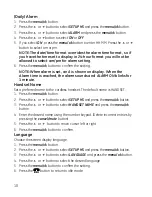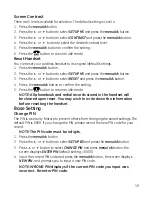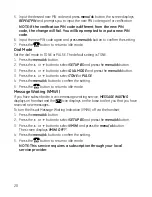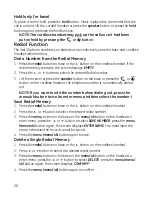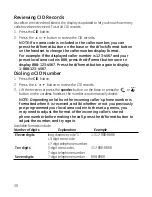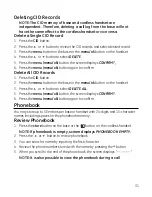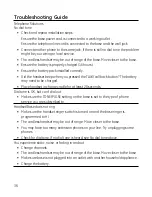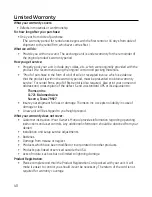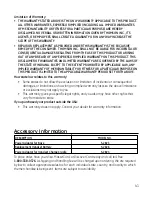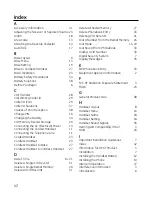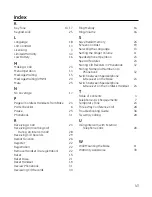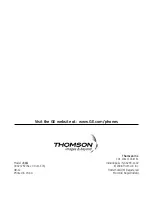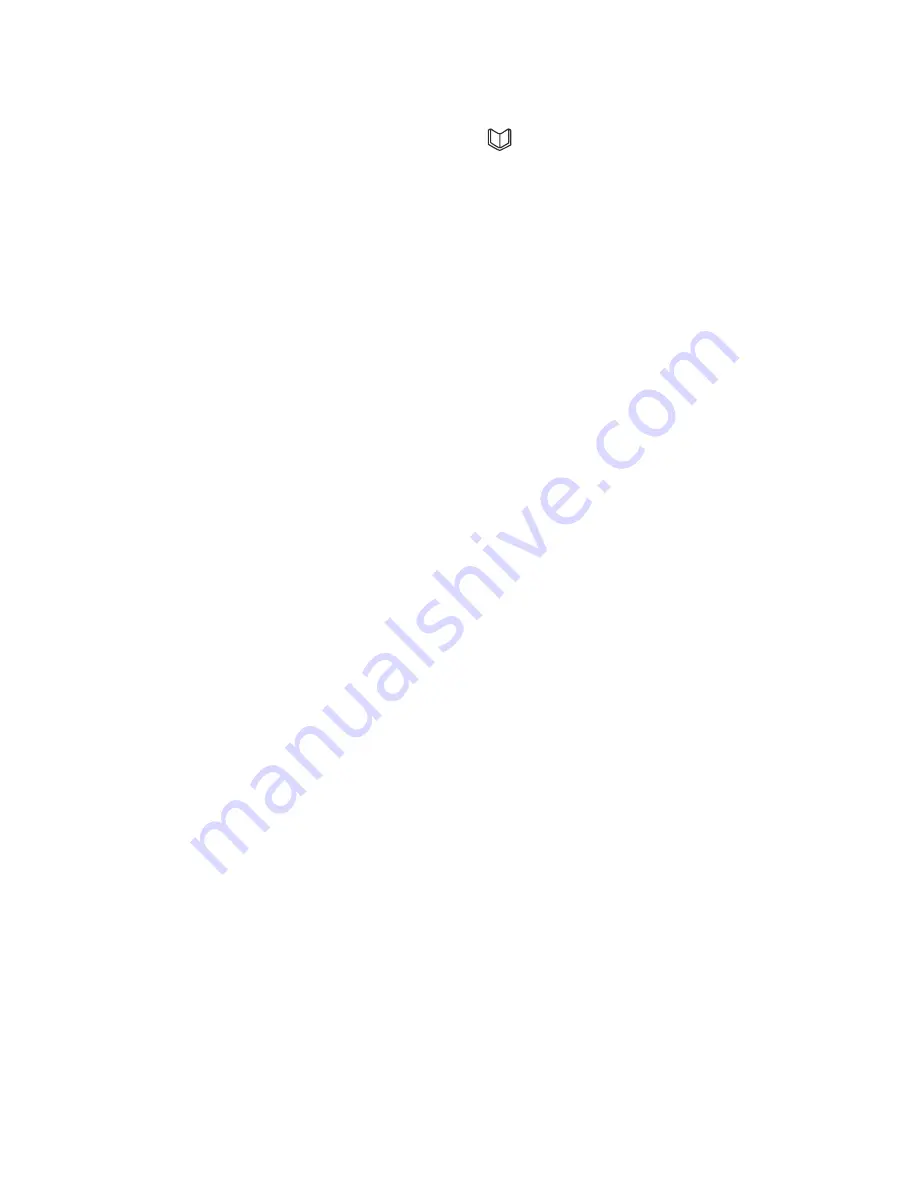
3
Storing Name and Number into Phonebook
1. Press the
store
button on the base or the button on the cordless handset.
. Press the
menu
button on the base or the
menu/ok
button on the handset to
enter menu, select
ADD NEW
.
3. Press the
menu (menu/ok)
button and the screen displays
ENTER NUMBER
.
4 Enter number using the keypad. (Press and hold
pause
button if a pause is
needed.)
5. Press the
menu (menu/ok)
button and screen displays
ENTER NAME
.
6. Enter the name by using the number keypad. To enter the characters for a
name, press the numeric button consecutively eg: letter H, press the number 4
button twice. If consecutive characters are on the same button, enter the first
character, then wait for the cursor to move to the right before entering the next
character.
NOTE: Press the erase button on the base or the cancel/mute
button on the cordless handset to delete any incorrect entries.
7. Press the
menu (menu/ok)
button to save the record.
NOTE: When screen displays
MEMORY FULL
, you must delete one or
more records before saving a new record.
Storing CID Records in Phonebook
You may also store CID information in the phone’s internal memory.
NOTE: It is important that you format CID records correctly BEFORE
storing in internal memory as you cannot reformat CID records
stored in memory.
1. Press the CID button.
. Use the
6
or
5
button to scroll to the desired CID record.
3. Press the
menu
button on the base or the
menu/ok
button on the handset
.
4. Press the
6
or
5
button to display
SAVE NUMBER.
5. Press the
menu (menu/ok)
button
.
4. Use the number keypad to enter a name for the phone book entry.
5. Press the
menu (menu/ok)
button to save
.
NOTE: If the selected CID record contains any information that is
non-numeric, the unit will not allow this record to transfer to the
internal user memory. The handset will display
UNABLE TO STORE
.