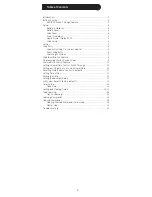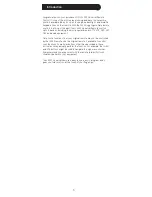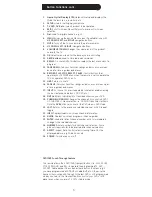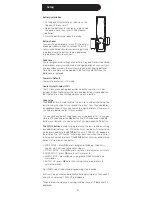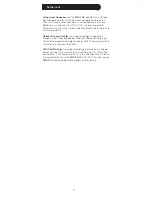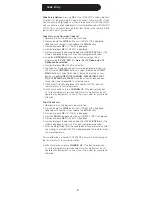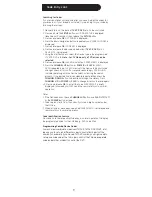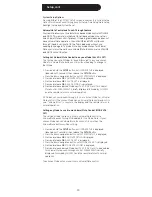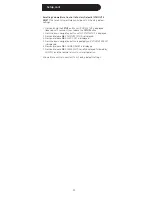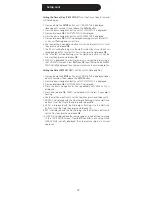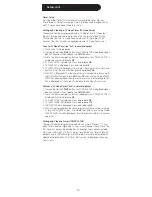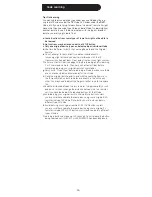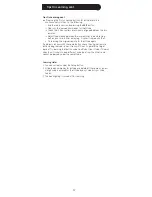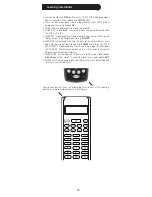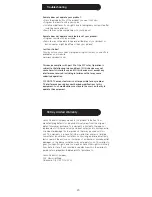5
Button Functions, cont.
1. Liquid Crystal Display (LCD): Helps.with.setup.and.displays.the.
Mode.the.remote.is.in,.and.time,.etc.
2. SETUP: Used.for.setting.up.your.remote.
3. TV, DVD, DVR, etc.:.Selects.product.to.be.operated.
4. EXIT:.Exits.On-Screen.Menus/Returns.to.previous.On-Screen.
selection.
5. Dot:.Used.for.digital.channels,.e.g..2.3..
6. MENU: Brings.up.the.device.Menu.screen.(if.available).-.use.with.
UP,.DOWN,.LEFT,.and.RIGHT navigation.buttons.
7. MUTE: Turns.off.the.TV.sound.while.the.picture.remains.
8. . UP,.DOWN,.LEFT &.RIGHT: Navigation.buttons.
9. VOLUME UP/DOWN: Changes.the.volume.level.of.the.product,.
normally.the.TV.
10. OK: Selects.menu.items.for.the.device.you.are.controlling.
11. ABCD buttons:.Used.to.store.learned.commands.
12.. REPLAY: On.some.DVRs,.this.button.replays.the.last.8.seconds.of.a.
program.
13.. PAGE DOWN: Sets.your.Favorites.ratings,.and.moves.one.screen.
down.at.a.time.in.guides.and.menus.
14. RECORD, PLAY, STOP, REW, FF, PAUSE:.Control.buttons.that.
operate.your.DVD/DVR.even.when.the.remote.is.set.to.operate.the.
TV..Also.operates.DVD.Scan.-/+.
15. LIVE:.Returns.to.live.TV.
16.. PAGE UP:.Sets.your.Favorites.ratings,.and.moves.one.screen.up.at.
a.time.in.guides.and.menus.
17. INPUT: For.some.TVs,.press.repeatedly.to.select.available.viewing.
sources.(antenna,.cable.box,.VCR,.DVD,.etc.).
18. DVR List:.Press.to.display.list.of.recorded.shows.on.your.DVR.
19. CHANNEL UP/DOWN: Changes.the.channels..Also.controls.DVD/
CD.C/-.track.selection,.i.e.,.DVD/CD.Track.Skip.Up/Down..
Note.the.
DVR buttons.also.control.the.DVD.when.in.DVD.Mode.
20. LAST:.Returns.to.the.previously.selected.channel,.or.DVD.repeat.
toggle..
21. INFO: Displays/selects.on-screen.channel.information.
22. GUIDE:.Displays.on-screen.program.or.channel.guides.
23. ENTER:.Used.after.direct.channel.number.entry.to.immediately.
change.to.the.selected.channel.
24. NUMBERS:.Enter.numbers.for.direct.channel.selection..Some.
products.require.Enter.to.be.pressed.after.channel.selection.
25. ASPECT: Aspect.Ratio.Control.selects.viewing.format.for.the.
displayed.picture,.e.g.,.Wide,.Zoom,.etc.
26. POWER: Turns.device.on.or.off.
DVD/DVR Punch-Through Feature
This.remote.allows.the.6.DVD/DVR.transport.buttons.(i.e.,.PLAY,.PAUSE,.
STOP,.FF,.REWIND,.and.REC).to.operate.the.programmed.TV,.DVD,.
SAT,.DVR,.Cable.device.if.the.code.has.these.button.functions.e.g..if.
you.have.programmed.a.SAT/DVR.or.Cable/DVR,.etc..Otherwise.the.
transport.keys.will.punch-through.to.the.last.DVD.or.VCR.programmed.
mode.you.used,.i.e.,.the.transport.buttons.control.your.DVD.or.VCR.
player.even.when.you.are.in.TV,.SAT.or.Cable.mode.
Содержание 24999
Страница 1: ...Universal Remote Instruction Manual 24999 ...