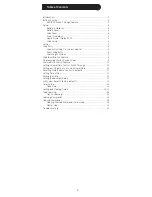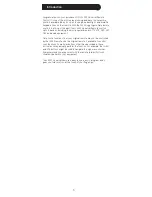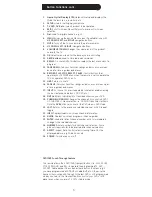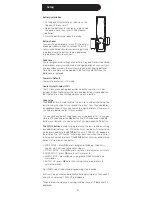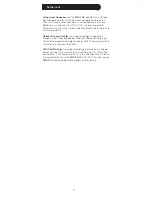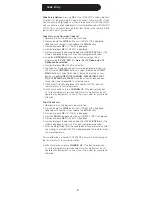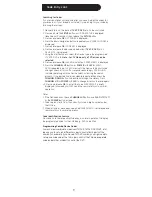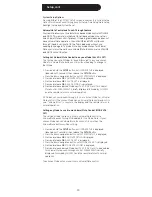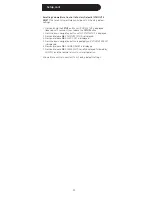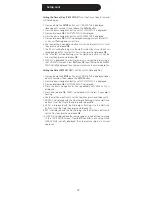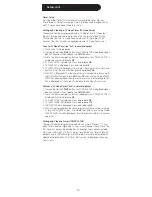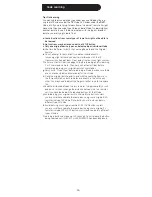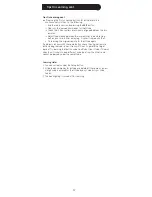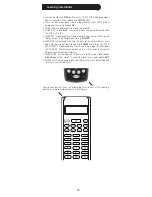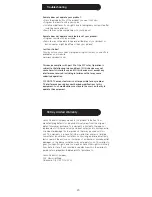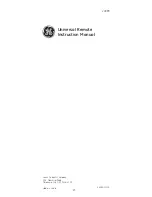15
Setup, cont.
To set a Timer (Note, the Timer must be cleared first if it was previously
set – see To Clear a Timer below)
1.. Press.and.hold.the.
SETUP.button.until.CODE.SETUP.is.displayed.(takes.
about.3.seconds),.then.release.the
SETUP.button.
2.. Press. the. down. navigation. button. repeatedly. until. TIMER. SETUP. is.
displayed..
3.. Press.and.release.
OK..TV.SLEEP.SETUP.is.displayed..
4.. Press. the. down. navigation. button. until. TIMER. X. SETUP. is. displayed.
(where.“X”.is.1,.2,.3.or.4)..Press.and.release.
OK.
5.. TIMER.X.SET.is.displayed..Press.and.release.
OK.
6.. TIMER.X.TIME?”.is.displayed.with.the.“hours”.flashing..Use.the.Up/Down.
buttons.to.set.the.hours.(keep.going.past.12.to.select.PM.times).then.
press.and.release.
OK.
7.. The.“minutes”.will.be.flashing..Use.the.Up/Down.buttons.to.set.the.
minutes.then.press.and.release.
OK.
8.. TIMER.X.MODE?.is.displayed..Press.and.release.the.desired.Mode.key.
(TV,.VCR,.DVD,.etc.).
9.. TIMER.X.Key1?.is.displayed..Press.and.release.the.key.required.(e.g..
POWER).
10.. SUCCESS.is.displayed..The.remote.remains.in.Setup.Mode,.returning.to.
the.CODE.SETUP.screen..Press.
EXIT then.OK to.exit.Setup.Mode..PLEASE.
WAIT.is.briefly.displayed,.then.the.remote.returns.to.normal.operation..
A.“Timer.Bell”.is.displayed.on.the.screen.to.indicate.that.a.timer.is.set.
To clear a Timer (“Timer Bell” in normal display)
1.. Press.and.hold.the.
SETUP.button.until.CODE.SETUP.is.displayed.(takes.
about.3.seconds),.then.release.the
SETUP.button.
2.. Press. the. down. navigation. button. repeatedly. until. TIMER. SETUP. is.
displayed..
3.. Press.and.release.
OK..TV.SLEEP.SETUP.is.displayed..
4.. Press.the.down.navigation.button.until.the.desired.TIMER.X.SETUP.is.
displayed.(where.“X”.is.1,.2,.3.or.4).screen..Press.and.release.
OK.
5.. TIMER.X.CLEAR.is.displayed..Press.and.release.
OK.
6.. CONFIRM.CLEAR.is.displayed..Press.and.release.
OK.
7.. SUCCESS.is.displayed..The.remote.remains.in.Setup.Mode,.returning.to.
the.CODE.SETUP.screen..Press.
EXIT then.OK to.exit.Setup.Mode..PLEASE.
WAIT.is.briefly.displayed,.then.the.remote.returns.to.normal.operation.
Содержание 24999
Страница 1: ...Universal Remote Instruction Manual 24999 ...