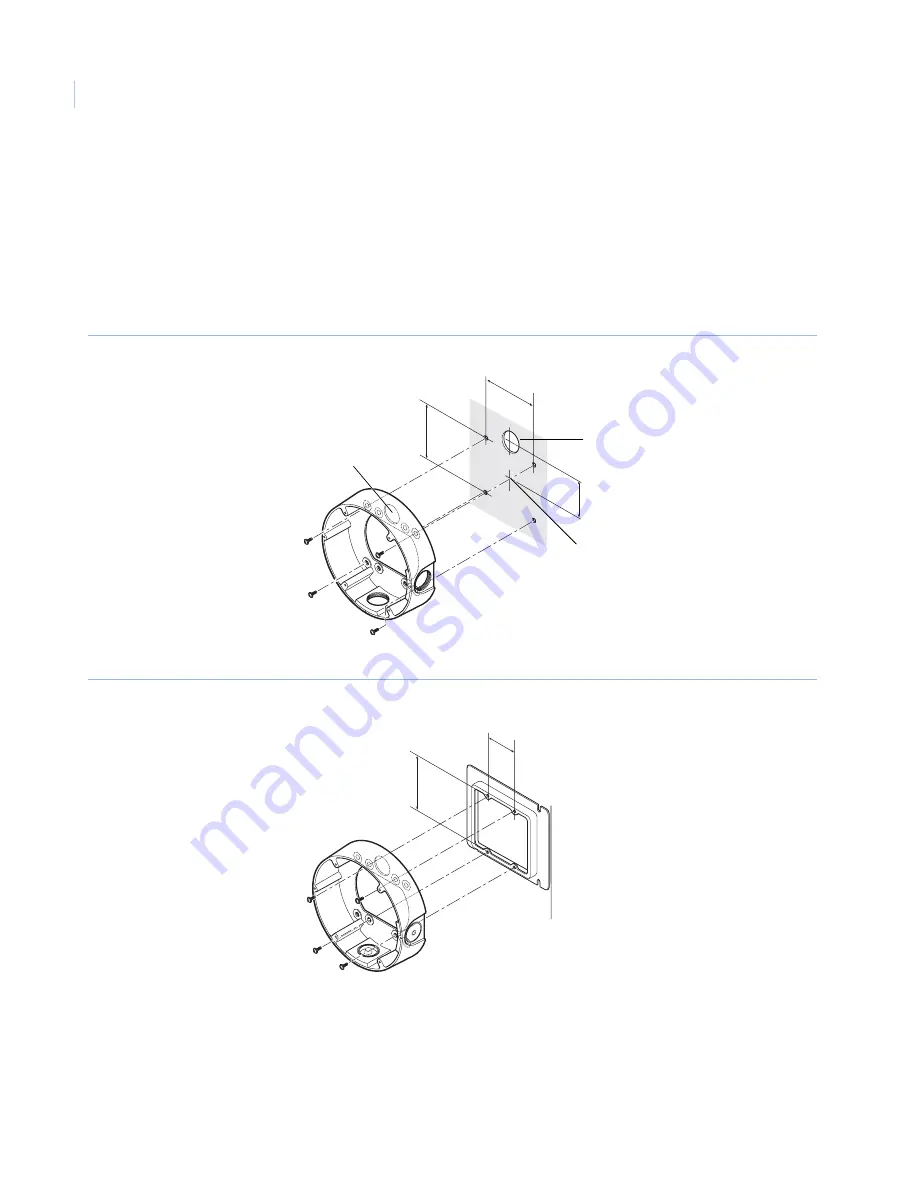
CamPlus 2 Vandal Resistant Dome IP Camera
Installation Manual
8
Installing the camera
To install the camera, do the following:
1. Install the mounting bracket.
Fix the mounting bracket directly into the ceiling or wall (
Figure 4
) or into a double-gang box
(
Figure 5
) using four fasteners appropriate to the installation. (Note that fasteners for installation are
not provided.)
Figure 4. Installing the mounting bracket
Figure 5. Installing the double-gang box
Note:
When installing the camera outdoors, waterproof the screws and screw holes.
Cable pass-through
hole
Cable pass-through
hole
85 mm
85 mm
Center of metal
installation bracket
Installation screws x 4
51 mm
Installation screws x 4
84 mm
46 mm













































