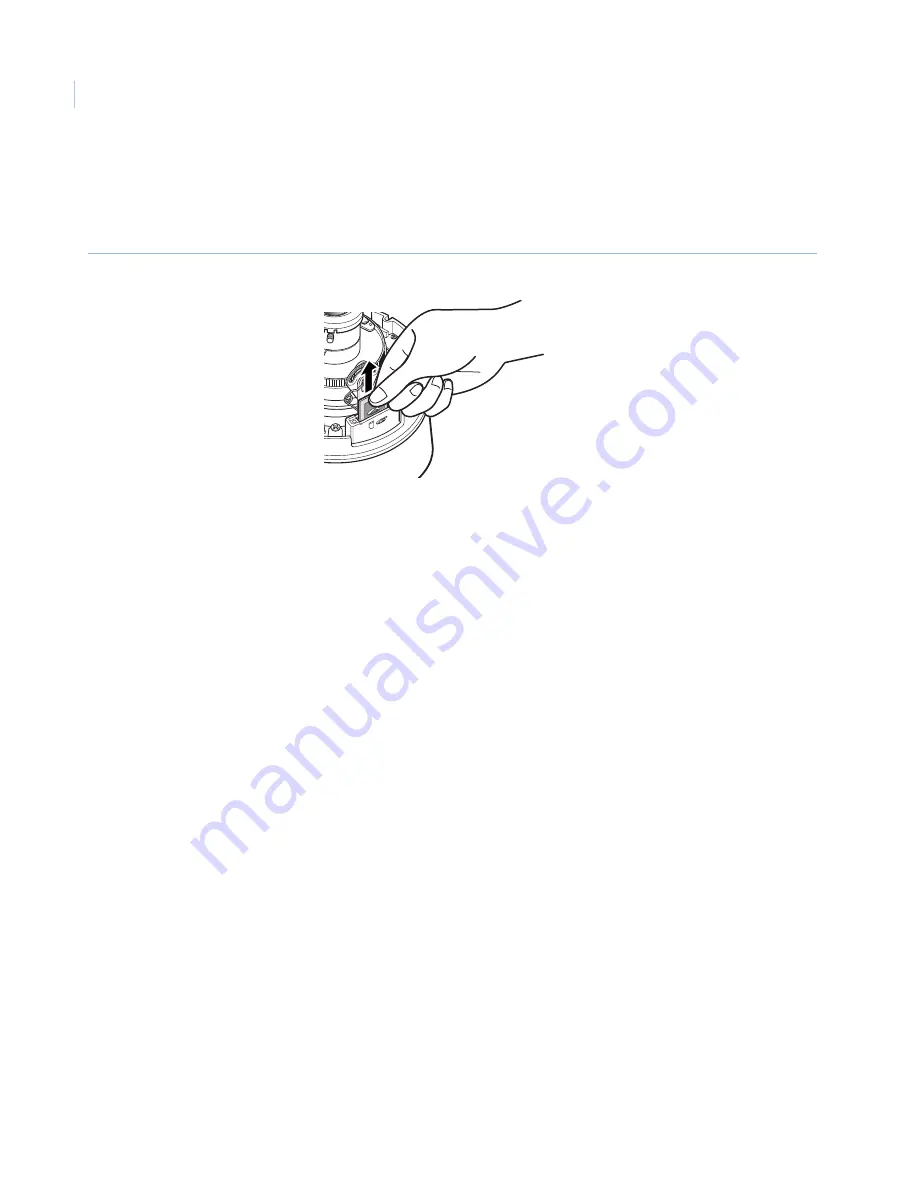
CamPlus 2 Vandal Resistant Dome IP Camera
Installation Manual
20
Removing a memory card
To remove an SD memory card, press it in as far as possible again. You will hear it click and it will rise up.
Remove the SD memory card (
Figure 23
).
Figure 23. Removing the memory card