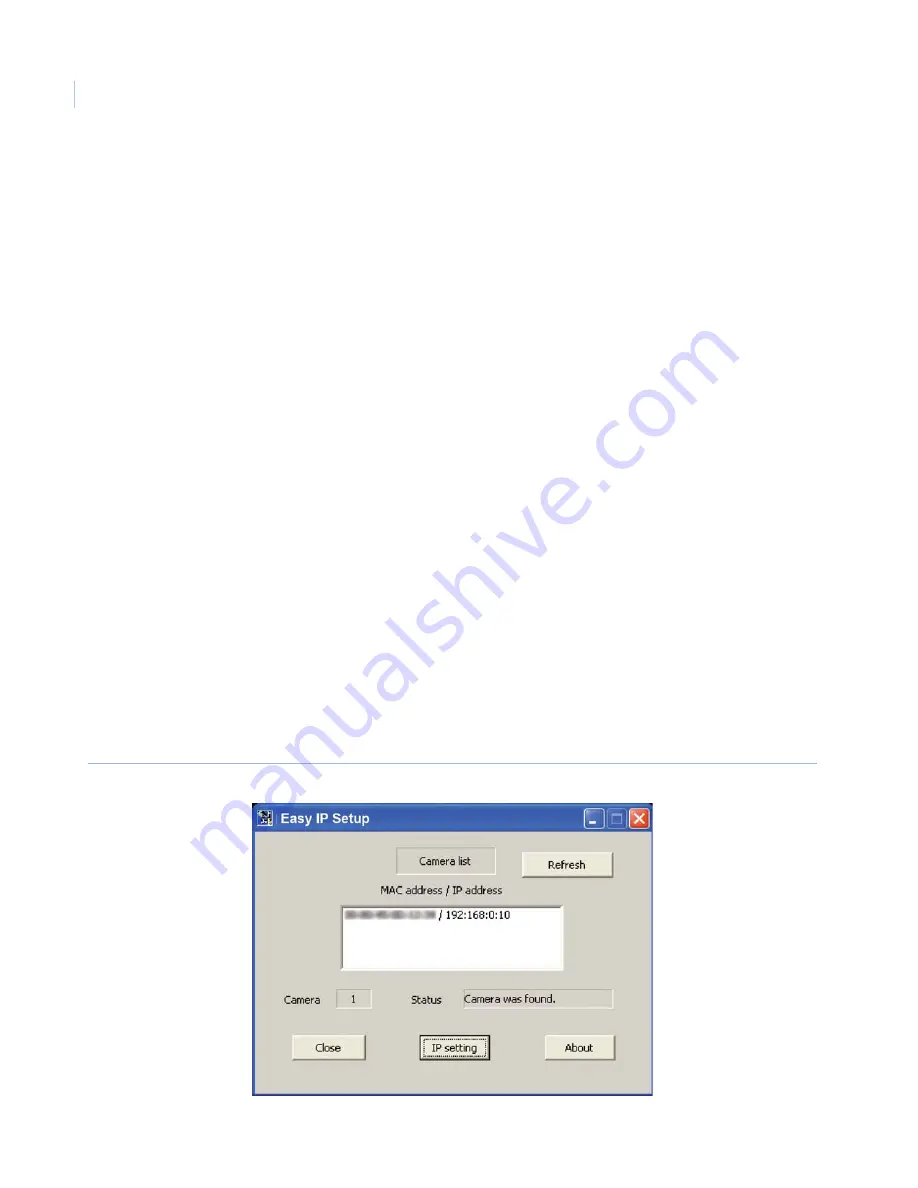
CamPlus 2 Traditional Box IP Camera
Installation Manual
12
Software installation
Before you install the software, read the readme file on the CD-ROM.
The software on the CD-ROM, includes the following:
Easy IP Setup software.
Use this software to configure the camera’s network settings.
CamPlus 2 IP Viewer software.
Install CamPlus 2 IP Viewer software to display images on a PC. To
install the software, double-click the
Setup.exe
icon in the
Viewer Software
folder on the CD-ROM, and
then follow the install wizard’s instructions.
Network settings
You can use the Easy IP Setup software provided on the CD-ROM to configure the camera’s network settings.
When using multiple cameras, you must configure the network settings of each camera independently.
If the Easy IP Setup software does not work to configure the camera’s network settings, start the CamPlus 2 IP
Viewer software. Go to the
Setup
menu, and then click the
Network setup
button to configure the camera’s
network settings and the PC individually. Refer to the
User Manual
.
If you are using Windows XP 5P2, the
Windows security alert
window may display when you start the Easy IP
Setup software. If this happens, click the
Unlock
button on the displayed window.
For security enhancement, the MAC address/IP address of the camera to be configured will only display for
about 20 minutes after you turn on the camera power.
Easy IP Setup software is inoperable in other subnets via the same router.
To configure the network settings, do the following:
1. Start the Easy IP Setup software.
2. Click the
IP setting
button after you select the MAC address/IP address of the camera to be configured
(
Figure 13
).
Figure 13. IP setting button



















