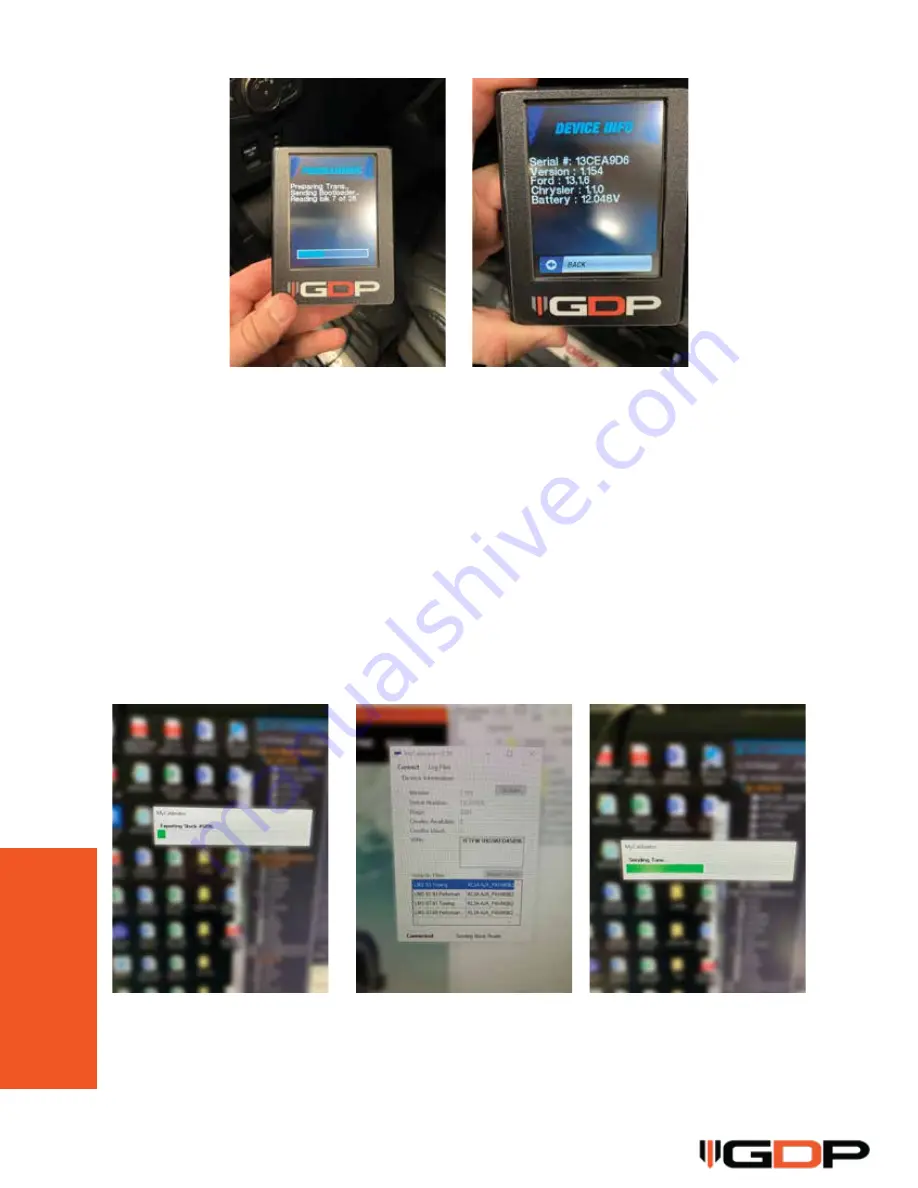
6
Signal = Blue connector, pin 69
Ground = Blue connector, pin 49
GDP Wires
Signal = Purple
Ground = Black
Step 7
Once the stock programming has been saved to the device, take and plug it back into
your computer. With the software open, you will begin exporting the stock programming
it had just saved. (insert image #0082) Once that has completed, disconnect the device
from your computer, and then reconnect. Your tune options should now start to populate
on the software screen. (insert image #0083) NOTE: The system has 2 functions, one of
which automatically uploads tuning options once connected and read, but the other is
where tune profiles are shared manually after contacting the dealer. If by chance yours
is manual, it will say to “Contact your Dealer”. If you get that message, please email us at
[email protected] and we will make sure to get your tune profiles sent to your
device. Once we have sent them to you, we will have you disconnect the device from your
computer, then reconnect, and you will notice the tune profiles being transferred on the
software screen. (insert image #0085)
Step 8
You should now see your tune profiles. Disconnect from the computer and bring out to
your vehicle, plug in to the OBDII port again, and put vehicle in the “Run Position” do NOT
start.




























