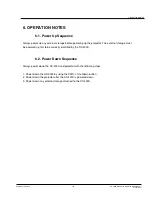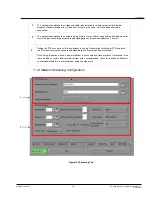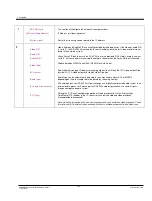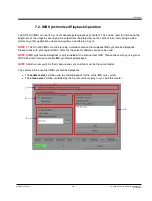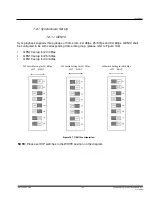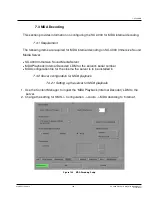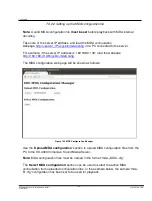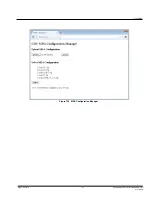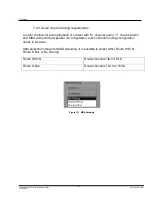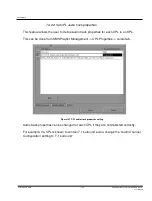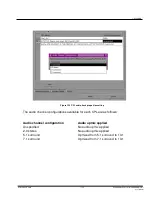7. APPENDIX
- 174 -
SX-4000 Standalone
Integrated Media Block™
User Manual
September 26, 2016
7.4.2.2 Set CPL audio track properties
This feature allows the user to define audio track properties for each CPL in an SPL.
This can be done from SMS Playlist Management -> CPL Properties -> Audio tab.
Figure 153 CPL audio track properties setting
Audio track properties can be changed for each CPL if they are not detected correctly.
For example, if a CPL is known to contain 7.1 surround audio, change the 'Audio Channel
Configuration' setting to '7.1 surround'.