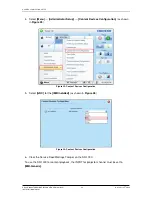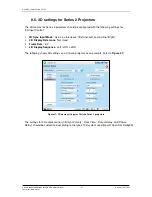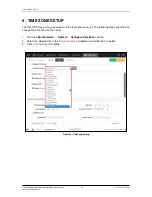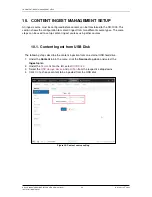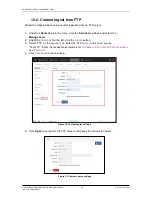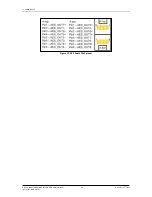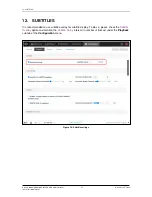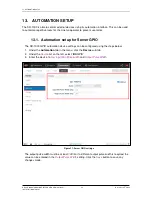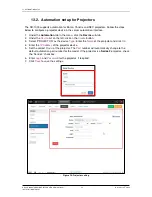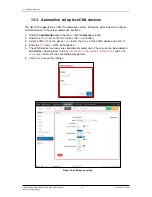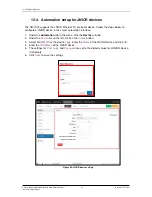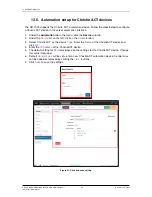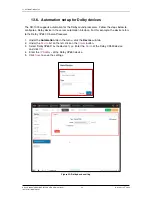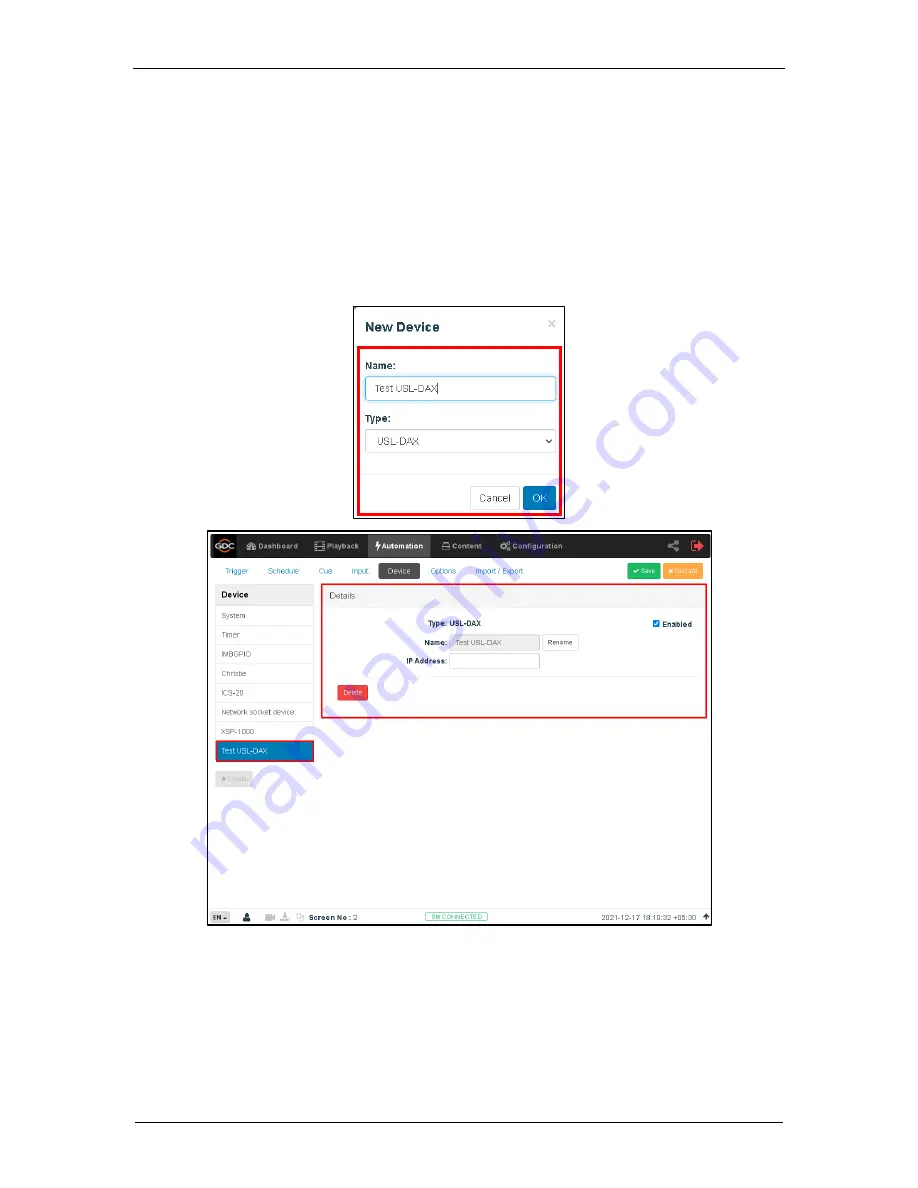
- 40 -
December 22
nd
, 2022
GDC SR-1000 STANDALONE INTEGRATED MEDIA BLOCK
™
INSTALLATION MANUAL
13. AUTOMATION SETUP
13.7. Automation setup for USL DAX devices
The SR-1000 supports automation for USL DAX sound processor. Follow the steps below to
configure a USL DAX device in the server automation interface.
1. Under the
Automation
tab in the menu, click the
Device
sub-tab.
2. Under the
Device
list on the left, click on the
Create
button
.
3. Select
‘
USL-DAX
’
as the device
Type
. Enter the
Name
of the USL DAX device and click
OK
.
4. Enter the
IP Address
of the USL DAX device.
5. Click
Save
to save the settings.
Figure 43: USL DAX device setting