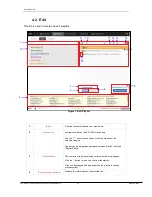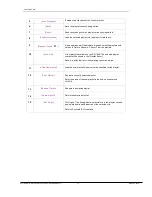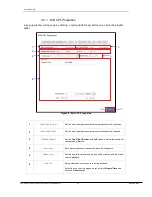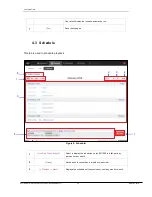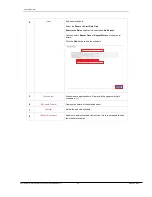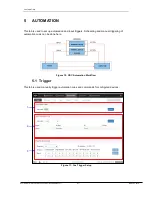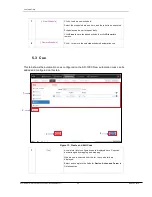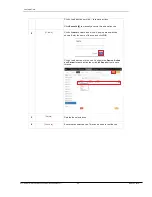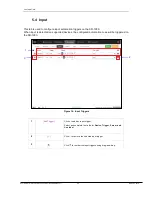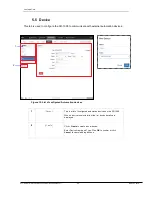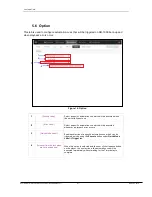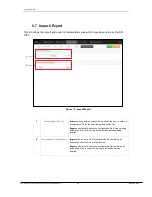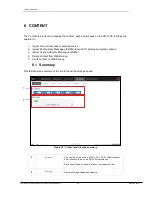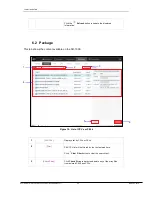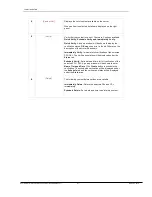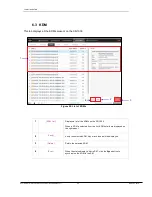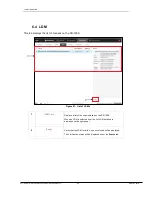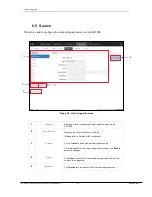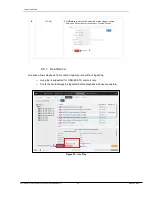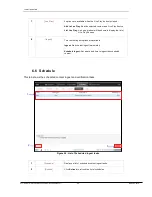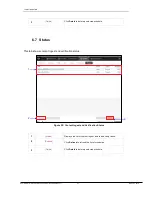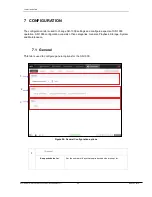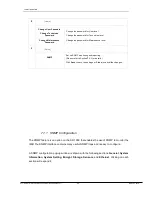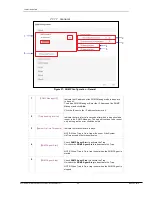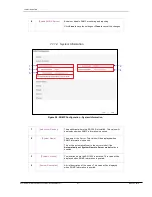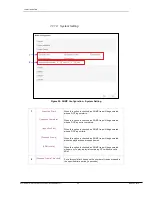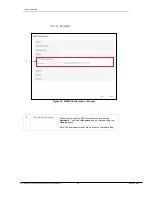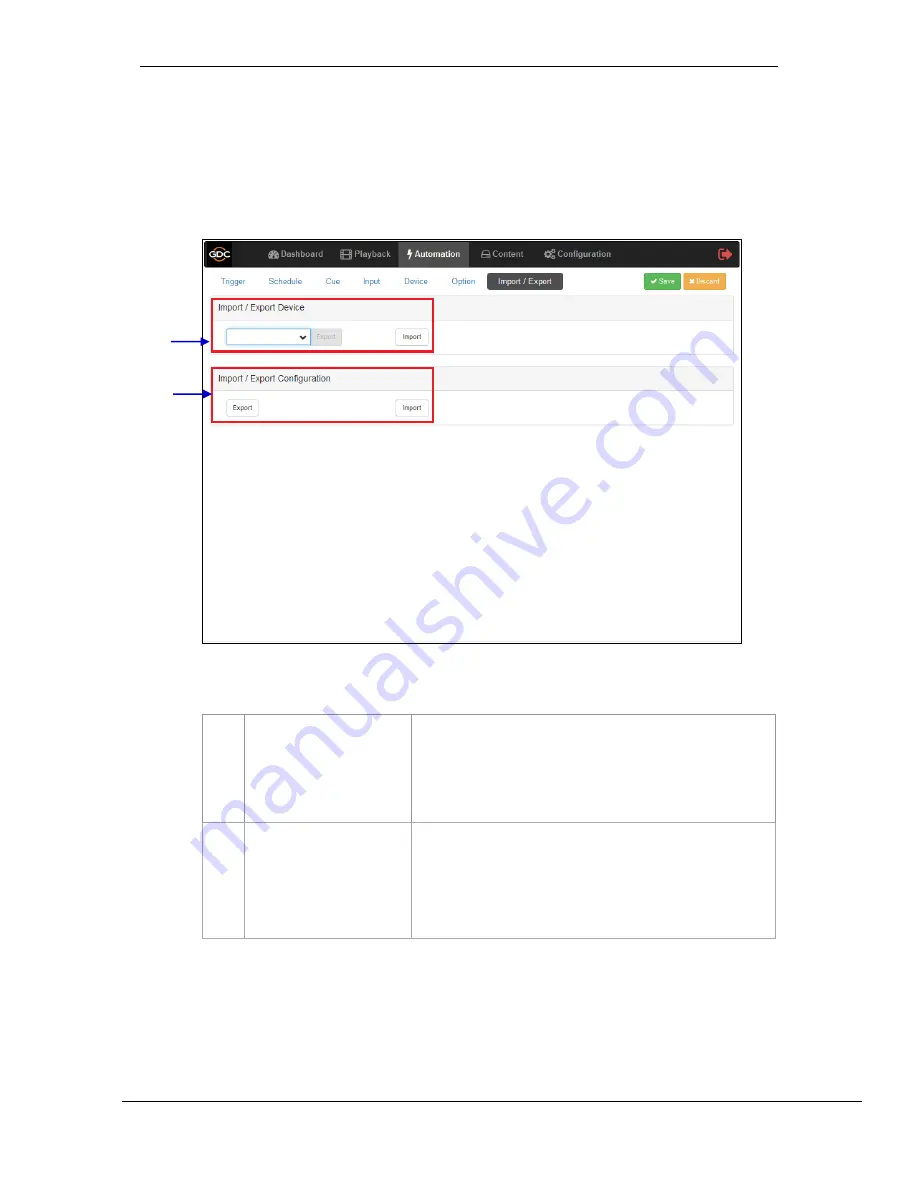
- 28 -
March 23, 2018
User Manual for SR-1000 Standalone Integrated Media Block™
5. AUTOMATION
5.7 Import/ Export
This tab allows the import and export of automations cues which have been setup on the SR-
1000.
1
[Import/Export Device]
Import
opens a pop-up window which allows the user to select a
configuration file for the selected automation device.
Export
automatically saves the configuration file for the selected
automation device to your web browser’s default download
location.
2
[Import/Export Configuration]
Import
allows user to select configuration file containing all
automation cues from an alternate server
Export
automatically saves the configuration file containing all
automation cues to your web browser’s default download
location.
Figure 17: Import/Export
2
1