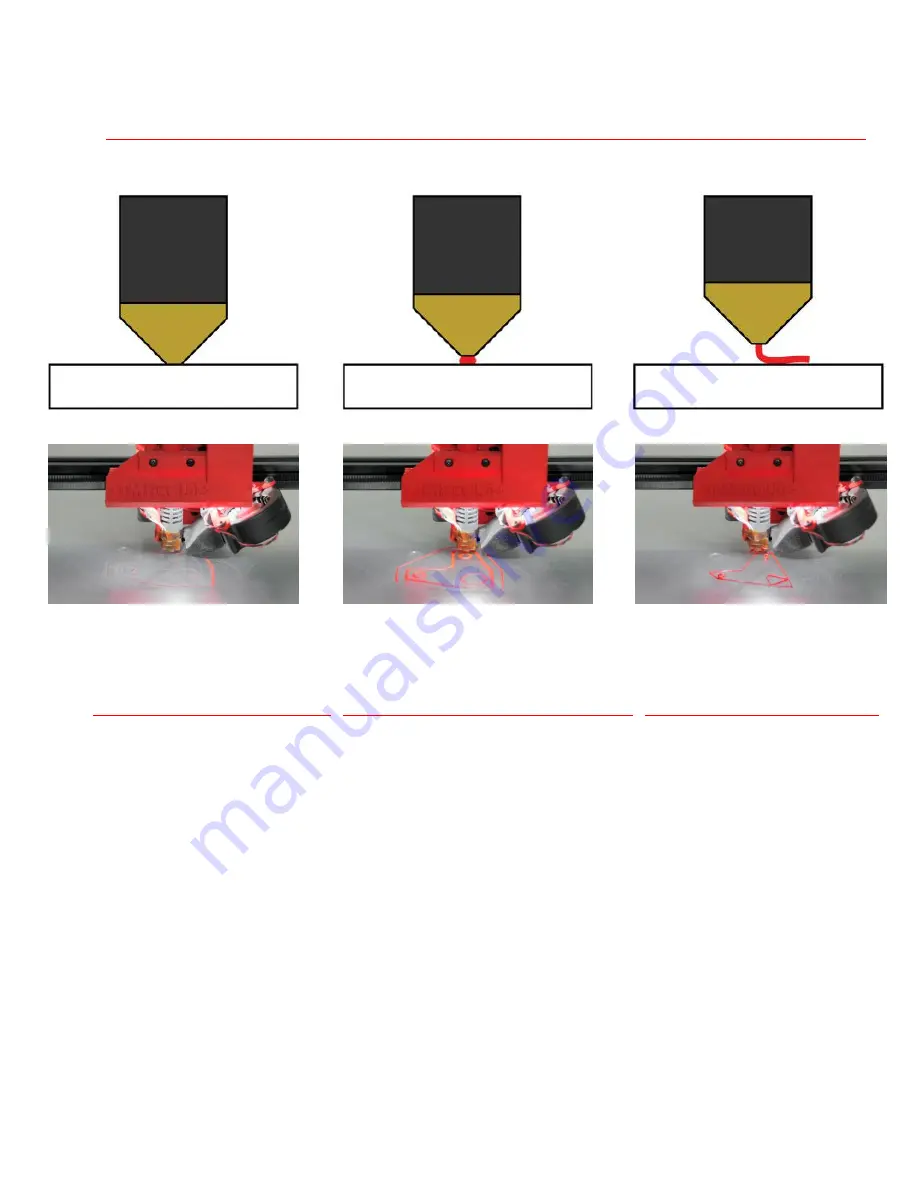
Page 7
F i r s t L a y e r P r i n t D i a g r a m
N o z z l e i s t o o l o w
Nozzle is dragging on print bed
and not allowing the filament to
be pushed out. If this print
continues the bed may become
damaged.
Solution
Raise the nozzle (outlined above)
and make sure to turn the z-axis
set screw (outlined below) to set
the new z-axis zero height.
N o z z l e i s j u s t r i g h t
Nozzle is slightly above print bed allowing
filament to be evenly spread onto the
surface. The filament should be a clean
continuous line throughout the whole
print.
Solution
Nothing.
Keep an eye on the print and let if finish.
N o z z l e i s t o o h i g h
Nozzle is too far from print bed
causing the filament to not
adhere and instead it will extrude
into the air. You will either see a
blob form at the tip or stringing in
the air.
Solution
Lower the nozzle (outlined above)
and make sure to turn the z-axis
set screw (outlined below) to set
the new minimum z-axis height.





























