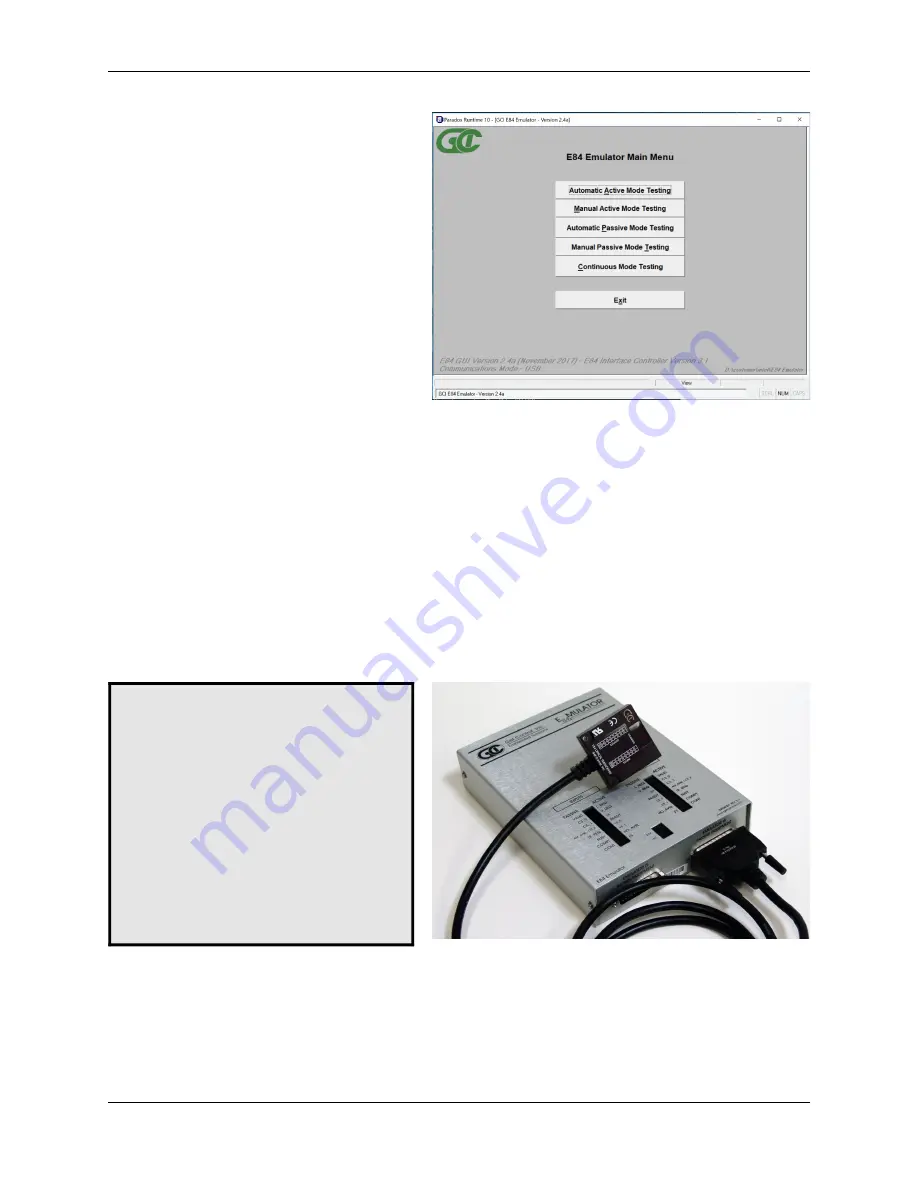
GCI E84 Emulator Getting Started Manual
Version 2.4a
GCI E84 Emulator Getting Started Manual
4
E84 Emulator Main Menu
Optical Transceiver connects to the
Emulator as
Passive Equipment
Female DB-25 connector
Plug an E84 compatible optical transceiver
into the female DB-25 port on the
E84
Emulator
labeled
Emulator as Passive
Equipment
as shown. With an optical
transceiver connected in this way, the E84
Emulator Application can run both Active
and Passive mode tests.
Do not attempt to install a gender changer
between the optical transceiver and the
E84 Emulator
. Connecting the optical
transceiver to the male DB-25 port labeled
Emulator as Active Equipment
using a
gender changer will not work.
Connection Status Indicator
Launch the
E84 Emulator Application
from the
shortcut in the Startup menu. The
Main Menu
will be displayed, and all option buttons are
enabled as shown.
The Communications status is displayed in the
lower left of the
Main Menu
. It will display
Communications Mode - USB
when the
E84
Emulator Application
is properly
communicating with the
E84 Emulator
USB
Interface.
When the user attempts to use any of the four
test buttons, the
E84 Emulator Application
attempts to communicate with the E84
Emulator. With communication established,
testing continues normally. If the
E84
Emulator Application
cannot communicate
with the
E84 Emulator
, a Communication Error Message will be displayed, and testing will be disabled.
Using Optical Transceivers
The Get Control
E84 Emulator
is shipped with a 15' connecting cable used for hardwired E84 emulation.
The
E84 Emulator
is compatible with all E84 compatible Optical Transceivers. GCI produces several
optical transceivers that can be used with the
E84 Emulator
.
P/N GCI04002 -
GCI E84 Optical Transceiver
(available in 2 and 5 meter cable lengths)
P/N GCI04100 -
GCI RJ-11 E84 Optical Transceiver
(with data logging)
Optical transceivers from GCI are compatible as shipped. Other optical transceivers must first be properly
terminated with a male DB-25 connector, according to the E84 specification.
Содержание E84
Страница 1: ...GCI E84 Emulator Getting Started Version 2 4a...
Страница 2: ......



















