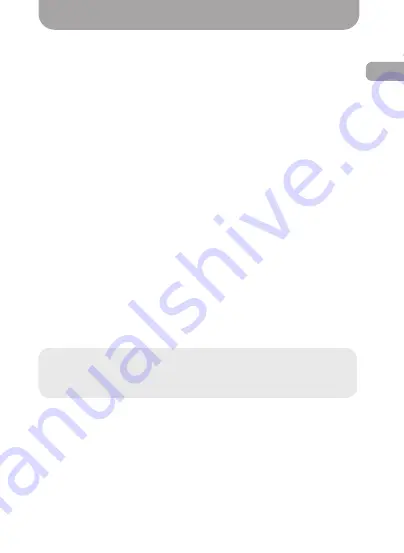
EN
EN
13
Video recordings can be viewed directly from the dash cam menu
or displayed on an external device with HDMI using a corresponding
cable. To view records on a PC, one needs to connect the dash cam
to the PC using a USB cable. The memory card can be taken out of
the dash cam, and records can be viewed on a PC directly from the
memory card.
The recorded materials can also be viewed if the device is accessed
from a smartphone using the Gazer Dashcam software.
To view recorded video files from the dash cam menu, stop the
current recording by pressing the REC/OK
button and turn off the
Wi-Fi module (if on) by pressing the UP button and go to the view
mode by pressing the MODE
button. To navigate through files, use
UP/DOWN buttons and use the REC/OK
button to playback files
or pause. One can exit the view mode using the MODE button. After
the end of the playback, do not forget to switch back to recording by
pressing the
REC/ОК
button.
Smartphone connection
To connect the dash cam to a smartphone, one needs to:
• Install the Gazer Dashcam software to Google Paly or App
Store.
• Enter smartphone settings and connect to Wi-Fi network
“GazerF230w_db”.
• Enter the Gazer Dashcam application.
Viewing records
Note:
The default network name is “GazerF230w_db”, and the
password is “12345678”. These data are also displayed on the
dash cam display when the Wi-Fi module is on.
Содержание F230w
Страница 1: ...GAZER F230w ...
Страница 2: ......
Страница 3: ...EN RU UA User manual 4 16 Руководство пользователя 17 31 Посібник користувача 32 46 ...
Страница 47: ......
Страница 48: ......




























