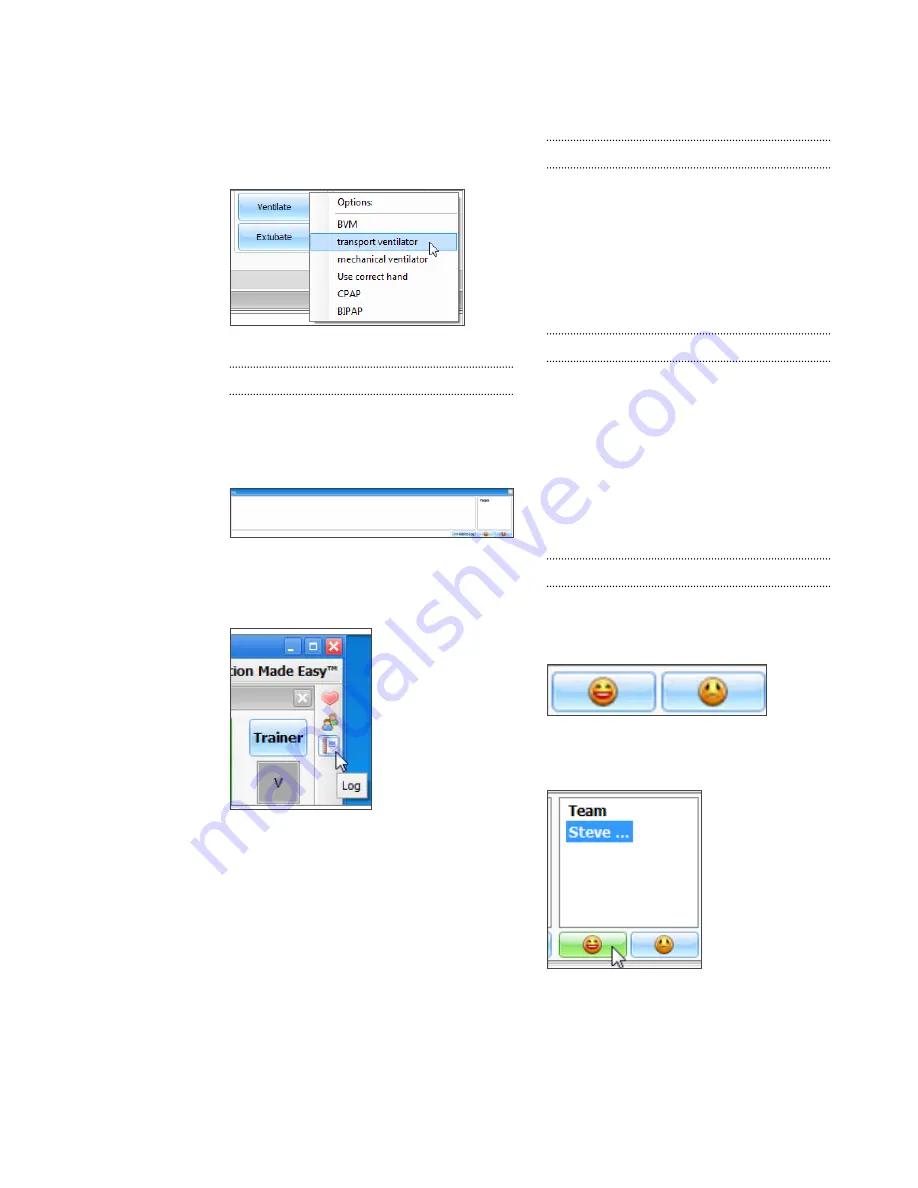
| Omni™ Code Blue® and BP Arm | User Guide |
37
The facilitator can be more speciic and choose,
for example, ‘transport ventilator’... and the
following entry is added:
“00:01:28 Action (Ventilate): transport ventilator”
TEXT LOG
This is the large panel at the bottom of the
Log Page, containing all the time-stamped text
entries. Every event on a session is relected as
an entry in the Text Log.
Open the Text Log by clicking on the shortcut
icon located on the upper right side of the
application.
The different types of entries are classiied as
Actions, Detected Events, Evaluations, and
Notes.
Text Log is subdivided in four different functions:
ACTIONS
Actions refer to those performed by one of the
providers in the session. The facilitator can
quickly log actions from the Provider Actions
section and make the entry more speciic using
the Team Logging feature. The following is an
example of an Action entry:
“00:07:24 Action (Assess responsiveness)”
DETECTED EVENTS
Each time one of the various sensors in the
The simulator detects a provider action, it is
automatically logged as a ‘Detected’ entry.
These actions include artiicial ventilations and
chest compressions. The following example
shows an entry after a provider administrates a
chest compression:
“00:05:36 Detected (chest compression): too
weak”
EVALUATIONS
The facilitator adds evaluations by clicking on
the ‘Satisfactory’ or ‘Unsatisfactory’ buttons next
to Text Log.
The facilitator can evaluate individual providers
with a single click.
For example, if provider Steve Parker did a
correct procedure, the Evaluation entry would
be:
“00:36:01 [Steve Parker] Evaluation (Care
Provided): Satisfactory
Содержание Super Chloe S222.100
Страница 2: ...2 User Guide Super Chloe...








































