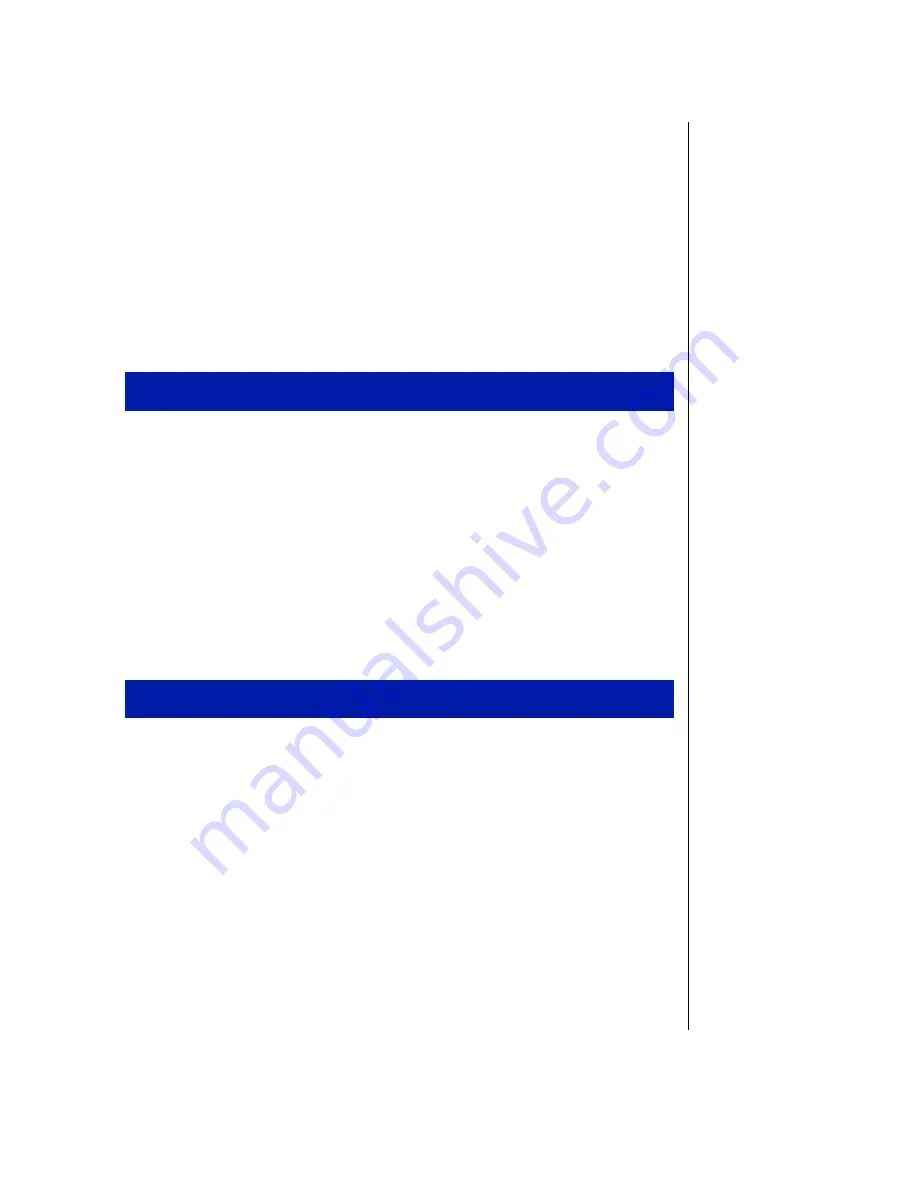
Chapter 3: Using Your Notebook 21
6.
Press
F
N
+F3
to change the active display to LCD display, external
monitor, or both displays at the same time as the active display.
Setting up an external computer monitor
You can connect an external computer monitor to your notebook through
the VGA port on the back of your notebook. If you are using an optional
docking station, you can also connect an external computer monitor to the
docking station VGA port.
1.
Connect one end of a VGA cable to the VGA port on the back of the
notebook and the other end to the video connector on the monitor.
2.
Press
F
N
+F3
to change the active display from LCD only, to LCD and
monitor, or monitor only. Continue changing the display options until
you get the desired display.
Depending upon the external monitor you are using, you may have to lower
the video resolution to 640 x 480. Refer to your monitor manual for its
display resolution capabilities.
1.
Right-click the
Monitor
icon in the taskbar tray (right bottom corner).
2.
Select the desired resolution. The screen resolution changes.
To connect the computer to an external monitor
To change the display resolution for an external monitor
Содержание TM 5150
Страница 46: ...44 Using Your Gateway Solo 5150 Multimedia Notebook...
Страница 59: ...Appendix A Using the BIOS Setup Program Introduction 58 Using the BIOS Setup Utility 58 Using the Power menu 61...
Страница 65: ...Appendix B Solo Notebook Accessories...
Страница 68: ...66 Using Your Gateway Solo 5150 Multimedia Notebook...
Страница 69: ...Appendix C Contacting Gateway Contacting Gateway 68 Calling Gateway 68...
Страница 75: ...Index 73...
















































