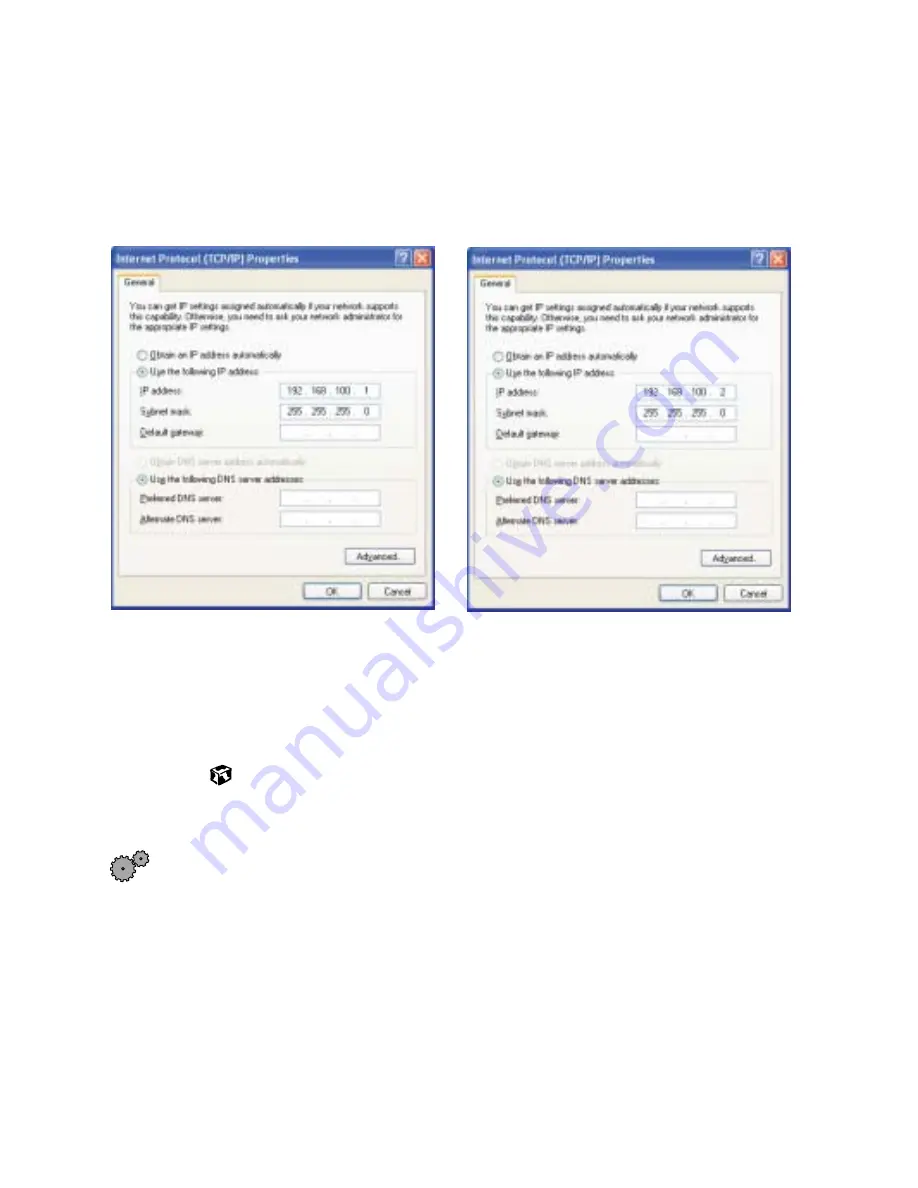
210
Chapter 13: Networking Your Notebook
www.gateway.com
16
Click
Use the following IP address
17
Enter an
IP Address
and
Subnet Mask
for each wireless computer on your
ad hoc network. The IP Address for computer 1 should end with a 1 and
the IP Address for computer 2 should end with a 2.
18
Click
OK
to close the Internet Protocol (TCP/IP) Properties dialog box.
19
Click
OK
to close the Wireless Network Connection Properties dialog box.
Connecting to a wireless Ethernet network in Windows XP
To connect to an existing wireless Ethernet network:
1
Click
Start
, then select
Control Panel
.
2
Click
Network and Internet Connections
. The Network and Internet
Connections window opens.
3
Click
Network Connections
. The Network Connections window opens.
4
Right-click
Wireless Network Connection
.
Example IP address
and subnet mask for
wireless computer 1
Example IP address
and subnet mask for
wireless computer 2
Содержание Solo 9550
Страница 20: ...14 Chapter 1 Checking Out Your Gateway Notebook www gateway com ...
Страница 80: ...74 Chapter 5 Using the Internet www gateway com ...
Страница 164: ...158 Chapter 11 Upgrading Your Notebook www gateway com ...
Страница 207: ...201 Using a wireless network www gateway com 7 Click the Wireless Networks tab ...
Страница 213: ...207 Using a wireless network www gateway com 7 Click the Wireless Networks tab ...
Страница 238: ...232 Chapter 14 Moving from Your Old Computer www gateway com ...
Страница 258: ...252 Chapter 15 Maintaining Your Notebook www gateway com ...
Страница 310: ...304 Appendix A Safety Regulatory and Legal Information www gateway com ...
Страница 322: ...316 ...
















































