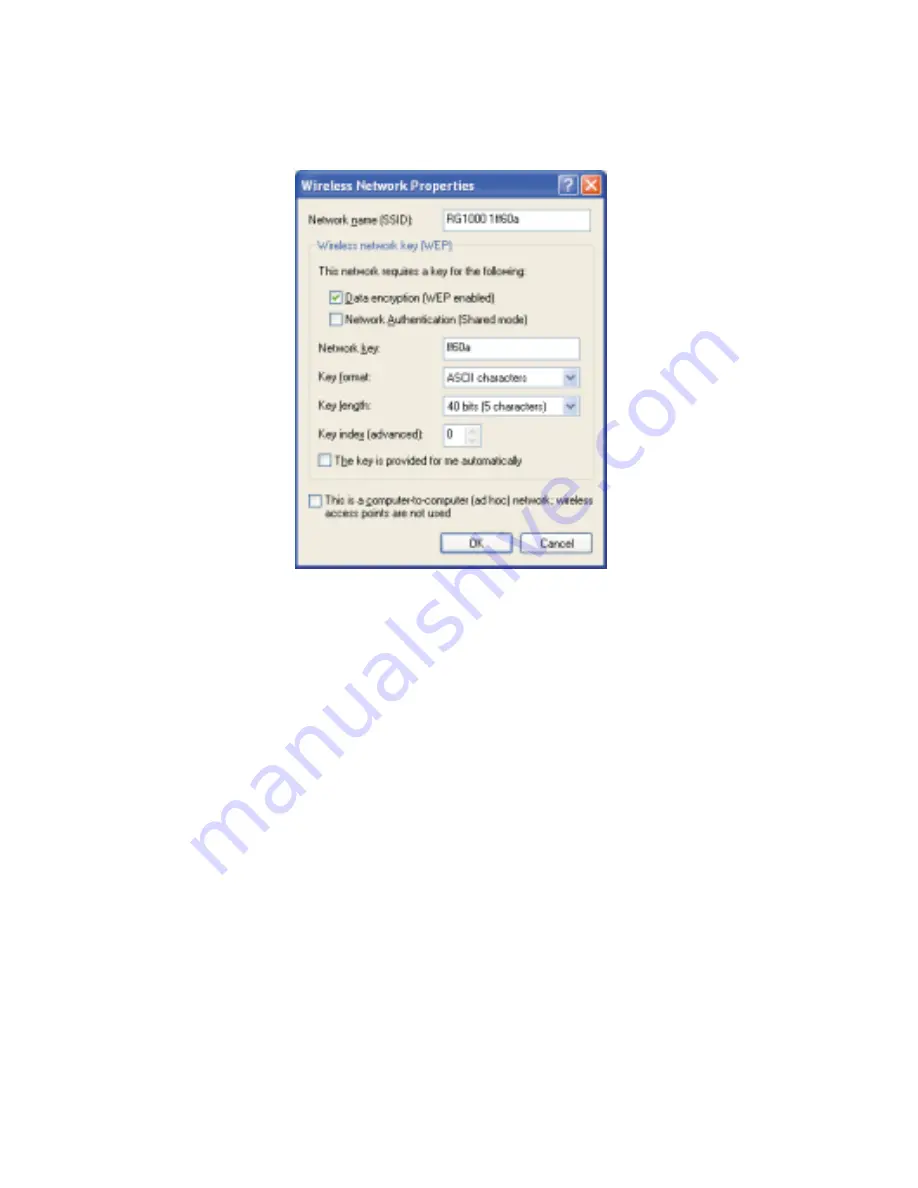
202
Chapter 13: Networking Your Notebook
www.gateway.com
8
Click
Add
. The Wireless Network Properties dialog box opens.
9
Enter the name of the network. For an access point network, we
recommend entering the name of the access point device followed by
the SSID name found on the back of the access point. Example:
RG1000 1ff60a
.
10
Click the
Data encryption (WEP enabled)
check box.
11
Click to clear the
The key is provided for me automatically
check box.
12
Enter the network key. This key must be the last five digits of the network
name, for example
ff60a
.
13
Select
ASCII characters
from the
Key format
list.
14
Select
40 bits (5 characters)
from the
Key length
list.
15
Select
0
from
the
Key index (advanced)
list.
16
Make sure that the
Network Authentication (Shared mode)
check box is not
selected.
17
Make sure that the
This is a computer-to-computer (ad hoc)
network check
box is not selected.
Содержание Solo 9550
Страница 20: ...14 Chapter 1 Checking Out Your Gateway Notebook www gateway com ...
Страница 80: ...74 Chapter 5 Using the Internet www gateway com ...
Страница 164: ...158 Chapter 11 Upgrading Your Notebook www gateway com ...
Страница 207: ...201 Using a wireless network www gateway com 7 Click the Wireless Networks tab ...
Страница 213: ...207 Using a wireless network www gateway com 7 Click the Wireless Networks tab ...
Страница 238: ...232 Chapter 14 Moving from Your Old Computer www gateway com ...
Страница 258: ...252 Chapter 15 Maintaining Your Notebook www gateway com ...
Страница 310: ...304 Appendix A Safety Regulatory and Legal Information www gateway com ...
Страница 322: ...316 ...






























