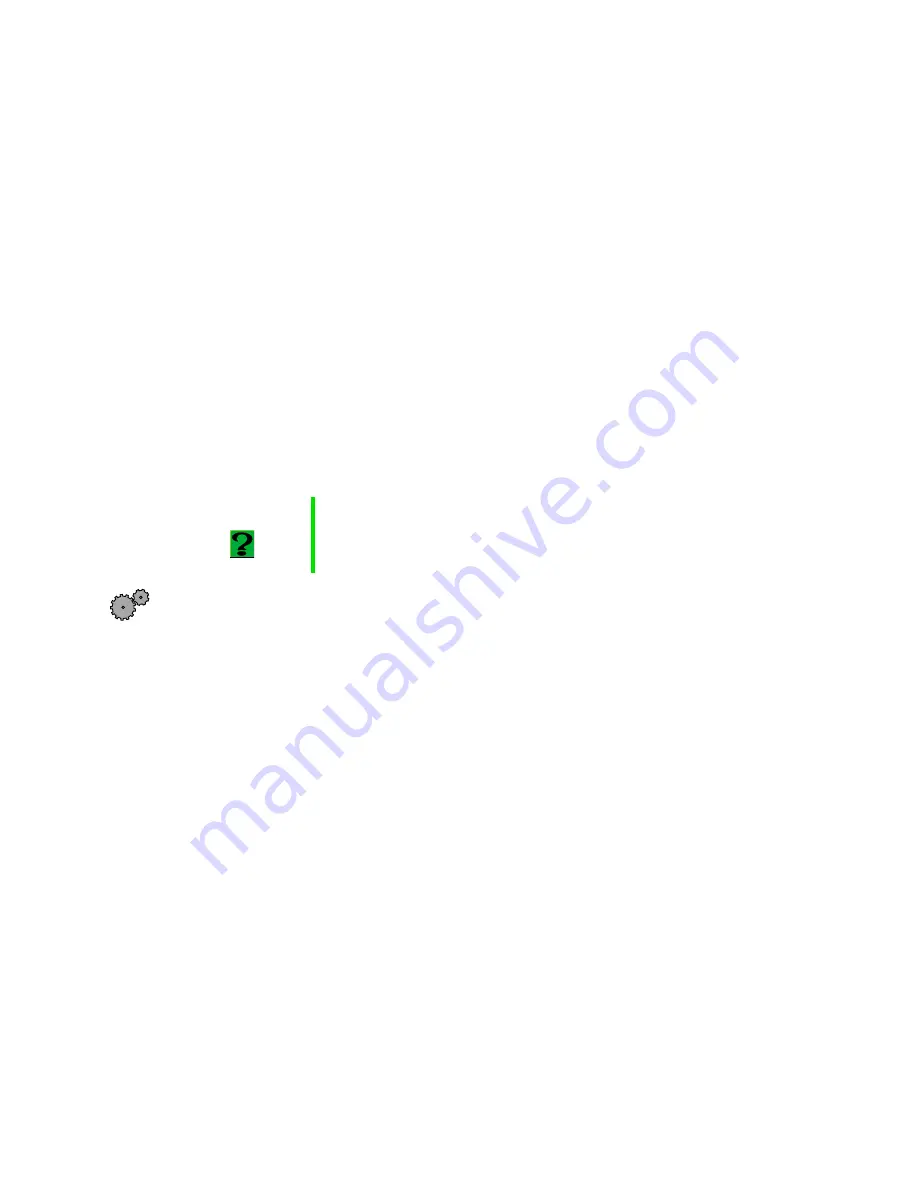
94
Managing Power
Changing automatic power settings
You can change the function of the power button, Standby key, and
power-saving timers by changing power settings on your notebook.
You can customize power settings from the Windows Control Panel by
selecting power schemes, setting power alarms, adjusting advanced power
settings, and enabling Hibernate mode.
Power schemes (groups of power settings) let you change power saving options
such as when the monitor or hard drive is automatically turned off. You can
select one of the defined power schemes or create a custom power scheme.
Alarms can alert you when the battery charge is low.
Advanced power settings let you assign different power saving modes to the
power button and Standby key. You can also select which power saving mode
is activated when you close the LCD panel.
To change the power scheme
1
Click
Start
, then select
Settings
, then
Control Panel
. The Control Panel
window opens. If you do not see the
Power Options
icon, click
view all
Control Panel options
.
HelpSpot
For more information on changing power settings,
double-click the HelpSpot icon on your desktop.
Содержание Solo 1150
Страница 5: ...v A Safety Regulatory and Legal Information 181 Index 191...
Страница 6: ...vi...
Страница 16: ...10 Checking Out Your Gateway Solo 1150...
Страница 23: ...Status indicators 17 Status indicators Caps Lock Pad Lock Scroll Lock Harddrive CD drive Diskette drive...
Страница 29: ...Keyboard 23 Using multi function buttons s E mail Internet Help Shortcut...
Страница 34: ...28 Getting Started...
Страница 68: ...62 Using the Internet...
Страница 92: ...86 Sending and Receiving Faxes...
Страница 130: ...124 Upgrading Your Notebook...
Страница 154: ...148 Restoring Software...
Страница 204: ...198...






























