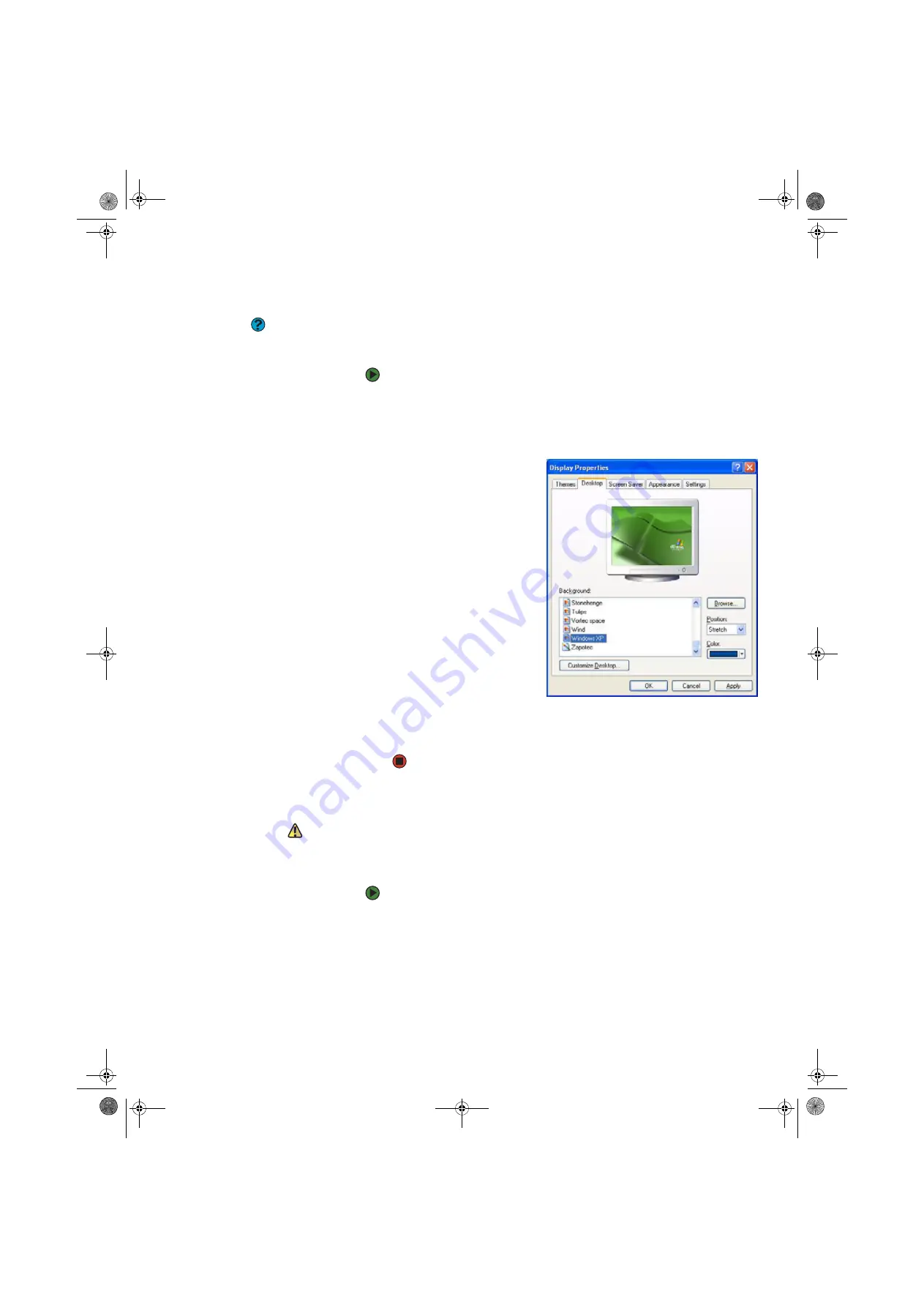
Adjusting the desktop display settings
www.gateway.com
81
Changing the desktop background
Help & Support
For more information about changing
the desktop background, click
Start
, then
click
Help and Support
. Type the phrase
changing desktop background
in
the
Search
box, then click the arrow.
You can change the Windows desktop background picture. Windows provides
several backgrounds, or you can use pictures that you have created or retrieved
from other sources.
To change the desktop background:
1
Click
Start
, then click
Control Panel
. The
Control Panel
window opens. If
your Control Panel is in Category View, click
Appearance and Themes
.
2
Click/Double-click the
Display
icon. The
Display Properties
dialog box
opens.
3
Click the
Desktop
tab.
4
Click a background picture in
the
Background
list.
- OR -
Click
Browse
to select a
background picture from
another location.
5
If you want the picture you
chose to cover the entire
screen, click the arrow button
to open the
Position
list, then
click
Stretch
or
Tile
.
If the picture you chose does
not cover the entire screen
and you did not choose to
stretch or tile the picture, you
can change the solid color
behind the picture by clicking the arrow button to open the
Color
list, then
clicking a color.
6
Click
OK
.
Selecting a screen saver
Caution
If you are using a monitor (not a
flat-panel display), an image may get
burned in on your monitor screen if you
leave your computer on for long periods
of time without using it. You should use a
screen saver which constantly changes
its image to avoid this damage. Flat
panel displays cannot be damaged with
image burn-in.
You can use a screen saver to keep others from viewing your screen while you
are away from your computer. Windows supplies a variety of screen savers that
you can choose from, and many more are available from the Internet and as
commercial products.
To select a screen saver:
1
Click
Start
, then click
Control Panel
. The
Control Panel
window opens. If
your Control Panel is in Category View, click
Appearance and Themes
.
2
Click/Double-click the
Display
icon. The
Display Properties
dialog box
opens.
8511456.book Page 81 Monday, April 17, 2006 9:59 AM
Содержание Profile 6
Страница 1: ...USER GUIDE Gateway Profile 6 Version12 Front fm Page a Monday April 17 2006 10 17 AM...
Страница 2: ...Version12 Front fm Page b Monday April 17 2006 10 17 AM...
Страница 8: ...Contents www gateway com vi 8511456 book Page vi Monday April 17 2006 9 59 AM...
Страница 58: ...CHAPTER 6 Using Your Computer Hardware www gateway com 50 8511456 book Page 50 Monday April 17 2006 9 59 AM...
Страница 84: ...CHAPTER 7 Using Your Computer Software www gateway com 76 8511456 book Page 76 Monday April 17 2006 9 59 AM...
Страница 98: ...CHAPTER 8 Customizing Your Computer www gateway com 90 8511456 book Page 90 Monday April 17 2006 9 59 AM...
Страница 112: ...CHAPTER 9 Networking Your Computer www gateway com 104 8511456 book Page 104 Monday April 17 2006 9 59 AM...
Страница 162: ...CHAPTER 13 Troubleshooting www gateway com 154 8511456 book Page 154 Monday April 17 2006 9 59 AM...
Страница 175: ...Version12 Back fm Page 5 Monday April 17 2006 10 21 AM...
Страница 176: ...MAN PFL6 USR GDE R1 4 06 Version12 Back fm Page 6 Monday April 17 2006 10 21 AM...






























