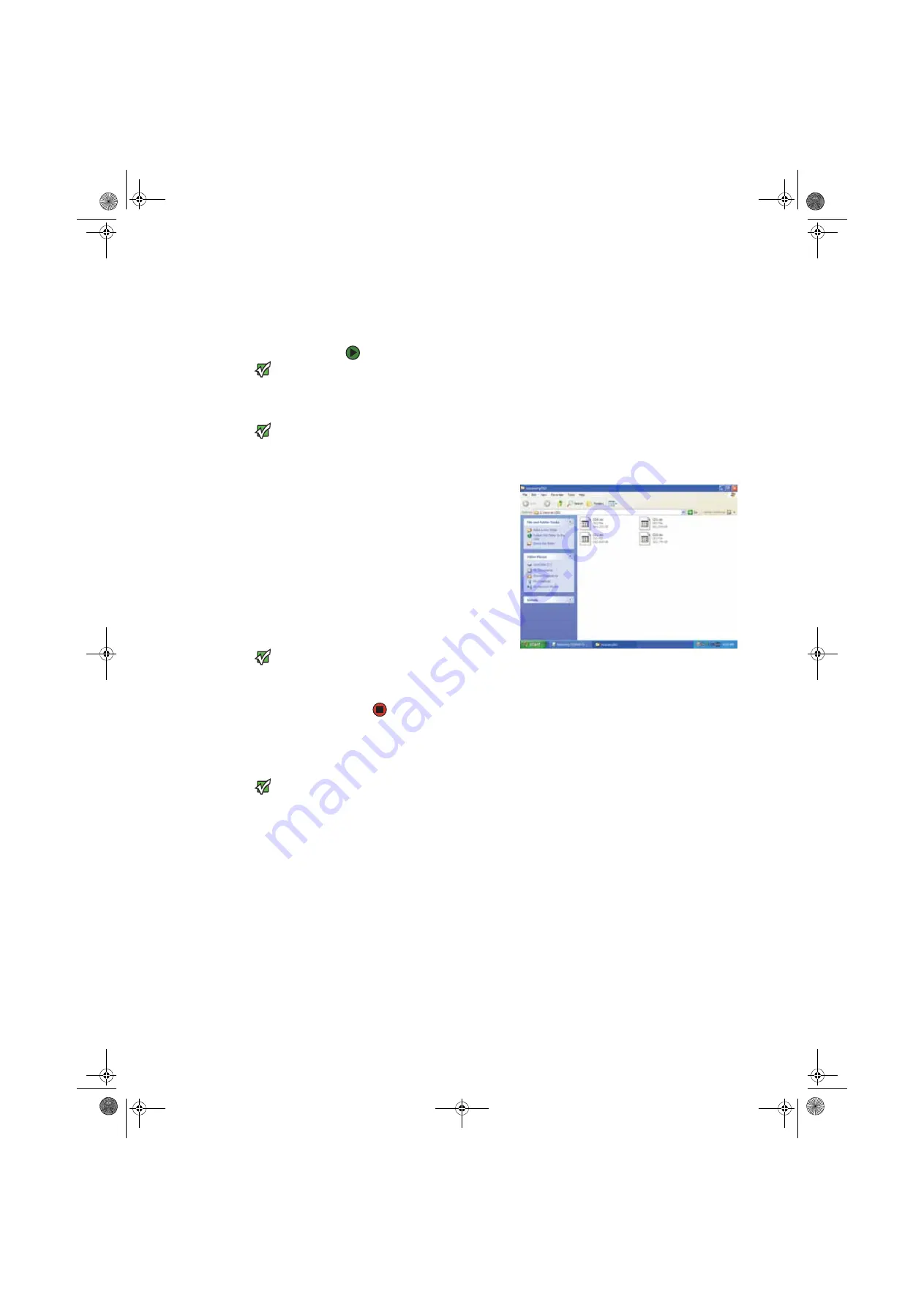
Chapter 1: Recovering Your System
www.gateway.com
120
Creating discs from recovery files on a network
Before you continue, make sure that your computer has a recordable drive.
To create recovery discs from recovery files stored on a network:
Important
If you are recording to CDs, make sure
that they are CD-R and not CD-RW discs.
If you are recording to DVDs, make sure
that they are DVD-R or DVD+R discs, not
DVD-RW or DVD+RW discs.
1
Make sure that you have blank discs ready. If the ISO filenames start with
CD
, you will need blank CDs. If the ISO filenames start with
DVD
, you will
need blank DVDs.
Important
Use the correct type of blank disc for the
recovery (ISO) file. For example, if the
recovery (ISO) file was created for a DVD,
make sure you use a blank DVD+R or
DVD-R disc.
2
Insert a blank disc into the recordable drive of any networked computer.
You need one blank disc for each recovery (ISO) file.
3
Click
Start
, then click
My Computer
.
4
Open the network location
of the recovery files.
5
Double-click the file for the
first disc. Your media
burning software opens.
6
Follow the on-screen
instructions of your media
burning software to
complete the burning of the
recovery disc(s).
Important
Use a permanent marker to label each
disc “Gateway Drivers and Applications
Recovery.” As you remove each disc from
the drive, use the marker to label each
disc
1 of x
,
2 of x
,
3 of x
, and so on.
7
When the disc is complete, remove that disc and insert another.
8
Repeat
Steps 5-7
for each recovery file until each file is recorded onto a
disc. You are done.
Recovering your system
Important
If your hard drive has failed and you
cannot restore the software from the
hard drive, contact Gateway Customer
Care for help. For a fee, Customer Care
may be able to provide a set of recovery
discs to restore your computer.
For more help, you can find the Gateway
Customer Care contact information on
the label located on the front or side of
your computer.
If you have problems with your computer and you need to recover your system,
you can restore specific drivers and programs from a set of recovery discs, roll
back your system to a previous condition when drivers and programs were
working correctly, or reinstall everything from the computer’s hard drive.
■
To selectively restore device drivers or programs, see
files and software” on page 121
.
- OR -
■
To restore your system to a previous condition when software and device
drivers were working correctly, see
Microsoft System Restore” on page 122
.
- OR -
■
To reinstall everything, see
“Recovering your system from the hard drive”
.
8511456.book Page 120 Monday, April 17, 2006 9:59 AM
Содержание Profile 6
Страница 1: ...USER GUIDE Gateway Profile 6 Version12 Front fm Page a Monday April 17 2006 10 17 AM...
Страница 2: ...Version12 Front fm Page b Monday April 17 2006 10 17 AM...
Страница 8: ...Contents www gateway com vi 8511456 book Page vi Monday April 17 2006 9 59 AM...
Страница 58: ...CHAPTER 6 Using Your Computer Hardware www gateway com 50 8511456 book Page 50 Monday April 17 2006 9 59 AM...
Страница 84: ...CHAPTER 7 Using Your Computer Software www gateway com 76 8511456 book Page 76 Monday April 17 2006 9 59 AM...
Страница 98: ...CHAPTER 8 Customizing Your Computer www gateway com 90 8511456 book Page 90 Monday April 17 2006 9 59 AM...
Страница 112: ...CHAPTER 9 Networking Your Computer www gateway com 104 8511456 book Page 104 Monday April 17 2006 9 59 AM...
Страница 162: ...CHAPTER 13 Troubleshooting www gateway com 154 8511456 book Page 154 Monday April 17 2006 9 59 AM...
Страница 175: ...Version12 Back fm Page 5 Monday April 17 2006 10 21 AM...
Страница 176: ...MAN PFL6 USR GDE R1 4 06 Version12 Back fm Page 6 Monday April 17 2006 10 21 AM...
















































