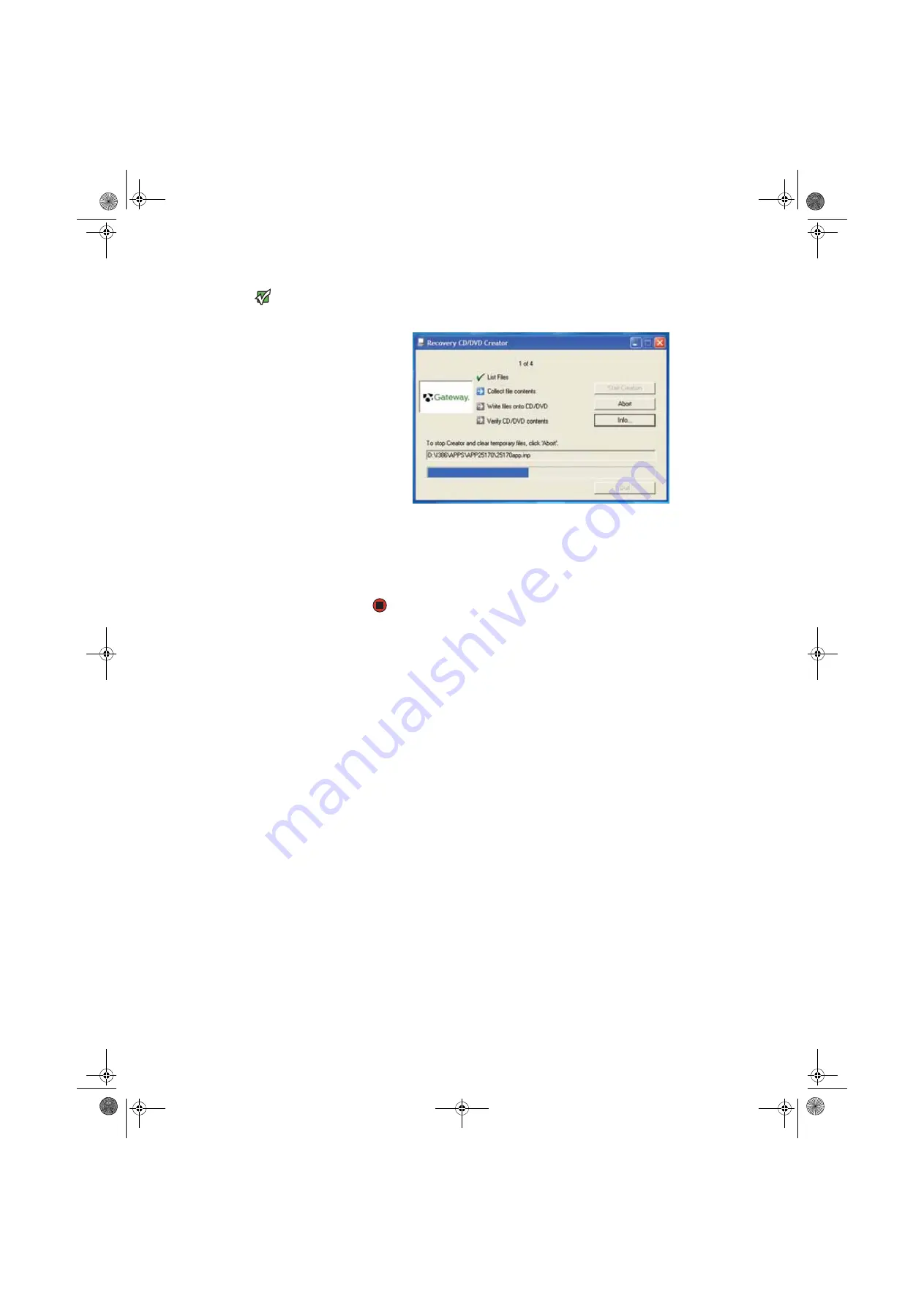
Chapter 1: Recovering Your System
www.gateway.com
118
Important
Use a permanent marker to label each
disc “Gateway Driver and Application
Recovery.” As you remove each disc from
the drive, use the marker to label each
disc
1 of x
,
2 of x
,
3 of x
, and so on.
7
Click
OK
. The program prepares the recovery files, then records the
recovery files to the blank disc(s).
8
If a message tells you to insert another blank disc, remove the completed
disc, then insert a blank disc.
9
When you see the message “The Recovery ISO Image has been created
successfully,” remove the last disc from the drive, then click
OK
.
10
Store the discs in a safe place for future use. You are done.
8511456.book Page 118 Monday, April 17, 2006 9:59 AM
Содержание Profile 6
Страница 1: ...USER GUIDE Gateway Profile 6 Version12 Front fm Page a Monday April 17 2006 10 17 AM...
Страница 2: ...Version12 Front fm Page b Monday April 17 2006 10 17 AM...
Страница 8: ...Contents www gateway com vi 8511456 book Page vi Monday April 17 2006 9 59 AM...
Страница 58: ...CHAPTER 6 Using Your Computer Hardware www gateway com 50 8511456 book Page 50 Monday April 17 2006 9 59 AM...
Страница 84: ...CHAPTER 7 Using Your Computer Software www gateway com 76 8511456 book Page 76 Monday April 17 2006 9 59 AM...
Страница 98: ...CHAPTER 8 Customizing Your Computer www gateway com 90 8511456 book Page 90 Monday April 17 2006 9 59 AM...
Страница 112: ...CHAPTER 9 Networking Your Computer www gateway com 104 8511456 book Page 104 Monday April 17 2006 9 59 AM...
Страница 162: ...CHAPTER 13 Troubleshooting www gateway com 154 8511456 book Page 154 Monday April 17 2006 9 59 AM...
Страница 175: ...Version12 Back fm Page 5 Monday April 17 2006 10 21 AM...
Страница 176: ...MAN PFL6 USR GDE R1 4 06 Version12 Back fm Page 6 Monday April 17 2006 10 21 AM...
















































