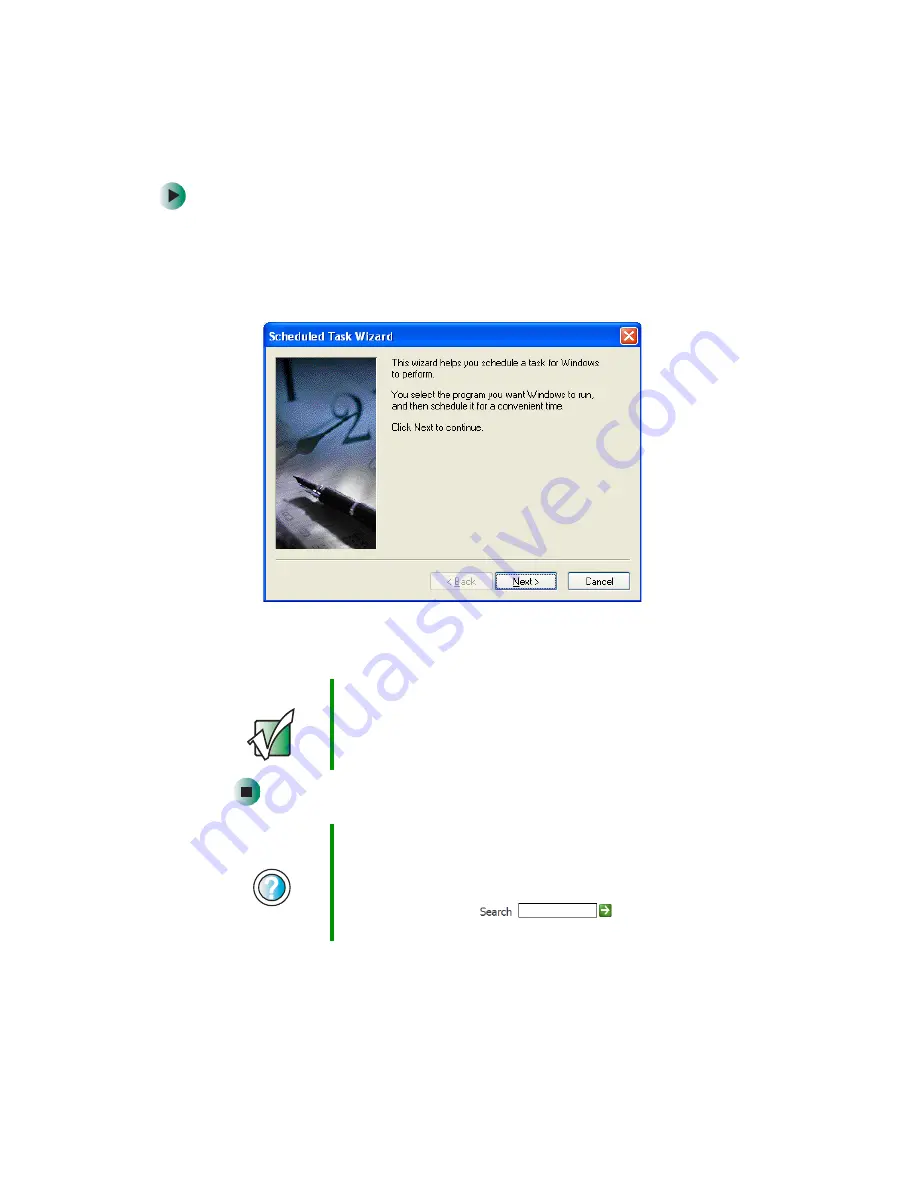
180
Chapter 10: Maintaining Your Computer
www.gateway.com
To start the Scheduled Task Wizard:
1
Click
Start
,
All Programs
,
Accessories
,
System Tools
, then click
Scheduled
Tasks
. The
Scheduled Tasks
window opens.
2
Double-click the
Add Scheduled Task
icon. The Scheduled Task Wizard
opens.
3
Click
Next
, then click the task or program you want to schedule and follow
the on-screen instructions to customize the task.
Important
Your computer must be on during scheduled tasks. If your
computer is off, scheduled tasks will not run.
Help and
Support
For more information about using the Scheduled Tasks
Wizard in Windows XP, click Start, then click Help and
Support.
Type the keyword
Scheduled Tasks Wizard
in the
HelpSpot Search box
, then click
the arrow.
Содержание Profile 4
Страница 1: ...Customizing Troubleshooting your Gateway Profile 4 user sguide...
Страница 2: ......
Страница 48: ...40 Chapter 3 Getting Help www gateway com...
Страница 72: ...64 Chapter 4 Windows Basics www gateway com...
Страница 82: ...74 Chapter 5 Using the Internet www gateway com...
Страница 122: ...114 Chapter 6 Using Multimedia www gateway com...
Страница 148: ...140 Chapter 7 Customizing Your Computer www gateway com...
Страница 162: ...154 Chapter 8 Networking Your Computer www gateway com...
Страница 172: ...164 Chapter 9 Moving from Your Old Computer www gateway com...
Страница 224: ...216 Chapter 12 Upgrading Your Computer www gateway com...
Страница 266: ...258 Appendix A Safety Regulatory and Legal Information www gateway com...
Страница 280: ...MAN SYS US PFL4 5 USR GDE R0 05 03...






























