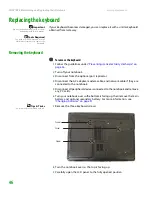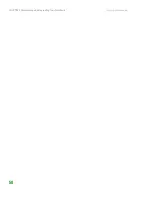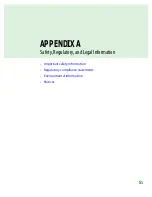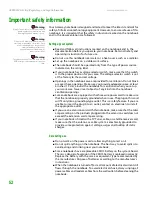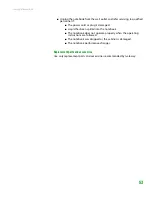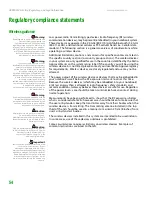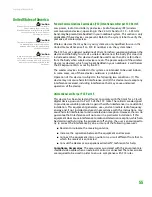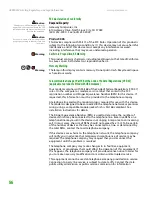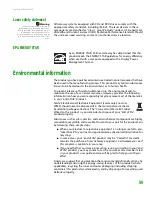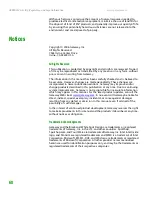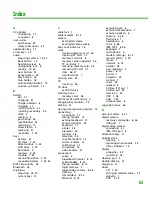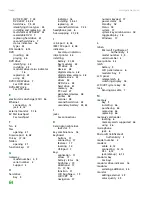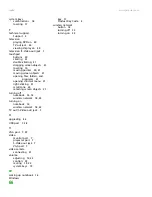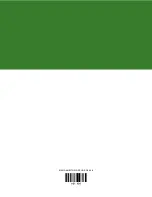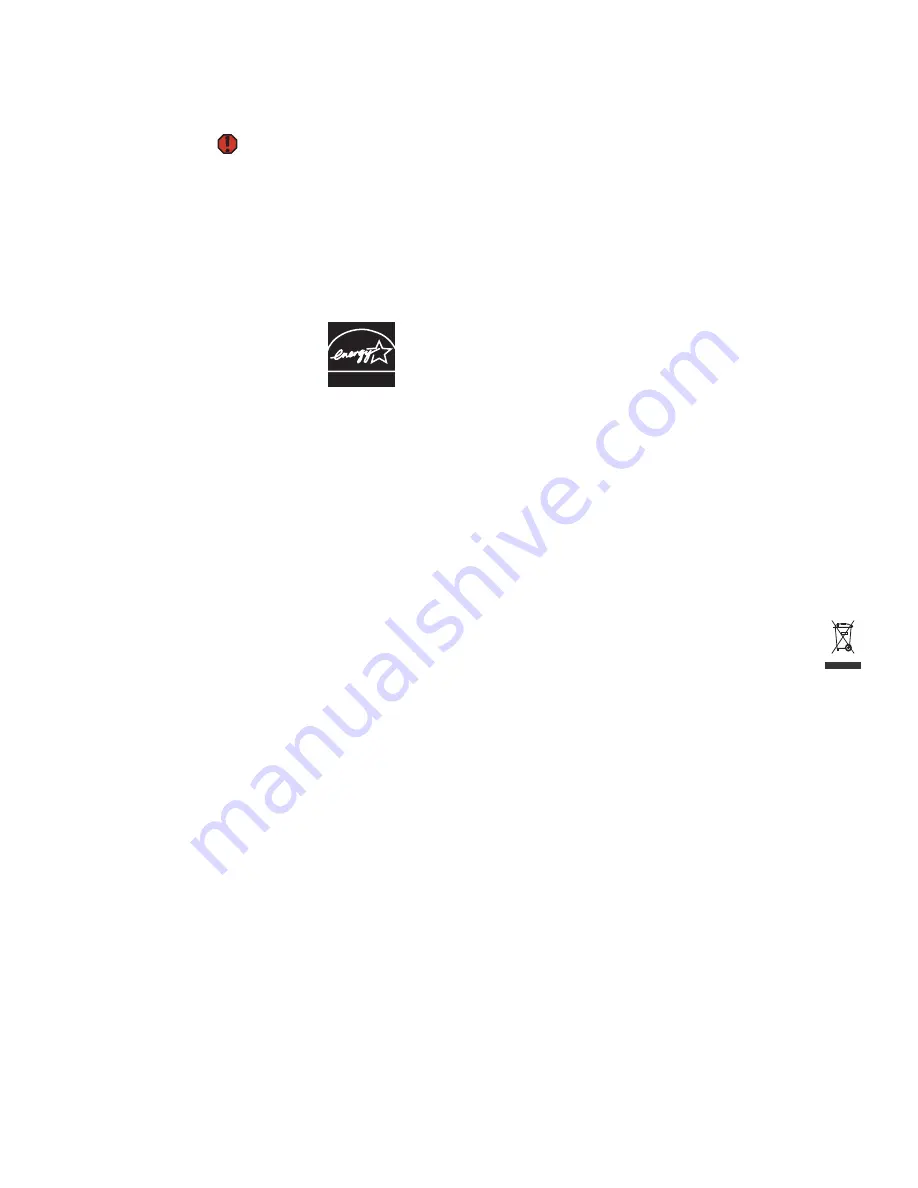
www.gateway.com
59
Laser safety statement
Warning
Use of controls or adjustments or
performance of procedures other than
those specified in this manual may result
in hazardous radiation exposure. To
prevent exposure to laser beams, do not
try to open the enclosure of a CD or DVD
drive.
All Gateway systems equipped with CD and DVD drives comply with the
appropriate safety standards, including IEC 825. The laser devices in these
components are classified as “Class 1 Laser Products” under a US Department
of Health and Human Services (DHHS) Radiation Performance Standard. Should
the unit ever need servicing, contact an authorized service location.
EPA ENERGY STAR
As an ENERGY STAR
®
Partner, Gateway has determined that this
product meets the ENERGY STAR guidelines for energy efficiency
when used with a computer equipped with a Display Power
Management System.
Environmental information
The product you have purchased contains extracted natural resources that have
been used in the manufacturing process. This product may contain substances
known to be hazardous to the environment or to human health.
To prevent releases of harmful substances into the environment and to
maximize the use of our natural resources, Gateway provides the following
information on how you can responsibly recycle or reuse most of the materials
in your “end of life” product.
Waste Electrical and Electronic Equipment (commonly known as
WEEE) should never be disposed of in the municipal waste stream
(residential garbage collection). The “Crossed-Out Waste Bin” label
affixed to this product is your reminder to dispose of your “end of life”
product properly.
Substances such as glass, plastics, and certain chemical compounds are highly
recoverable, recyclable, and reusable. You can do your part for the environment
by following these simple steps:
■
When your electrical or electronic equipment is no longer useful to you,
“take it back” to your local or regional waste collection administration for
recycling.
■
In some cases, your “end of life” product may be “traded in” for credit
towards the purchase of new Gateway equipment. Call Gateway to see if
this program is available in your area.
■
If you need further assistance in recycling, reusing, or trading in your “end
of life” product, you may contact us at the Customer Care number listed
in your product’s user guide and we will be glad to help you with your
effort.
Finally, we suggest that you practice other environmentally friendly actions by
understanding and using the energy-saving features of this product (where
applicable), recycling the inner and outer packaging (including shipping
containers) this product was delivered in, and by disposing of or recycling used
batteries properly.
ENERGY STAR
Содержание Notebook
Страница 1: ...HARDWARE REFERENCE Gateway Notebook...
Страница 2: ......
Страница 8: ...CHAPTER 1 About this reference www gateway com 4...
Страница 54: ...CHAPTER 3 Maintaining and Upgrading Your Notebook www gateway com 50...
Страница 66: ...APPENDIX A Safety Regulatory and Legal Information www gateway com 62...
Страница 71: ......
Страница 72: ...MAN GAMBIT HW REF GDE R0 3 06...