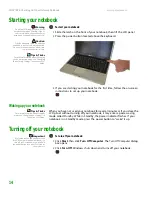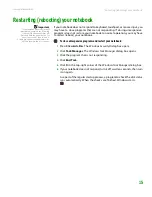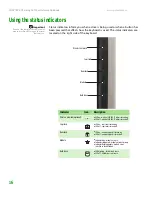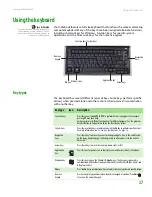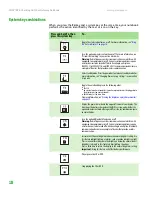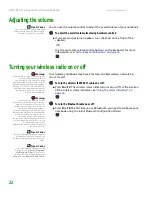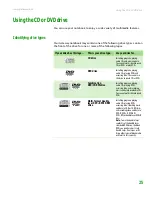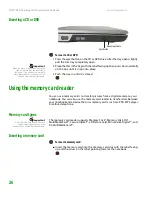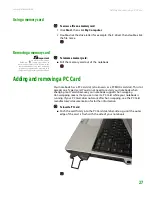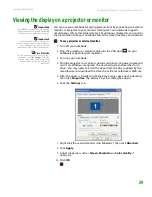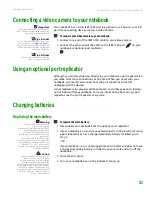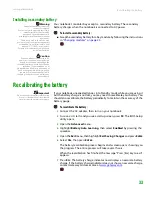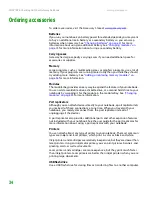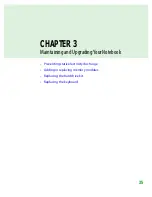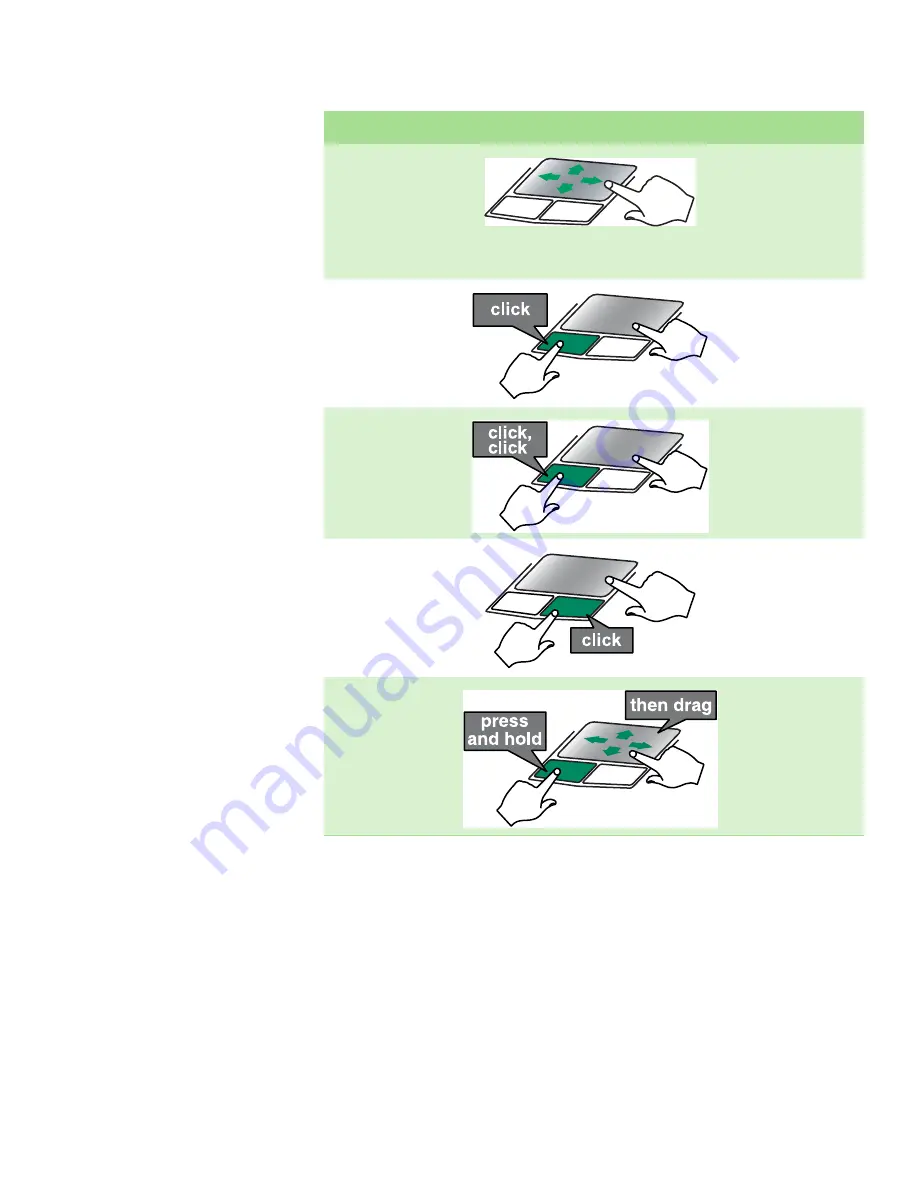
Using the EZ Pad touchpad
www.gateway.com
21
To...
Do this...
Move the pointer on the
screen.
Move your finger around on
the touchpad.
If you run out
of space and need to move
the pointer farther, lift your
finger, move it to the
middle of the touchpad,
then continue moving your
finger.
Select an object on the
screen.
Position the pointer over
the object. Quickly press
and release the left button
once. This action is called
clicking
.
Start a program or open a
file or folder.
Position the pointer over
the object. Press the left
button twice in rapid
succession. This action is
called
double-clicking
.
Access a shortcut menu or
find more information
about an object on the
screen.
Position the pointer over
the object. Quickly press
and release the right
button once. This action is
called
right-clicking
.
Move an object on the
screen.
Position the pointer over
the object. Press the left
button and hold it down,
then use the touchpad to
move (drag) the object to
the appropriate part of the
screen. Release the button
to drop the object where
you want it.
Содержание Notebook
Страница 1: ...HARDWARE REFERENCE Gateway Notebook...
Страница 2: ......
Страница 8: ...CHAPTER 1 About this reference www gateway com 4...
Страница 54: ...CHAPTER 3 Maintaining and Upgrading Your Notebook www gateway com 50...
Страница 66: ...APPENDIX A Safety Regulatory and Legal Information www gateway com 62...
Страница 71: ......
Страница 72: ...MAN GAMBIT HW REF GDE R0 3 06...